- 1判断SOCKET连接状态
- 2计算机学术论文3000字,计算机学术论文3000字_计算机学术毕业论文范文模板.doc...
- 3[内附完整源码和文档] 基于PHP的网上购物系统设计与实现_基于php的天天网上购物超市系统的设计与实现
- 4logback日志配置文件_"
- 5Python 模块和包_包是一个包含多个模块的特殊目录,目录下有一个特殊的文件__init__.py ,要在外界使
- 6系统架构师大会之旅:闪亮的思想 智慧的光芒(转帖)_小猴子电车后边的盒子是变速器吗
- 7微信小程序获取当前日期时间_微信小程序获取当前时间
- 8LangChain 基于 ChatGPT 构建本地知识库问答应用_langchain 本地知识库
- 92024年美国大学生数学建模竞赛思路与源代码【2024美赛D题】
- 10可变参数函数详解
MacOs下安装Kong网关_database needs bootstrapping or is older than kong
赞
踩
目录
Error: module 'resty.kong.tls' not found:
Database needs bootstrapping or is older than Kong 1.0
Error: nginx configuration is invalid (exit code 1):
Kong网关介绍
官网地址:API Gateway and Service Connectivity Platform | Kong Inc.
官网:https://konghq.com/
github: https://github.com/Kong
可以在空的官方文档中,选择mac 环境安装,当然也可以选择其他模式的安装
https://konghq.com/install/?itm_source=website&itm_medium=nav
开源的kong 管理页面,非官方(两个都可以)
kong admin: pocketdigi · GitHub kong-admin-ui
kongga: GitHub - pantsel/konga: More than just another GUI to Kong Admin API
官方安装教程:Install Kong Gateway on macOS - v2.8.x | Kong Docs
准备brew 安装
mac 下安装,基本可以使用 brew, 但是之前下载的homebrew 源,是国外的,下载和更新很慢,建议使用如下命令,直接切换源(可选 中科大 或 清华源)
/bin/zsh -c "$(curl -fsSL https://gitee.com/cunkai/HomebrewCN/raw/master/Homebrew.sh)"
选中科大镜像源
安装基本依赖
Mac OS X (macOS) 用户安装过程中由于pcre和openssl可能出错,直接使用brew单独安装 OpenResty - 安装
安装 pcre opensslOpenResty - 安装
- # 安装
- brew install pcre openssl
- #查看安装路径
- brew list pcre openssl
-
- #我个人安装路径不是这里,是/opt/homebrew/路径下
-
- /usr/local/Cellar/pcre/8.44/bin/pcre-config
- /usr/local/Cellar/pcre/8.44/bin/pcregrep
- /usr/local/Cellar/pcre/8.44/bin/pcretest
- /usr/local/Cellar/pcre/8.44/include/ (6 files)
- /usr/local/Cellar/pcre/8.44/lib/libpcre.1.dylib
- /usr/local/Cellar/pcre/8.44/lib/libpcre16.0.dylib
- /usr/local/Cellar/pcre/8.44/lib/libpcre32.0.dylib
- /usr/local/Cellar/pcre/8.44/lib/libpcrecpp.0.dylib
- /usr/local/Cellar/pcre/8.44/lib/libpcreposix.0.dylib
- /usr/local/Cellar/pcre/8.44/lib/pkgconfig/ (5 files)
- /usr/local/Cellar/pcre/8.44/lib/ (10 other files)
- /usr/local/Cellar/pcre/8.44/share/doc/ (64 files)
- /usr/local/Cellar/pcre/8.44/share/man/ (103 files)
- /usr/local/Cellar/openssl@1.1/1.1.1g/.bottle/etc/ (7 files)
- /usr/local/Cellar/openssl@1.1/1.1.1g/bin/c_rehash
- /usr/local/Cellar/openssl@1.1/1.1.1g/bin/openssl
- /usr/local/Cellar/openssl@1.1/1.1.1g/include/openssl/ (104 files)
- /usr/local/Cellar/openssl@1.1/1.1.1g/lib/libcrypto.1.1.dylib
- /usr/local/Cellar/openssl@1.1/1.1.1g/lib/libssl.1.1.dylib
- /usr/local/Cellar/openssl@1.1/1.1.1g/lib/engines-1.1/ (2 files)
- /usr/local/Cellar/openssl@1.1/1.1.1g/lib/pkgconfig/ (3 files)
- /usr/local/Cellar/openssl@1.1/1.1.1g/lib/ (4 other files)
- /usr/local/Cellar/openssl@1.1/1.1.1g/share/doc/ (3964 files)
- /usr/local/Cellar/openssl@1.1/1.1.1g/share/man/ (3964 files)

安装 lua 和 luarocks
- brew install lua
- brew install luarocks
- # luarocks install 和 link的先后顺序,有可能调换
- brew link luarocks
-
-
- # 安装依赖库
- luarocks install lua-resty-jit-uuid
-
-
- #如果安装问题,请执行以下
- git clone git://github.com/diegonehab/luasocket.git
- cd luasocket
- make macosx
- sudo make install
安装openresty
- brew install openresty/brew/openresty
- # 具体参考官网: http://openresty.org/cn/installation.html
-
- # 安装目录
- sudo find / -name openresty
- Password:
- #openresty的执行命令
- /usr/local/bin/openresty
- # nginx openresty 等的配置文件
- /usr/local/etc/openresty
- /usr/local/Homebrew/Library/Taps/openresty
- /usr/local/var/homebrew/linked/openresty
- # openresty 的站点目录?
- /usr/local/opt/openresty
- /usr/local/Cellar/openresty
- /usr/local/Cellar/openresty/1.15.8.3_1/bin/openresty
- /usr/local/Cellar/openresty@1.15.8.3/1.15.8.3/openresty
- /usr/local/Cellar/openresty@1.15.8.3/1.15.8.3/openresty/bin/openresty
- /usr/local/Cellar/openresty@1.15.8.3/1.15.8.3/bin/openresty

安装postgresql
- brew install postgresql
- initdb /usr/local/var/postgres -E utf8
- pg_ctl -D /usr/local/var/postgres -l logfile start
- /usr/local/bin/psql -d postgres
-
- #初始化kong的用户和数据库
- CREATE USER kong; CREATE DATABASE kong OWNER kong;
安装kong
- brew tap kong/kong
- brew install kong
-
-
- #配置环境变量
-
- vim ~/.bash_profile
- # kong #根据自己的安装路径选择
- export PATH=$PATH:/opt/homebrew/Cellar/openresty@1.19.3.2/1.19.3.2/openresty/bin
- export PATH=$PATH:/opt/homebrew/Cellar/kong/2.8.1/bin
- #kong end
从kong 的github 上下载kong.conf.default 文件
https://github.com/Kong/kong/blob/master/kong.conf.default
并拷贝到 /etc/kong/ 目录下,命名为kong.conf, 修改kong.conf配置
- sudo mkdir -p /etc/kong
-
- sudo cp kong.conf.default /etc/kong/kong.conf
注意:这个kong.conf配置文件的信息需要修改,其中包括配置postgres数据库的地址账号密码等信息。
其中我的配置如下
- database = postgres # Determines which of PostgreSQL or Cassandra
-
- pg_host = 127.0.0.1 # Host of the Postgres server.
- pg_port = 5432 # Port of the Postgres server.
- pg_timeout = 5000 # Defines the timeout (in ms), for connecting,
-
- pg_user = kong # Postgres user.
- pg_password = kong # Postgres user's password.
- pg_database = kong # The database name to connect to.
-
- pg_ssl = off # Toggles client-server TLS connections
-
- pg_ssl_verify = off # Toggles server certificate verification if
运行Kong migrations 进行Database初始化操作
kong migrations up -c /etc/kong/kong.conf运行启动Kong网关
kong start -c /etc/kong/kong.conf验证Kong网关启动成功
- ⋊> ~ curl -i http://localhost:8001/
- HTTP/1.1 200 OK
- Date: Thu, 08 Mar 2018 08:49:08 GMT
- Content-Type: application/json; charset=utf-8
- Transfer-Encoding: chunked
- Connection: keep-alive
- Access-Control-Allow-Origin: *
- Server: kong/0.12.2
访问127.0.0.1:8001,出现一大串Json数据,说明Kong网关已经启动成功。如下图:
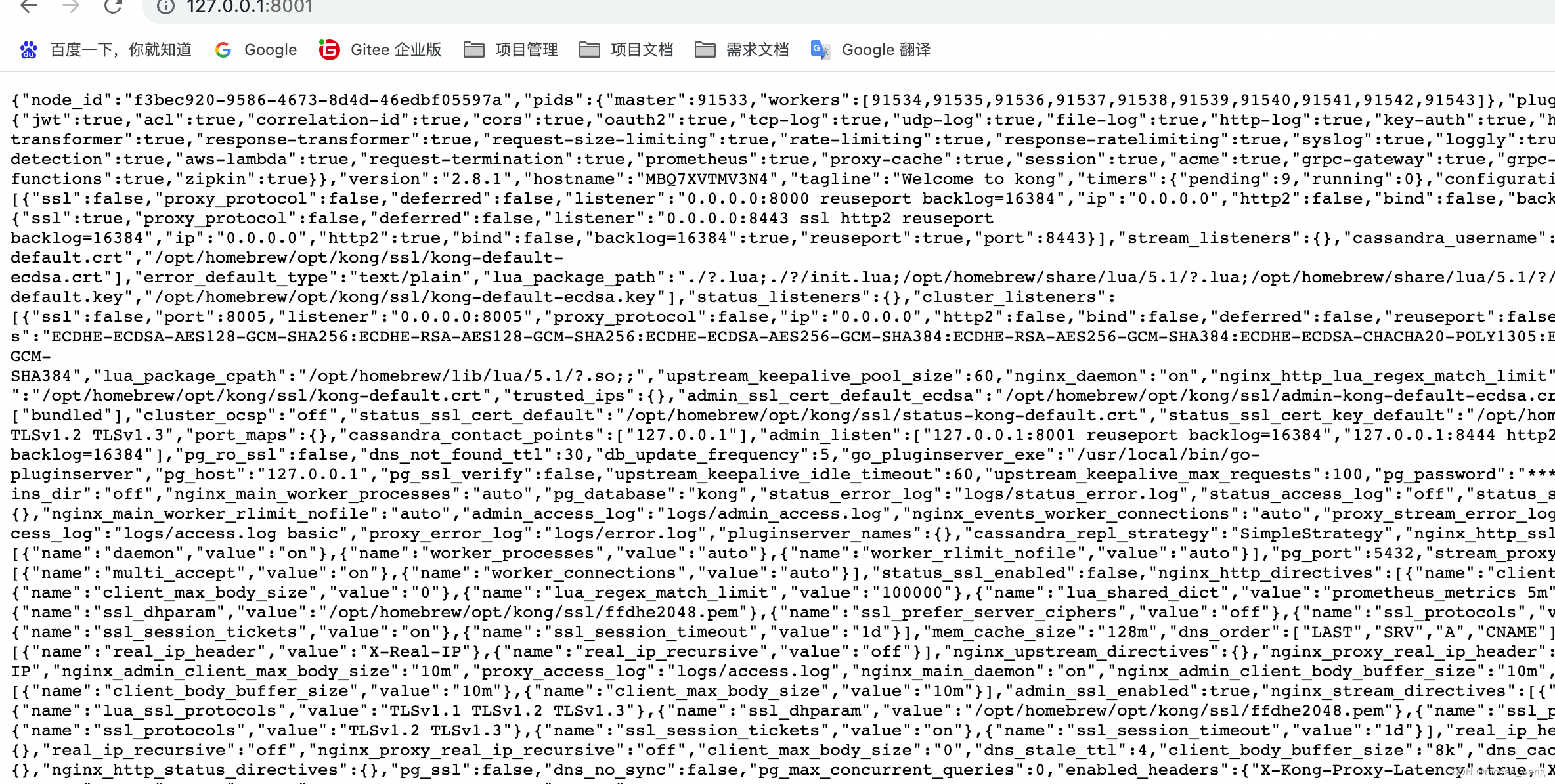
至此,本地搭建Kong网关的步骤已经全部完成。
bug解决
启动:kong start -c /etc/kong/kong.conf
Error: module 'resty.kong.tls' not found:
原因:是kong启动时会在预先设置的路径中加载tls.lua和init.lua模块,而搜索完所有路径都没有发现需要的模块就会报错,可能是在安装过程中依赖的lua模块没有放到对应的路径下。原文链接:https://blog.csdn.net/zzhongcy/article/details/105100678
解决方法:拷贝https://github.com/Kong/lua-kong-nginx-module里的lualib/resty/kong/tls.lua到 luarocks/share/lua/5.1/resty/kong/tls.lua
我的解决方案:
使用find命令在根目录下找kong缺失的模块文件(如:find / -name tls.lua),将找到后的模块文件放到kong启动加载时检索的目录下,或使用建立软连接的方式即可。
find / -name tls.lua 找到 tls.lua 文件,然后拷贝到/usr/local/share/lua/5.1/resty/kong
- sudo find / -name tls.lua
- # 找到 的tls.lua文件
- /usr/local/Cellar/openresty@1.15.8.3/1.15.8.3/openresty/lualib/resty/kong/tls.lua
- # 拷贝tls.lua 文件到 /usr/local/share/lua/5.1/resty/kong,没有kong 文件夹,则创建一个
- sudo cp /usr/local/Cellar/openresty@1.15.8.3/1.15.8.3/openresty/lualib/resty/kong/tls.lua /usr/local/share/lua/5.1/resty/kong
Database needs bootstrapping or is older than Kong 1.0
- Error: /usr/local/share/lua/5.1/kong/cmd/utils/migrations.lua:16: Database needs bootstrapping or is older than Kong 1.0.
-
- To start a new installation from scratch, run 'kong migrations bootstrap'.
-
- To migrate from a version older than 1.0, migrated to Kong 1.5.0 first.
- If you still have 'apis' entities, you can convert them to Routes and Services
- using the 'kong migrations migrate-apis' command in Kong 1.5.0.
解决:这一步出错,有可能是我上面流程中的第6步忘了
- # 执行命令
- kong migrations bootstrap
- # 启动kong
- sudo kong start -c /etc/kong/kong.conf
- Kong started
-
- # 访问: http://127.0.0.1:8001/
- 出现很多json 串,标识安装成功
Error: nginx configuration is invalid (exit code 1):
- Error: nginx configuration is invalid (exit code 1):
- nginx: [emerg] cannot load certificate "/opt/homebrew/opt/kong/ssl/kong-default.crt": BIO_new_file() failed (SSL: error:02001002:system library:fopen:No such file or directory:fopen('/opt/homebrew/opt/kong/ssl/kong-default.crt','r') error:2006D080:BIO routines:BIO_new_file:no such file)
- nginx: configuration file /opt/homebrew/opt/kong/nginx.conf test failed
ssl证书失败
1 查看/opt/homebrew/opt/kong/nginx.conf配置
- pid pids/nginx.pid;
- error_log logs/error.log notice;
-
- # injected nginx_main_* directives
- daemon on;
- worker_processes auto;
- worker_rlimit_nofile 256;
-
- events {
- # injected nginx_events_* directives
- multi_accept on;
- worker_connections 256;
- }
-
- http {
- include 'nginx-kong.conf';
- }

2 打开nginx-kong.conf
看到需要这四个文件

3 复制出来新增的文件
进入
- cd /opt/homebrew/opt/kong/ssl/ ##进入文件路径
- cp admin-kong-default.crt kong-default.crt #复制改名
- cp admin-kong-default.key kong-default.key
- cp admin-kong-default-ecdsa.crt kong-default-ecdsa.crt
- cp admin-kong-default-ecdsa.key kong-default-ecdsa.key
sudo kong start -c /etc/kong/kong.conf

