编辑这个页面须要登录或更高权限!
- 您刚才的请求只有这个用户组的用户才能使用:自动确认用户
- 如果您还没有登录请登录后重试。编程那点事是一个开放式网站,修改本站大部分内容仅须要花10秒钟时间创建一个账户。 如果您已经登录,本页面可能是受保护的内容。如果您认为有修改的必要,请联系本站管理人员。
- 该页面已被锁定以防止编辑。
Bootstrap4 多媒体对象
如果要创建一个包含左对齐或右对齐媒体对象(例如图像或视频)以及文本内容(例如博客评论,Tweets等)的布局,则可以使用新引入的Bootstrap媒体组件轻松地做到这一点。
Bootstrap 提供了很好的方式来处理多媒体对象(图片或视频)和内容的布局。应用场景有博客评论、微博等:
基础多媒体对象
要创建一个多媒体对象,可以在容器元素上添加 .media 类,然后将多媒体内容放到子容器上,子容器需要添加 .media-body 类,然后添加外边距,内边距等效果:
<!DOCTYPE html> <html> <head> <title>Bootstrap 示例</title> <meta charset="utf-8"> <meta name="viewport" content="width=device-width, initial-scale=1"> <link rel="stylesheet" href="https://cdn.staticfile.org/twitter-bootstrap/4.3.1/css/bootstrap.min.css"> <script src="https://cdn.staticfile.org/jquery/3.2.1/jquery.min.js"></script> <script src="https://cdn.staticfile.org/popper.js/1.15.0/umd/popper.min.js"></script> <script src="https://cdn.staticfile.org/twitter-bootstrap/4.3.1/js/bootstrap.min.js"></script> </head> <body> <div class="container mt-3"> <h2>多媒体对象</h2> <p>使用 .media 和 .media-body 类创建多媒体对象:</p> <div class="media border p-3"> <img src="/run/images/img_avatar.png" alt="John Doe" class="mr-3 mt-3 rounded-circle" style="width:60px;"> <div class="media-body"> <h4>菜鸟教程</h4> <p>学好基础,才能走的更远!!!</p> </div> </div> </div> </body> </html>测试看看 ‹/›
运行后效果如下:
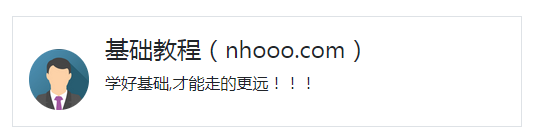
多媒体对象嵌套
多媒体对象可以多个嵌套(一个多媒体对象中包含另外一个多媒体对象)
要嵌套多媒体对象,可以把新的 .media 容器放到 .media-body 容器中:
<!DOCTYPE html> <html> <head> <title>Bootstrap 示例</title> <meta charset="utf-8"> <meta name="viewport" content="width=device-width, initial-scale=1"> <link rel="stylesheet" href="https://cdn.staticfile.org/twitter-bootstrap/4.3.1/css/bootstrap.min.css"> <script src="https://cdn.staticfile.org/jquery/3.2.1/jquery.min.js"></script> <script src="https://cdn.staticfile.org/popper.js/1.15.0/umd/popper.min.js"></script> <script src="https://cdn.staticfile.org/twitter-bootstrap/4.3.1/js/bootstrap.min.js"></script> </head> <body> <div class="container mt-3"> <h2>多媒体对象嵌套</h2> <p>多媒体对象可以多个嵌套(一个多媒体对象中包含另外一个多媒体对象):</p><br> <div class="media border p-3"> <img src="/run/images/img_avatar.png" alt="John Doe" class="mr-3 mt-3 rounded-circle" style="width:60px;"> <div class="media-body"> <h4>菜鸟教程</h4> <p>学好基础,才能走的更远!!!</p> <div class="media p-3"> <img src="/run/images/img_avatar.png" alt="Jane Doe" class="mr-3 mt-3 rounded-circle" style="width:45px;"> <div class="media-body"> <h4>菜鸟教程</h4> <p>学好基础,才能走的更远!!!</p> </div> </div> </div> </div> </div> </body> </html>测试看看 ‹/›
多媒体对象图片显示在右边
如果你想将头像图片显示在右侧,可以在 .media-body 容器后添加图片:
<!DOCTYPE html> <html> <head> <title>Bootstrap 示例</title> <meta charset="utf-8"> <meta name="viewport" content="width=device-width, initial-scale=1"> <link rel="stylesheet" href="https://cdn.staticfile.org/twitter-bootstrap/4.3.1/css/bootstrap.min.css"> <script src="https://cdn.staticfile.org/jquery/3.2.1/jquery.min.js"></script> <script src="https://cdn.staticfile.org/popper.js/1.15.0/umd/popper.min.js"></script> <script src="https://cdn.staticfile.org/twitter-bootstrap/4.3.1/js/bootstrap.min.js"></script> </head> <body> <div class="container mt-3"> <h2>图片显示在右边</h2> <p>如果你想将头像图片显示在右侧,可以在 .media-body 容器后添加图片:</p> <div class="media border p-3"> <div class="media-body"> <h4>菜鸟教程</h4> <p>学好基础,才能走的更远!!!</p> </div> <img src="/run/images/img_avatar.png" alt="John Doe" class="ml-3 mt-3 rounded-circle" style="width:60px;"> </div> </div> </body> </html>测试看看 ‹/›
定位多媒体图片位置
我们可以使用 align-self-* 相关类来设置多媒体对象的图片显示位置:
<!DOCTYPE html> <html> <head> <title>Bootstrap 示例</title> <meta charset="utf-8"> <meta name="viewport" content="width=device-width, initial-scale=1"> <link rel="stylesheet" href="https://cdn.staticfile.org/twitter-bootstrap/4.3.1/css/bootstrap.min.css"> <script src="https://cdn.staticfile.org/jquery/3.2.1/jquery.min.js"></script> <script src="https://cdn.staticfile.org/popper.js/1.15.0/umd/popper.min.js"></script> <script src="https://cdn.staticfile.org/twitter-bootstrap/4.3.1/js/bootstrap.min.js"></script> </head> <body> <div class="container mt-3"> <h2>多媒体对象</h2> <p>我们可以使用 align-self-* 相关类来设置多媒体对象的图片显示位置:</p><br> <!-- 头部 --> <div class="media"> <img src="/run/images/img_avatar.png" class="align-self-start mr-3" style="width:60px"> <div class="media-body"> <h4>头部 -- 菜鸟教程(cainiaojc.com)</h4> <p>学好基础,才能走的更远!! <p>学好基础,才能走的更远!! <p>学好基础,才能走的更远!! </div> </div> <!-- 居中 --> <div class="media mt-3"> <img src="/run/images/img_avatar.png" class="align-self-center mr-3" style="width:60px"> <div class="media-body"> <h4>居中 -- 菜鸟教程(cainiaojc.com)</h4> <p>学好基础,才能走的更远!! <p>学好基础,才能走的更远!! <p>学好基础,才能走的更远!! </div> </div> <!-- 底部 --> <div class="media mt-3"> <img src="/run/images/img_avatar.png" class="align-self-end mr-3" style="width:60px"> <div class="media-body"> <h4>底部 -- 菜鸟教程(cainiaojc.com)</h4> <p>学好基础,才能走的更远!! <p>学好基础,才能走的更远!! <p>学好基础,才能走的更远!! </div> </div> </div> </body> </html>测试看看 ‹/›
- Copyright © 2003-2013 菜鸟教程。
- 版权与免责声明

Bootstrap4 菜鸟教程
- Bootstrap4 教程
- Bootstrap4 安装使用
- Bootstrap4 网格系统
- Bootstrap4 文字排版
- Bootstrap4 颜色
- Bootstrap4 表格
- Bootstrap4 图像形状
- Bootstrap4 Jumbotron
- Bootstrap4 信息提示框
- Bootstrap4 按钮
- Bootstrap4 按钮组
- Bootstrap4 徽章
- Bootstrap4 进度条
- Bootstrap4 分页
- Bootstrap4 列表组
- Bootstrap4 卡片
- Bootstrap4 下拉菜单
- Bootstrap4 折叠
- Bootstrap4 导航
- Bootstrap4 导航栏
- Bootstrap4 面包屑导航
- Bootstrap4 表单
- Bootstrap4 表单控件
- Bootstrap4 输入框组
- Bootstrap4 自定义表单
- Bootstrap4 轮播
- Bootstrap4 模态框
- Bootstrap4 提示框
- Bootstrap4 弹出框
- Bootstrap4 滚动监听
- Bootstrap4 小工具
- Bootstrap4 Flex 布局
- Bootstrap4 多媒体对象