- 1AI人工智能之Firefly-13B开源,QLoRA+百万数据,单卡可训百亿大模型_lora模型
- 2基于阿里云RDS数据误删除的回滚方案_set @@global.foreign_key_checks=0 没有权限 阿里云rds
- 3FPN综述保姆级教程_pafpn
- 4FAT AP上行链路完整性检测功能_胖ap删除命令
- 5Vision Transformer原理
- 6【蓝桥杯选拔赛真题55】C++最长路线 第十四届蓝桥杯青少年创意编程大赛 算法思维 C++编程选拔赛真题解
- 7Spring Boot 整合——swagger2使用_allowablevalues
- 8c 语言 查找最大元素_#include
int findlongest( char str[] );in - 9python中文短文本的预处理及聚类分析(NLP)_python nltk 中文处理 聚类
- 10python-每日一练-抽取某本书的前50条短评内容并计算评分的平均值_python里面用requires如何提取前五十信息
基于k8s的高性能综合web服务器搭建
赞
踩
目录
项目环境: k8s, docker centos7.9 nginx prometheus grafana flask ansible Jenkins等
1.规划设计整个集群的架构,k8s单master的集群环境(单master,双worker),部署dashboard监视集群资源
2.部署ansible完成相关业务的自动化运维工作,同时部署防火墙服务器和堡垒机,提升整个集群的安全性。
部署堡垒机仅需两步快速安装 JumpServer:准备一台 2核4G (最低)且可以访问互联网的 64 位 Linux 主机;以 root 用户执行如下命令一键安装 JumpServer。
4.部署nfs服务器,为整个web集群提供数据存储服务,让所有的web业务pod都取访问,通过pv和pvc、卷挂载实现。
5..使用go语言搭建一个简易的镜像,启动nginx,采用HPA技术,当cpu使用率达到60%的时候,进行水平扩缩,最小10个,最多40个pod。
#下面开始制作镜像,打标签,登录harbor仓库,上传,其他节点拉取镜像
5.构建CI/CD环境,安装gitlab、Jenkins、harbor实现相关的代码发布、镜像制作、数据备份等流水线工作
7.部署promethues+grafana对集群里的所有服务器(cpu,内存,网络带宽,磁盘IO等)进行常规性能监控,包括k8s集群节点服务器。
9.使用探针(liveless、readiness、startup)的httpGet和exec方法对web业务pod进行监控,一旦出现问题马上重启,增强业务pod的可靠性。
10.使用ab工具对整个k8s集群里的web服务进行压力测试
基于k8s的高性能综合web服务器搭建
项目描述:
模拟企业里的k8s测试环境,部署web,mysql,nfs,harbor,Prometheus,gitlab,Jenkins等应用,构建一个高可用高性能的web系统,同时能监控整个k8s集群的使用,部署了CICD的一套系统。
项目规划图:
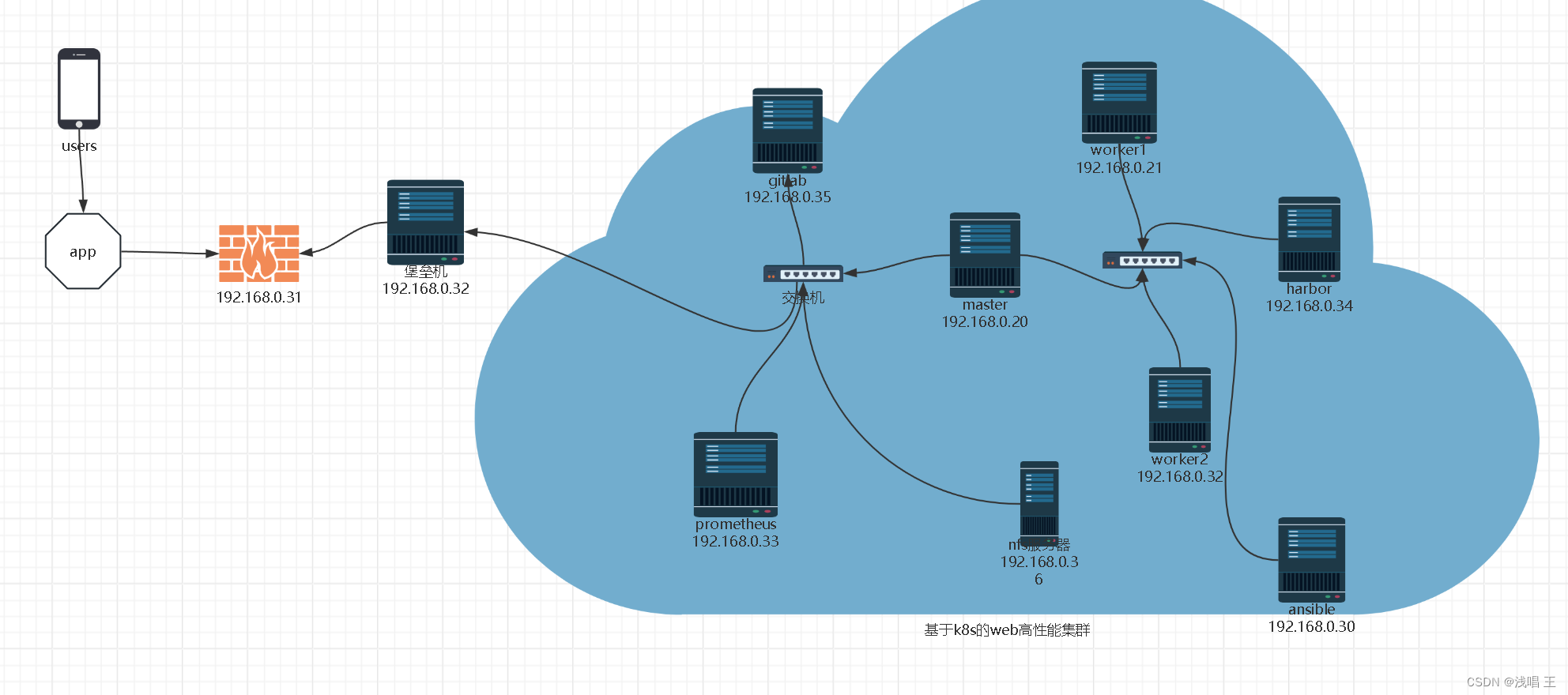
项目环境: k8s, docker centos7.9 nginx prometheus grafana flask ansible Jenkins等
步骤:
1.规划设计整个集群的架构,k8s单master的集群环境(单master,双worker),部署dashboard监视集群资源
规划好IP地址
master jekens 192.168.0.20
Slave1 192.168.0.21
slave2 192.168.0.22
ansible 192.168.0.30
防火墙 192.168.0.31
堡垒机(jumpserver代理) 192.168.0.32
prometheus 192.168.0.33
harbor 192.168.0.34
gitlab 192.168.0.35
nfs服务器 192.168.0.36
- #修改主机名,改为master
- hostnamectl set-hostname master
-
- su ##切换用户
关闭selinux和firewalld
- #关闭防火墙,和selinux
- [root@ansible ~]# systemctl stop firewalld
- [root@ansible ~]# systemctl disable firewalld
- [root@ansible ~]# getenforce
- Disabled
-
- [root@ansible ~]# cat /etc/selinux/config
- # This file controls the state of SELinux on the system.
- # SELINUX= can take one of these three values:
- # enforcing - SELinux security policy is enforced.
- # permissive - SELinux prints warnings instead of enforcing.
- # disabled - No SELinux policy is loaded.
- SELINUX=disabled
-
- ##其他所有机器关闭
- #IP地址规划
- [root@ansible ~]# vim /etc/sysconfig/network-scripts/ifcfg-ens33
- BOOTPROTO=none
- NAME=ens33
- DEVICE=ens33
- ONBOOT=yes
- IPADDR=192.168.0.30
- GATEWAY=192.168.0.2
- DNS1=8.8.8.8
- DNS2=114.114.114.114
- ##其他机器合适规划IP地址
2.部署ansible完成相关业务的自动化运维工作,同时部署防火墙服务器和堡垒机,提升整个集群的安全性。
- #在kubernetes集群里面,和ansible建立免密通道
- #一直回车就好,就是用默认的就好
- [root@ansible ~]# ssh-keygen
- Generating public/private rsa key pair.
- Enter file in which to save the key (/root/.ssh/id_rsa):
- Created directory '/root/.ssh'.
- Enter passphrase (empty for no passphrase):
- Enter same passphrase again:
- Your identification has been saved in /root/.ssh/id_rsa.
- Your public key has been saved in /root/.ssh/id_rsa.pub.
- The key fingerprint is:
- SHA256:BT7myvQ1r1QoEJgurdR4MZxdCulsFbyC3S4j/08xT5E root@ansible
- The key's randomart image is:
- +---[RSA 2048]----+
- | ..Booo |
- | O.++ . . |
- | X =o.+ E |
- | = @ o+ o o |
- | . = o. S = . |
- | o oo.o B + |
- | o oo o o . |
- | . . . . |
- | .... . |
- +----[SHA256]-----+
- ##传递ansible的id_rsa.pub 到其他的master集群上
- [root@ansible ~]# ssh-copy-id master
- /usr/bin/ssh-copy-id: INFO: Source of key(s) to be installed: "/root/.ssh/id_rsa.pub"
- The authenticity of host 'master (192.168.0.20)' can't be established.
- ECDSA key fingerprint is SHA256:xactOuiFsm9merQVjdeiV4iZwI4rXUnviFYTXL2h8fc.
- ECDSA key fingerprint is MD5:69:58:6b:ab:c4:8c:27:e2:b2:7c:31:bb:63:20:81:61.
- Are you sure you want to continue connecting (yes/no)? yes
- /usr/bin/ssh-copy-id: INFO: attempting to log in with the new key(s), to filter out any that are already installed
- /usr/bin/ssh-copy-id: INFO: 1 key(s) remain to be installed -- if you are prompted now it is to install the new keys
- root@master's password:
- Permission denied, please try again.
- root@master's password:
-
- Number of key(s) added: 1
-
- Now try logging into the machine, with: "ssh 'master'"
- and check to make sure that only the key(s) you wanted were added.
-
- [root@ansible .ssh]# ls
- id_rsa id_rsa.pub known_hosts
-
- #前面配置好这个IP地址
- [root@ansible .ssh]# cat /etc/hosts
- 127.0.0.1 localhost localhost.localdomain localhost4 localhost4.localdomain4
- ::1 localhost localhost.localdomain localhost6 localhost6.localdomain6
- 192.168.0.20 master
- 192.168.0.21 worker1
- 192.168.0.22 worker2
- 192.168.0.30 ansible
- ##ansible的/etc/hosts文件的内容是要多一点,管理的节点更多
-
- ##测试登录
- [root@ansible ~]# ssh worker1
- Last login: Wed Apr 3 11:11:49 2024 from ansible
- [root@worker1 ~]#
- 同理测试
- [root@ansible ~]# ssh worker2
- [root@ansible ~]# ssh master
-
- #安装ansible
- [root@ansible .ssh]# yum install epel-release -y
- [root@ansible .ssh]# yum install ansible -y
-
- #编写主机清单
- #主机清单
- [master]
- 192.168.0.20
- [workers]
- 192.168.0.21
- 192.168.0.22
- [nfs]
- 192.168.0.36
- [gitlab]
- 192.168.0.35
- [harbor]
- 192.168.0.34
- [promethus]
- 192.168.0.33
-
-
-

3.部署堡垒机和防火墙
部署堡垒机
仅需两步快速安装 JumpServer:
准备一台 2核4G (最低)且可以访问互联网的 64 位 Linux 主机;
以 root 用户执行如下命令一键安装 JumpServer。
curl -sSL https://resource.fit2cloud.com/jumpserver/jumpserver/releases/latest/download/quick_start.sh | bash##这个是安装完成的提示提示符号
>>> 安装完成了
1. 可以使用如下命令启动, 然后访问
cd /opt/jumpserver-installer-v3.10.7
./jmsctl.sh start
2. 其它一些管理命令
./jmsctl.sh stop
./jmsctl.sh restart
./jmsctl.sh backup
./jmsctl.sh upgrade
更多还有一些命令, 你可以 ./jmsctl.sh --help 来了解
3. Web 访问
http://192.168.0.32:80
默认用户: admin 默认密码: admin
4. SSH/SFTP 访问
ssh -p2222 admin@192.168.0.32
sftp -P2222 admin@192.168.0.32
##出现这个就表示你的jumpserver初步部署完成
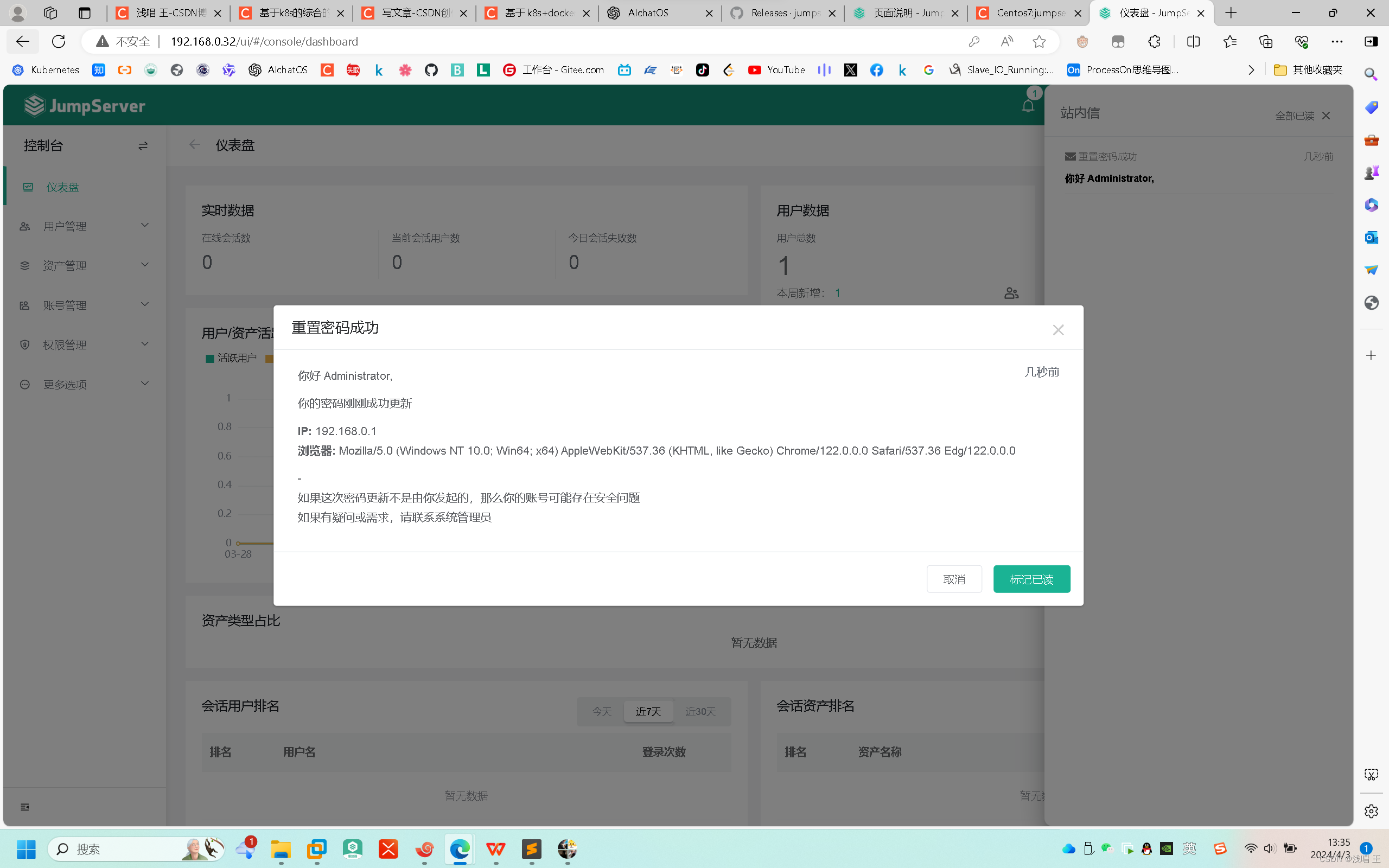
##部署防火墙
- #防火墙的配置 WAN口是ens36,LAN是ens33
- [root@firewalld ~]# ip a
- 1: lo: <LOOPBACK,UP,LOWER_UP> mtu 65536 qdisc noqueue state UNKNOWN group default qlen 1000
- link/loopback 00:00:00:00:00:00 brd 00:00:00:00:00:00
- inet 127.0.0.1/8 scope host lo
- valid_lft forever preferred_lft forever
- inet6 ::1/128 scope host
- valid_lft forever preferred_lft forever
- 2: ens33: <BROADCAST,MULTICAST,UP,LOWER_UP> mtu 1500 qdisc pfifo_fast state UP group default qlen 1000
- link/ether 00:0c:29:e7:7d:f3 brd ff:ff:ff:ff:ff:ff
- inet 192.168.0.31/24 brd 192.168.0.255 scope global noprefixroute ens33
- valid_lft forever preferred_lft forever
- inet6 fe80::20c:29ff:fee7:7df3/64 scope link
- valid_lft forever preferred_lft forever
- 3: ens36: <BROADCAST,MULTICAST,UP,LOWER_UP> mtu 1500 qdisc pfifo_fast state UP group default qlen 1000
- link/ether 00:0c:29:e7:7d:fd brd ff:ff:ff:ff:ff:ff
- inet 192.168.1.5/24 brd 192.168.1.255 scope global noprefixroute dynamic ens36
- valid_lft 5059sec preferred_lft 5059sec
- inet6 fe80::347c:1701:c765:777b/64 scope link noprefixroute
- valid_lft forever preferred_lft forever
-
-
-
- #本地的服务器可以是将网关设置成防火墙的IP地址--》当做LAN口
- [root@nfs ~]# cat /etc/sysconfig/network-scripts/ifcfg-ens33
- BOOTPROTO=none
- NAME=ens33
- DEVICE=ens33
- ONBOOT=yes
- GATEWAY=192.168.0.31
- IPADDR=192.168.0.36
- DNS1=8.8.8.8

- #查看路由
- [root@nfs ~]# ip route
- default via 192.168.1.5 dev ens33 proto static metric 100
- 192.168.0.0/24 dev ens33 proto kernel scope link src 192.168.0.36 metric 100
- 192.168.1.5 dev ens33 proto static scope link metric 100
#编写脚本,实现iptables
#脚本4.部署nfs服务器,为整个web集群提供数据存储服务,让所有的web业务pod都取访问,通过pv和pvc、卷挂载实现。
- ##在所有的k8s集群上,部署nfs服务器,设置pv,pvc,实现卷的永久挂载
- [root@nfs ~]# yum install nfs-utils -y
- [root@worker1 ~]# yum install nfs-utils -y
- [root@worker2 ~]# yum install nfs-utils -y
- [root@master ~]# yum install nfs-utils -y
-
-
- #设置共享目录
- [root@nfs ~]# vim /etc/exports
- [root@nfs ~]# cat /etc/exports
- /web/data 192.168.0.0/24(rw,root squashing,sync)
-
- ##root squashing--》当做root用户--》可以读写
- #输出共享目录
- [root@nfs data]# exportfs -rv
- exporting 192.168.0.0/24:/web/data
-
-
- #创建共享目录
- [root@nfs /]# cd web/
- [root@nfs web]# ls
- data
- [root@nfs web]# cd data
- [root@nfs data]# ls
- index.html
- [root@nfs data]# cat index.html ##编写网页头文件
- welcome to sanchuang !!! \n
- welcome to sanchuang !!!
- 0000000000000000000000
- welcome to sanchuang !!!
- welcome to sanchuang !!!
- welcome to sanchuang !!!
- 666666666666666666 !!!
- 777777777777777777 !!!
-
- ##刷新服务
- [root@nfs data]# service nfs restart
-
- #设置nfs服务开机启动
- [root@nfs web]# systemctl restart nfs && systemctl enable nfs
- Created symlink from /etc/systemd/system/multi-user.target.wants/nfs-server.service to /usr/lib/systemd/system/nfs-server.service.
-
- #在k8s集群里面挂载
- 在k8s集群里的任意一个节点服务器上测试能否挂载nfs服务器共享的目录
- [root@k8snode1 ~]# mkdir /worker1_nfs
- [root@worker1 ~]# mount 192.168.0.36:/web /worker1_nfs
- [root@worker1 ~]# df -Th|grep nfs
- 192.168.0.36:/web nfs4 50G 3.8G 47G 8% /worker1_nfs
- ##master
- 192.168.0.36:/web nfs4 54G 4.1G 50G 8% /master_nfs
- #worker2
- [root@worker2 ~]# df -Th|grep nfs
- 192.168.0.36:/web nfs4 50G 3.8G 47G 8% /worker2_nfs
-
- ##创建pv-pvc目录,存放对整个系统的pv-pvc
- [root@master ~]# cd /pv-pvc/
- [root@master pv-pvc]# ls
- nfs-pvc-yaml nfs-pv.yaml
- [root@master pv-pvc]# kubectl apply -f nfs-pv.yaml
- persistentvolume/pv-web created
- [root@master pv-pvc]# kubectl apply -f nfs-pvc-yaml
- persistentvolumeclaim/pvc-web created
- [root@master pv-pvc]# cat nfs-pv.yaml
- apiVersion: v1
- kind: PersistentVolume
- metadata:
- name: pv-web
- labels:
- type: pv-web
- spec:
- capacity:
- storage: 10Gi
- accessModes:
- - ReadWriteMany
- storageClassName: nfs # pv对应的名字
- nfs:
- path: "/web" # nfs共享的目录
- server: 192.168.0.36 # nfs服务器的ip地址
- readOnly: false # 访问模式
-
- [root@master pv-pvc]# cat nfs-pvc.yaml
- cat: nfs-pvc.yaml: 没有那个文件或目录
- [root@master pv-pvc]# cat nfs-pvc-yaml
- apiVersion: v1
- kind: PersistentVolumeClaim
- metadata:
- name: pvc-web
- spec:
- accessModes:
- - ReadWriteMany
- resources:
- requests:
- storage: 1Gi
- storageClassName: nfs #使用nfs类型的pv
-
- #效果图
- [root@master pv-pvc]# kubectl get pvc
- NAME STATUS VOLUME CAPACITY ACCESS MODES STORAGECLASS AGE
- pvc-web Bound pv-web 10Gi RWX nfs 2m44s
-
- ##创建pod 使用pvc
- [root@master pv-pvc]# cat nginx-deployment.yaml
- apiVersion: apps/v1
- kind: Deployment
- metadata:
- name: nginx-deployment
- labels:
- app: nginx
- spec:
- replicas: 3
- selector:
- matchLabels:
- app: nginx
- template:
- metadata:
- labels:
- app: nginx
- spec:
- volumes:
- - name: sc-pv-storage-nfs
- persistentVolumeClaim:
- claimName: pvc-web
- containers:
- - name: sc-pv-container-nfs
- image: nginx
- imagePullPolicy: IfNotPresent
- ports:
- - containerPort: 80
- name: "http-server"
- volumeMounts:
- - mountPath: "/usr/share/nginx/html"
- name: sc-pv-storage-nfs
- #启动pod
- [root@master pv-pvc]# kubectl apply -f nginx-deployment.yaml
- deployment.apps/nginx-deployment created
- [root@master pv-pvc]# kubectl get pod -o wide
- NAME READY STATUS RESTARTS AGE IP NODE NOMINATED NODE READINESS GATES
- nginx-deployment-d4c8d4d89-9spwk 1/1 Running 0 111s 10.224.235.133 worker1 <none> <none>
- nginx-deployment-d4c8d4d89-lk4mb 1/1 Running 0 111s 10.224.189.70 worker2 <none> <none>
- nginx-deployment-d4c8d4d89-ml8l7 1/1 Running 0 111s 10.224.189.69 worker2 <none> <none>
-
- [root@master pv-pvc]# kubectl apply -f nfs-pv.yaml
- persistentvolume/pv-web created
- [root@master pv-pvc]# kubectl apply -f nfs-pvc.yaml
- persistentvolumeclaim/pvc-web created
- [root@master pv-pvc]# kubectl apply -f nginx-deployment.yaml
- deployment.apps/nginx-deployment created
- [root@master pv-pvc]# kubectl get pod -o wide
- NAME READY STATUS RESTARTS AGE IP NODE NOMINATED NODE READINESS GATES
- nginx-deployment-d4c8d4d89-2xh6w 1/1 Running 0 12s 10.224.235.134 worker1 <none> <none>
- nginx-deployment-d4c8d4d89-c64c4 1/1 Running 0 12s 10.224.189.71 worker2 <none> <none>
- nginx-deployment-d4c8d4d89-fhvfd 1/1 Running 0 12s 10.224.189.72 worker2 <none> <none>
-
- ##连接测试发现成功了
- [root@master pv-pvc]# curl 10.224.235.134
- welcome to sanchuang !!! \n
- welcome to sanchuang !!!
- 0000000000000000000000
- welcome to sanchuang !!!
- welcome to sanchuang !!!
- welcome to sanchuang !!!
- 666666666666666666 !!!
- 777777777777777777 !!!
-

5..使用go语言搭建一个简易的镜像,启动nginx,采用HPA技术,当cpu使用率达到60%的时候,进行水平扩缩,最小10个,最多40个pod。
- #使用go语言制作简易镜像,上传到本地harbor仓库,让其他的节点下载,启动web服务
- [root@harbor harbor]# mkdir go
- [root@harbor harbor]# cd go
- [root@harbor go]# pwd
- /harbor/go
- [root@harbor go]# ls
- apiserver.tar.gz
- [root@harbor go]#
- 安装go语言的环境
- [root@harbor yum.repos.d]# yum install epel-release -y
- [root@harbor yum.repos.d]# yum install golang -y
- [root@harbor go]# vim server.go
- package main
-
- //server.go是主运行文件
-
- import (
- "net/http"
- "github.com/gin-gonic/gin"
- )
-
- //gin-->go中的web框架
-
- //入口函数
- func main(){
- //创建一个web服务器
- r:=gin.Default()
- // 当访问/sc=>返回{"message":"hello, sanchuang"}
- r.GET("/",func(c *gin.Context){
- //200,返回的数据
- c.JSON(http.StatusOK,gin.H{
- "message":"hello,sanchuanger 2024 nice",
- })
- })
-
- //运行web服务
- r.Run()
- }
- [root@harbor go]# cat Dockerfile
- FROM centos:7
- WORKDIR /go
- COPY . /go
- RUN ls /go && pwd
- ENTRYPOINT ["/go/scweb"]
-
- #上传apiserver,这个是k8s里面的重要组件
- [root@harbor go]# ls
- apiserver.tar.gz server.go
- [root@harbor go]# vim server.go
- [root@harbor go]# go env -w GOPROXY=https://goproxy.cn,direct
- [root@harbor go]# go mod init web
- go: creating new go.mod: module web
- go: to add module requirements and sums:
- go mod tidy
- [root@harbor go]# go mod tidy
- go: finding module for package github.com/gin-gonic/gin
- go: downloading github.com/gin-gonic/gin v1.9.1
- go: found github.com/gin-gonic/gin in github.com/gin-gonic/gin v1.9.1
- go: downloading github.com/gin-contrib/sse v0.1.0
- go: downloading github.com/mattn/go-isatty v0.0.19
- go: downloading golang.org/x/net v0.10.0
- go: downloading github.com/stretchr/testify v1.8.3
- go: downloading google.golang.org/protobuf v1.30.0
- go: downloading github.com/go-playground/validator/v10 v10.14.0
- go: downloading github.com/pelletier/go-toml/v2 v2.0.8
- go: downloading github.com/ugorji/go/codec v1.2.11
- go: downloading gopkg.in/yaml.v3 v3.0.1
- go: downloading github.com/bytedance/sonic v1.9.1
- go: downloading github.com/goccy/go-json v0.10.2
- go: downloading github.com/json-iterator/go v1.1.12
- go: downloading golang.org/x/sys v0.8.0
- go: downloading github.com/davecgh/go-spew v1.1.1
- go: downloading github.com/pmezard/go-difflib v1.0.0
- go: downloading github.com/gabriel-vasile/mimetype v1.4.2
- go: downloading github.com/go-playground/universal-translator v0.18.1
- go: downloading github.com/leodido/go-urn v1.2.4
- go: downloading golang.org/x/crypto v0.9.0
- go: downloading golang.org/x/text v0.9.0
- go: downloading github.com/go-playground/locales v0.14.1
- go: downloading github.com/modern-go/reflect2 v1.0.2
- go: downloading github.com/modern-go/concurrent v0.0.0-20180306012644-bacd9c7ef1dd
- go: downloading github.com/chenzhuoyu/base64x v0.0.0-20221115062448-fe3a3abad311
- go: downloading golang.org/x/arch v0.3.0
- go: downloading github.com/twitchyliquid64/golang-asm v0.15.1
- go: downloading github.com/klauspost/cpuid/v2 v2.2.4
- go: downloading github.com/go-playground/assert/v2 v2.2.0
- go: downloading github.com/google/go-cmp v0.5.5
- go: downloading gopkg.in/check.v1 v0.0.0-20161208181325-20d25e280405
- go: downloading golang.org/x/xerrors v0.0.0-20191204190536-9bdfabe68543
- [root@harbor go]# go run server.go
- [GIN-debug] [WARNING] Creating an Engine instance with the Logger and Recovery middleware already attached.
-
- [GIN-debug] [WARNING] Running in "debug" mode. Switch to "release" mode in production.
- - using env: export GIN_MODE=release
- - using code: gin.SetMode(gin.ReleaseMode)
-
- [GIN-debug] GET / --> main.main.func1 (3 handlers)
- [GIN-debug] [WARNING] You trusted all proxies, this is NOT safe. We recommend you to set a value.
- Please check https://pkg.go.dev/github.com/gin-gonic/gin#readme-don-t-trust-all-proxies for details.
- [GIN-debug] Environment variable PORT is undefined. Using port :8080 by default
- [GIN-debug] Listening and serving HTTP on :8080
-
- 运行代码,默认监听的是8080,这个步骤只是测试我们的server.go能否正常运行
- #将这个server.go编写成一个二进制可以执行文件
- [root@harbor go]# go build -o k8s-web .
- [root@harbor go]# ls
- apiserver.tar.gz go.mod go.sum k8s-web server.go

##访问测试,表示服务启动
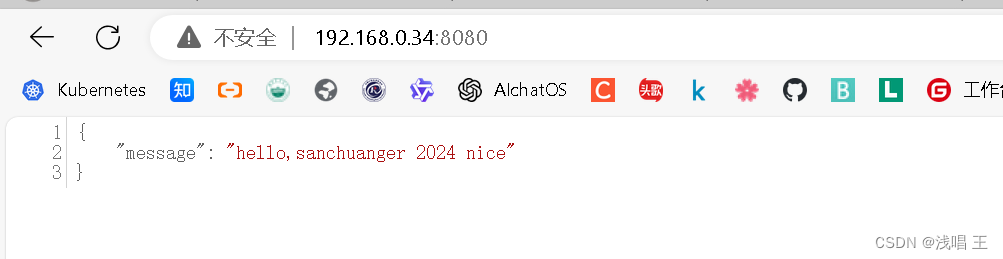
[root@harbor go]# ./k8s-web
[GIN-debug] [WARNING] Creating an Engine instance with the Logger and Recovery middleware already attached.
[GIN-debug] [WARNING] Running in "debug" mode. Switch to "release" mode in production.
- using env: export GIN_MODE=release
- using code: gin.SetMode(gin.ReleaseMode)
[GIN-debug] GET / --> main.main.func1 (3 handlers)
[GIN-debug] [WARNING] You trusted all proxies, this is NOT safe. We recommend you to set a value.
Please check https://pkg.go.dev/github.com/gin-gonic/gin#readme-don-t-trust-all-proxies for details.
[GIN-debug] Environment variable PORT is undefined. Using port :8080 by default
[GIN-debug] Listening and serving HTTP on :8080
[GIN] 2024/04/04 - 12:38:39 | 200 | 120.148?s | 192.168.0.1 | GET "/"
#下面开始制作镜像,打标签,登录harbor仓库,上传,其他节点拉取镜像
- [root@harbor go]# cat Dockerfile
- FROM centos:7
- WORKDIR /harbor/go
- COPY . /harbor/go
- RUN ls /harbor/go && pwd
- ENTRYPOINT ["/harbor/k8s-web"]
-
- [root@harbor go]# docker pull centos:7
- 7: Pulling from library/centos
- 2d473b07cdd5: Pull complete
- Digest: sha256:9d4bcbbb213dfd745b58be38b13b996ebb5ac315fe75711bd618426a630e0987
- Status: Downloaded newer image for centos:7
- docker.io/library/centos:7
- [root@harbor go]# vim Dockerfile
- [root@harbor go]# docker build -t scmyweb:1.1 .
- [+] Building 2.5s (9/9) FINISHED docker:default
- => [internal] load build definition from Dockerfile 0.0s
- => => transferring dockerfile: 147B 0.0s
- => [internal] load metadata for docker.io/library/centos:7 0.0s
- => [internal] load .dockerignore 0.0s
- => => transferring context: 2B 0.0s
- => [1/4] FROM docker.io/library/centos:7 0.0s
- => [internal] load build context 0.1s
- => => transferring context: 295B 0.0s
- => [2/4] WORKDIR /harbor/go 0.4s
- => [3/4] COPY . /harbor/go 0.4s
- => [4/4] RUN ls /harbor/go && pwd 1.4s
- => exporting to image 0.1s
- => => exporting layers 0.1s
- => => writing image sha256:fed4a30515b10e9f15c6dd7ba092b553658d3c7a33466bf38a20762bde68 0.0s
- => => naming to docker.io/library/scmyweb:1.1 0.0s
- [root@harbor go]# docker tag scmyweb:1.1 192.168.0.34:5001/k8s-web/web:v1
- [root@harbor go]# docker image ls | grep web
- 192.168.0.34:5001/k8s-web/web v1 fed4a30515b1 3 minutes ago 221MB
-
- ##将镜像上传到harbor仓库,然后让worker1和worker2来拉取镜像
- [root@worker1 ~]# docker pull 192.168.0.34:5001/k8s-web/web:v1
- [root@worker2 ~]# docker pull 192.168.0.34:5001/k8s-web/web:v1
- #检查一下
- [root@worker2 ~]# docker images|grep web
- 192.168.0.34:5001/k8s-web/web v1 fed4a
-
-
-

#使用水平扩缩技术
- # 采用HPA技术,当cpu使用率达到50%的时候,进行水平扩缩,最小1个,最多10个pod
- # HorizontalPodAutoscaler(简称 HPA )自动更新工作负载资源(例如Deployment),目的是自动扩缩# 工作负载以满足需求。
- https://kubernetes.io/zh-cn/docs/tasks/run-application/horizontal-pod-autoscale-walkthrough/
-
- # 1.安装metrics server
- # 下载components.yaml配置文件
- wget https://github.com/kubernetes-sigs/metrics-server/releases/latest/download/components.yaml
-
- # 替换image
- image: registry.aliyuncs.com/google_containers/metrics-server:v0.6.0
- imagePullPolicy: IfNotPresent
- args:
- # // 新增下面两行参数
- - --kubelet-insecure-tls
- - --kubelet-preferred-address-types=InternalDNS,InternalIP,ExternalDNS,ExternalIP,Hostname
-
- [root@master metrics]# docker load -i metrics-server-v0.6.3.tar
- d0157aa0c95a: Loading layer 327.7kB/327.7kB
- 6fbdf253bbc2: Loading layer 51.2kB/51.2kB
- 1b19a5d8d2dc: Loading layer 3.185MB/3.185MB
- ff5700ec5418: Loading layer 10.24kB/10.24kB
- d52f02c6501c: Loading layer 10.24kB/10.24kB
- e624a5370eca: Loading layer 10.24kB/10.24kB
- 1a73b54f556b: Loading layer 10.24kB/10.24kB
- d2d7ec0f6756: Loading layer 10.24kB/10.24kB
- 4cb10dd2545b: Loading layer 225.3kB/225.3kB
- ebc813d4c836: Loading layer 66.45MB/66.45MB
- Loaded image: registry.k8s.io/metrics-server/metrics-server:v0.6.3
- [root@master metrics]# vim components.yaml
- [root@master mysql]# kubectl top nodes
- NAME CPU(cores) CPU% MEMORY(bytes) MEMORY%
- master 343m 17% 1677Mi 45%
- worker1 176m 8% 1456Mi 39%
- worker2 184m 9% 1335Mi 36%

#部署服务,开启HPA
- ##创建nginx服务,开启水平扩缩功能最少3个,最多20个,CPU大于70,就开始水平扩缩
- [root@master nginx]# kubectl apply -f web-hpa.yaml
- deployment.apps/ab-nginx created
- service/ab-nginx-svc created
- horizontalpodautoscaler.autoscaling/ab-nginx created
- [root@master nginx]# cat web-hpa.yaml
-
- apiVersion: apps/v1
- kind: Deployment
- metadata:
- name: ab-nginx
- spec:
- selector:
- matchLabels:
- run: ab-nginx
- template:
- metadata:
- labels:
- run: ab-nginx
- spec:
- #nodeName: node-2 #取消指定
- containers:
- - name: ab-nginx
- image: nginx
- imagePullPolicy: IfNotPresent
- ports:
- - containerPort: 80
- resources:
- limits:
- cpu: 100m
- requests:
- cpu: 50m
- ---
- apiVersion: v1
- kind: Service
- metadata:
- name: ab-nginx-svc
- labels:
- run: ab-nginx-svc
- spec:
- type: NodePort
- ports:
- - port: 80
- targetPort: 80
- nodePort: 31000
- selector:
- run: ab-nginx
- ---
- apiVersion: autoscaling/v1
- kind: HorizontalPodAutoscaler
- metadata:
- name: ab-nginx
- spec:
- scaleTargetRef:
- apiVersion: apps/v1
- kind: Deployment
- name: ab-nginx
- minReplicas: 3
- maxReplicas: 20
- targetCPUUtilizationPercentage: 70
-
- [root@master nginx]# kubectl get deploy
- NAME READY UP-TO-DATE AVAILABLE AGE
- ab-nginx 3/3 3 3 2m10s
- [root@master nginx]# kubectl get hpa
- NAME REFERENCE TARGETS MINPODS MAXPODS REPLICAS AGE
- ab-nginx Deployment/ab-nginx 0%/70% 3 20 3 2m28s
- ##访问成功
- [root@master nginx]# curl 192.168.0.20:31000
- <!DOCTYPE html>
- <html>
- <head>
- <title>Welcome to nginx!</title>
- <style>
- html { color-scheme: light dark; }
- body { width: 35em; margin: 0 auto;
- font-family: Tahoma, Verdana, Arial, sans-serif; }
- </style>
- </head>
- <body>
- <h1>Welcome to nginx!</h1>
- <p>If you see this page, the nginx web server is successfully installed and
- working. Further configuration is required.</p>
-
- <p>For online documentation and support please refer to
- <a href="http://nginx.org/">nginx.org</a>.<br/>
- Commercial support is available at
- <a href="http://nginx.com/">nginx.com</a>.</p>
-
- <p><em>Thank you for using nginx.</em></p>
- </body>
- </html>
-

#开启MySQL的pod,为web业务提供数据库服务支持。
-
- 1.编写yaml文件,包括了deployment、service
- [root@master ~]# mkdir /mysql
- [root@master ~]# cd /mysql/
- [root@master mysql]# vim mysql.yaml
-
- apiVersion: apps/v1
- kind: Deployment
- metadata:
- labels:
- app: mysql
- name: mysql
- spec:
- replicas: 1
- selector:
- matchLabels:
- app: mysql
- template:
- metadata:
- labels:
- app: mysql
- spec:
- containers:
- - image: mysql:latest
- name: mysql
- imagePullPolicy: IfNotPresent
- env:
- - name: MYSQL_ROOT_PASSWORD
- value: "123456" #mysql的密码
- ports:
- - containerPort: 3306
- ---
- apiVersion: v1
- kind: Service
- metadata:
- labels:
- app: svc-mysql
- name: svc-mysql
- spec:
- selector:
- app: mysql
- type: NodePort
- ports:
- - port: 3306
- protocol: TCP
- targetPort: 3306
- nodePort: 30007
-
- 2.部署
- [root@master mysql]# kubectl apply -f mysql.yaml
- deployment.apps/mysql created
- service/svc-mysql created
- [root@master mysql]# kubectl get svc
- NAME TYPE CLUSTER-IP EXTERNAL-IP PORT(S) AGE
- kubernetes ClusterIP 10.96.0.1 <none> 443/TCP 23h
- php-apache ClusterIP 10.96.134.145 <none> 80/TCP 21h
- svc-mysql NodePort 10.109.190.20 <none> 3306:30007/TCP 9s
- [root@master mysql]# kubectl get pod
- NAME READY STATUS RESTARTS AGE
- mysql-597ff9595d-tzqzl 0/1 ContainerCreating 0 27s
- nginx-deployment-794d8c5666-dsxkq 1/1 Running 1 (15m ago) 22h
- nginx-deployment-794d8c5666-fsctm 1/1 Running 1 (15m ago) 22h
- nginx-deployment-794d8c5666-spkzs 1/1 Running 1 (15m ago) 22h
- php-apache-7b9f758896-2q44p 1/1 Running 1 (15m ago) 21h
-
- [root@master mysql]# kubectl exec -it mysql-597ff9595d-tzqzl -- bash
- root@mysql-597ff9595d-tzqzl:/# mysql -uroot -p123456 #容器内部进入mysql
-
- mysql: [Warning] Using a password on the command line interface can be insecure.
- Welcome to the MySQL monitor. Commands end with ; or \g.
- Your MySQL connection id is 8
- Server version: 8.0.27 MySQL Community Server - GPL
-
- Copyright (c) 2000, 2021, Oracle and/or its affiliates.
-
- Oracle is a registered trademark of Oracle Corporation and/or its
- affiliates. Other names may be trademarks of their respective
- owners.
-
- Type 'help;' or '\h' for help. Type '\c' to clear the current input statement.
-
- mysql>

5.构建CI/CD环境,安装gitlab、Jenkins、harbor实现相关的代码发布、镜像制作、数据备份等流水线工作
- #配置gitlub服务器
- [root@localhost ~]# hostnamectl set-hostname gitlab
- [root@localhost ~]# su
- [root@gitlab ~]#
- #部署过程
- # 1.安装和配置必须的依赖项
- yum install -y curl policycoreutils-python openssh-server perl
-
- # 2.配置极狐GitLab 软件源镜像
- [root@gitlab ~]# curl -fsSL https://packages.gitlab.cn/repository/raw/scripts/setup.sh | /bin/bash
- ==> Detected OS centos
-
- ==> Add yum repo file to /etc/yum.repos.d/gitlab-jh.repo
-
- [gitlab-jh]
- name=JiHu GitLab
- baseurl=https://packages.gitlab.cn/repository/el/$releasever/
- gpgcheck=0
- gpgkey=https://packages.gitlab.cn/repository/raw/gpg/public.gpg.key
- priority=1
- enabled=1
-
- ==> Generate yum cache for gitlab-jh
-
- ==> Successfully added gitlab-jh repo. To install JiHu GitLab, run "sudo yum/dnf install gitlab-jh".
-
- [root@gitlab ~]# yum install gitlab-jh -y
- Thank you for installing JiHu GitLab!
- GitLab was unable to detect a valid hostname for your instance.
- Please configure a URL for your JiHu GitLab instance by setting `external_url`
- configuration in /etc/gitlab/gitlab.rb file.
- Then, you can start your JiHu GitLab instance by running the following command:
- sudo gitlab-ctl reconfigure
-
- For a comprehensive list of configuration options please see the Omnibus GitLab readme
- https://jihulab.com/gitlab-cn/omnibus-gitlab/-/blob/main-jh/README.md
-
- Help us improve the installation experience, let us know how we did with a 1 minute survey:
- https://wj.qq.com/s2/10068464/dc66
-
- [root@gitlab ~]# vim /etc/gitlab/gitlab.rb
- external_url 'http://myweb.first.com'
-
- [root@gitlab ~]# gitlab-ctl reconfigure
- Notes:
- Default admin account has been configured with following details:
- Username: root
- Password: You didn't opt-in to print initial root password to STDOUT.
- Password stored to /etc/gitlab/initial_root_password. This file will be cleaned up in first reconfigure run after 24 hours.
- NOTE: Because these credentials might be present in your log files in plain text, it is highly recommended to reset the password following https://docs.gitlab.com/ee/security/reset_user_password.html#reset-your-root-password.
- gitlab Reconfigured!
- # 查看密码
- [root@gitlab ~]# cat /etc/gitlab/initial_root_password
- # WARNING: This value is valid only in the following conditions
- # 1. If provided manually (either via `GITLAB_ROOT_PASSWORD` environment variable or via `gitlab_rails['initial_root_password']` setting in `gitlab.rb`, it was provided before database was seeded for the first time (usually, the first reconfigure run).
- # 2. Password hasn't been changed manually, either via UI or via command line.
- #
- # If the password shown here doesn't work, you must reset the admin password following https://docs.gitlab.com/ee/security/reset_user_password.html#reset-your-root-password.
-
- Password: mzYlWEzJG6nzbExL6L25J7jhbup0Ye8QFldcD/rXNqg=
-
- # NOTE: This file will be automatically deleted in the first reconfigure run after 24 hours.
-
- # 可以登录后修改语言为中文
- # 用户的profile/preferences
-
- # 修改密码
-
- [root@gitlab ~]# gitlab-rake gitlab:env:info
-
- System information
- System:
- Proxy: no
- Current User: git
- Using RVM: no
- Ruby Version: 3.0.6p216
- Gem Version: 3.4.13
- Bundler Version:2.4.13
- Rake Version: 13.0.6
- Redis Version: 6.2.11
- Sidekiq Version:6.5.7
- Go Version: unknown
-
- GitLab information
- Version: 16.0.4-jh
- Revision: c2ed99db36f
- Directory: /opt/gitlab/embedded/service/gitlab-rails
- DB Adapter: PostgreSQL
- DB Version: 13.11
- URL: http://myweb.first.com
- HTTP Clone URL: http://myweb.first.com/some-group/some-project.git
- SSH Clone URL: git@myweb.first.com:some-group/some-project.git
- Elasticsearch: no
- Geo: no
- Using LDAP: no
- Using Omniauth: yes
- Omniauth Providers:
-
- GitLab Shell
- Version: 14.20.0
- Repository storages:
- - default: unix:/var/opt/gitlab/gitaly/gitaly.socket
- GitLab Shell path: /opt/gitlab/embedded/service/gitlab-shell
-

部署Jenkins
- # Jenkins部署到k8s里
- # 1.安装git软件
- [root@master jenkins]# yum install git -y
-
- # 2.下载相关的yaml文件
- [root@master jenkins]# git clone https://github.com/scriptcamp/kubernetes-jenkins
- 正克隆到 'kubernetes-jenkins'...
- remote: Enumerating objects: 16, done.
- remote: Counting objects: 100% (7/7), done.
- remote: Compressing objects: 100% (7/7), done.
- remote: Total 16 (delta 1), reused 0 (delta 0), pack-reused 9
- Unpacking objects: 100% (16/16), done.
- [root@k8smaster jenkins]# ls
- kubernetes-jenkins
- [root@master jenkins]# cd kubernetes-jenkins/
- [root@master kubernetes-jenkins]# ls
- deployment.yaml namespace.yaml README.md serviceAccount.yaml service.yaml volume.yaml
-
- # 3.创建命名空间
- [root@master kubernetes-jenkins]# cat namespace.yaml
- apiVersion: v1 kubectl apply -f namespace.yaml
- kind: Namespace
- metadata:
- name: devops-tools
- [root@master kubernetes-jenkins]# kubectl apply -f namespace.yaml
- namespace/devops-tools created
-
- [root@master kubernetes-jenkins]# kubectl get ns
- NAME STATUS AGE
- default Active 22h
- devops-tools Active 19s
- ingress-nginx Active 139m
- kube-node-lease Active 22h
- kube-public Active 22h
- kube-system Active 22h
-
- # 4.创建服务账号,集群角色,绑定
- [root@k8smaster kubernetes-jenkins]# cat serviceAccount.yaml
- ---
- apiVersion: rbac.authorization.k8s.io/v1
- kind: ClusterRole
- metadata:
- name: jenkins-admin
- rules:
- - apiGroups: [""]
- resources: ["*"]
- verbs: ["*"]
-
- ---
- apiVersion: v1
- kind: ServiceAccount
- metadata:
- name: jenkins-admin
- namespace: devops-tools
-
- ---
- apiVersion: rbac.authorization.k8s.io/v1
- kind: ClusterRoleBinding
- metadata:
- name: jenkins-admin
- roleRef:
- apiGroup: rbac.authorization.k8s.io
- kind: ClusterRole
- name: jenkins-admin
- subjects:
- - kind: ServiceAccount
- name: jenkins-admin
-
- [root@k8smaster kubernetes-jenkins]# kubectl apply -f serviceAccount.yaml
- clusterrole.rbac.authorization.k8s.io/jenkins-admin created
- serviceaccount/jenkins-admin created
- clusterrolebinding.rbac.authorization.k8s.io/jenkins-admin created
-
- # 5.创建卷,用来存放数据
- [root@k8smaster kubernetes-jenkins]# cat volume.yaml
- kind: StorageClass
- apiVersion: storage.k8s.io/v1
- metadata:
- name: local-storage
- provisioner: kubernetes.io/no-provisioner
- volumeBindingMode: WaitForFirstConsumer
-
- ---
- apiVersion: v1
- kind: PersistentVolume
- metadata:
- name: jenkins-pv-volume
- labels:
- type: local
- spec:
- storageClassName: local-storage
- claimRef:
- name: jenkins-pv-claim
- namespace: devops-tools
- capacity:
- storage: 10Gi
- accessModes:
- - ReadWriteOnce
- local:
- path: /mnt
- nodeAffinity:
- required:
- nodeSelectorTerms:
- - matchExpressions:
- - key: kubernetes.io/hostname
- operator: In
- values:
- - k8snode1 # 需要修改为k8s里的node节点的名字
-
- ---
- apiVersion: v1
- kind: PersistentVolumeClaim
- metadata:
- name: jenkins-pv-claim
- namespace: devops-tools
- spec:
- storageClassName: local-storage
- accessModes:
- - ReadWriteOnce
- resources:
- requests:
- storage: 3Gi
-
- [root@k8smaster kubernetes-jenkins]# kubectl apply -f volume.yaml
- storageclass.storage.k8s.io/local-storage created
- persistentvolume/jenkins-pv-volume created
- persistentvolumeclaim/jenkins-pv-claim created
-
- [root@k8smaster kubernetes-jenkins]# kubectl get pv
- NAME CAPACITY ACCESS MODES RECLAIM POLICY STATUS CLAIM STORAGECLASS REASON AGE
- jenkins-pv-volume 10Gi RWO Retain Bound devops-tools/jenkins-pv-claim local-storage 33s
- pv-web 10Gi RWX Retain Bound default/pvc-web nfs 21h
-
- [root@k8smaster kubernetes-jenkins]# kubectl describe pv jenkins-pv-volume
- Name: jenkins-pv-volume
- Labels: type=local
- Annotations: <none>
- Finalizers: [kubernetes.io/pv-protection]
- StorageClass: local-storage
- Status: Bound
- Claim: devops-tools/jenkins-pv-claim
- Reclaim Policy: Retain
- Access Modes: RWO
- VolumeMode: Filesystem
- Capacity: 10Gi
- Node Affinity:
- Required Terms:
- Term 0: kubernetes.io/hostname in [k8snode1]
- Message:
- Source:
- Type: LocalVolume (a persistent volume backed by local storage on a node)
- Path: /mnt
- Events: <none>
-
- # 6.部署Jenkins
- [root@k8smaster kubernetes-jenkins]# cat deployment.yaml
- apiVersion: apps/v1
- kind: Deployment
- metadata:
- name: jenkins
- namespace: devops-tools
- spec:
- replicas: 1
- selector:
- matchLabels:
- app: jenkins-server
- template:
- metadata:
- labels:
- app: jenkins-server
- spec:
- securityContext:
- fsGroup: 1000
- runAsUser: 1000
- serviceAccountName: jenkins-admin
- containers:
- - name: jenkins
- image: jenkins/jenkins:lts
- imagePullPolicy: IfNotPresent
- resources:
- limits:
- memory: "2Gi"
- cpu: "1000m"
- requests:
- memory: "500Mi"
- cpu: "500m"
- ports:
- - name: httpport
- containerPort: 8080
- - name: jnlpport
- containerPort: 50000
- livenessProbe:
- httpGet:
- path: "/login"
- port: 8080
- initialDelaySeconds: 90
- periodSeconds: 10
- timeoutSeconds: 5
- failureThreshold: 5
- readinessProbe:
- httpGet:
- path: "/login"
- port: 8080
- initialDelaySeconds: 60
- periodSeconds: 10
- timeoutSeconds: 5
- failureThreshold: 3
- volumeMounts:
- - name: jenkins-data
- mountPath: /var/jenkins_home
- volumes:
- - name: jenkins-data
- persistentVolumeClaim:
- claimName: jenkins-pv-claim
-
- [root@k8smaster kubernetes-jenkins]# kubectl apply -f deployment.yaml
- deployment.apps/jenkins created
-
- [root@k8smaster kubernetes-jenkins]# kubectl get deploy -n devops-tools
- NAME READY UP-TO-DATE AVAILABLE AGE
- jenkins 1/1 1 1 5m36s
-
- [root@k8smaster kubernetes-jenkins]# kubectl get pod -n devops-tools
- NAME READY STATUS RESTARTS AGE
- jenkins-7fdc8dd5fd-bg66q 1/1 Running 0 19s
-
- # 7.启动服务发布Jenkins的pod
- [root@k8smaster kubernetes-jenkins]# cat service.yaml
- apiVersion: v1
- kind: Service
- metadata:
- name: jenkins-service
- namespace: devops-tools
- annotations:
- prometheus.io/scrape: 'true'
- prometheus.io/path: /
- prometheus.io/port: '8080'
- spec:
- selector:
- app: jenkins-server
- type: NodePort
- ports:
- - port: 8080
- targetPort: 8080
- nodePort: 32000
-
- [root@k8smaster kubernetes-jenkins]# kubectl apply -f service.yaml
- service/jenkins-service created
-
- [root@k8smaster kubernetes-jenkins]# kubectl get svc -n devops-tools
- NAME TYPE CLUSTER-IP EXTERNAL-IP PORT(S) AGE
- jenkins-service NodePort 10.104.76.252 <none> 8080:32000/TCP 24s
-
- # 8.在Windows机器上访问Jenkins,宿主机ip+端口号
- http://192.168.0.20:32000
-
- # 9.进入pod里获取登录的密码
- [root@master kubernetes-jenkins]# kubectl exec -it jenkins-b96f7764f-znvfj -n devops-tools -- bash
- jenkins@jenkins-b96f7764f-znvfj:/$ cat /var/jenkins_home/secrets/initialAdminPassword
- bbb283b8dc35449bbdb3d6824f12446c
-
- # 修改密码
-
- [root@k8smaster kubernetes-jenkins]# kubectl get pod -n devops-tools
- NAME READY STATUS RESTARTS AGE
- jenkins-7fdc8dd5fd-5nn7m 1/1 Running 0 91s

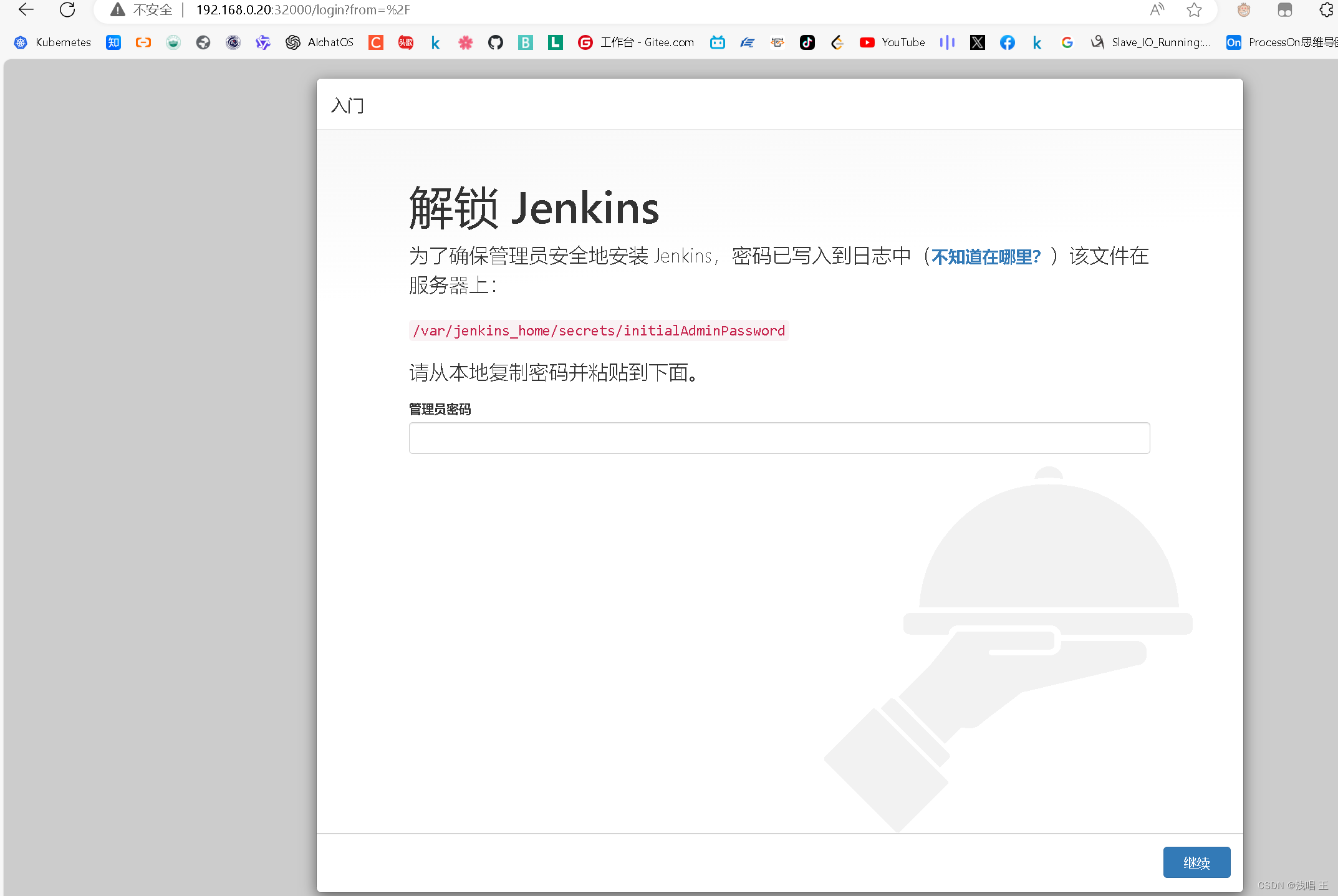
出现这个图片表是你安装成功
#接下来部署harbor
- [root@harbor ~]# yum install -y yum-utils
- [root@harbor ~]# yum-config-manager --add-repo http://mirrors.aliyun.com/docker-ce/linux/centos/docker-ce.repo
- [root@harbor ~]# yum install docker-ce-20.10.6 -y
- [root@harbor ~]# systemctl start docker && systemctl enable docker.service
- Created symlink from /etc/systemd/system/multi-user.target.wants/docker.service to /usr/lib/systemd/system/docker.service.
- 查看docker版本,docker compose版本
- [root@harbor ~]# docker version
- Client: Docker Engine - Community
- Version: 24.0.2
- API version: 1.41 (downgraded from 1.43)
- Go version: go1.20.4
- Git commit: cb74dfc
- Built: Thu May 25 21:55:21 2023
- OS/Arch: linux/amd64
- Context: default
- [root@harbor ~]# docker compose version
- Docker Compose version v2.25.0
- ##开始安装harbor
- [root@harbor harbor]# vim harbor.yml.tmpl
- # Configuration file of Harbor
-
- # The IP address or hostname to access admin UI and registry service.
- # DO NOT use localhost or 127.0.0.1, because Harbor needs to be accessed by external clients.
- hostname: 192.168.0.34
-
- # http related config
- http:
- # port for http, default is 80. If https enabled, this port will redirect to https port
- port: 123
-
- # https related config
- #https:
- # https port for harbor, default is 443
- # port: 1234
- # The path of cert and key files for nginx
- #certificate: /your/certificate/path
- #private_key: /your/private/key/path
-
- ##注意要把https的部分注释掉,不然会出问题
- # 配置开机自启
- [root@harbor harbor]# vim /etc/rc.local
- [root@harbor harbor]# cat /etc/rc.local
- #!/bin/bash
- # THIS FILE IS ADDED FOR COMPATIBILITY PURPOSES
- #
- # It is highly advisable to create own systemd services or udev rules
- # to run scripts during boot instead of using this file.
- #
- # In contrast to previous versions due to parallel execution during boot
- # this script will NOT be run after all other services.
- #
- # Please note that you must run 'chmod +x /etc/rc.d/rc.local' to ensure
- # that this script will be executed during boot.
-
- touch /var/lock/subsys/local
- /usr/local/sbin/docker-compose -f /root/harbor/harbor/docker-compose.yml up -d
-
-
- # 设置权限
- [root@harbor harbor]# chmod +x /etc/rc.local /etc/rc.d/rc.local

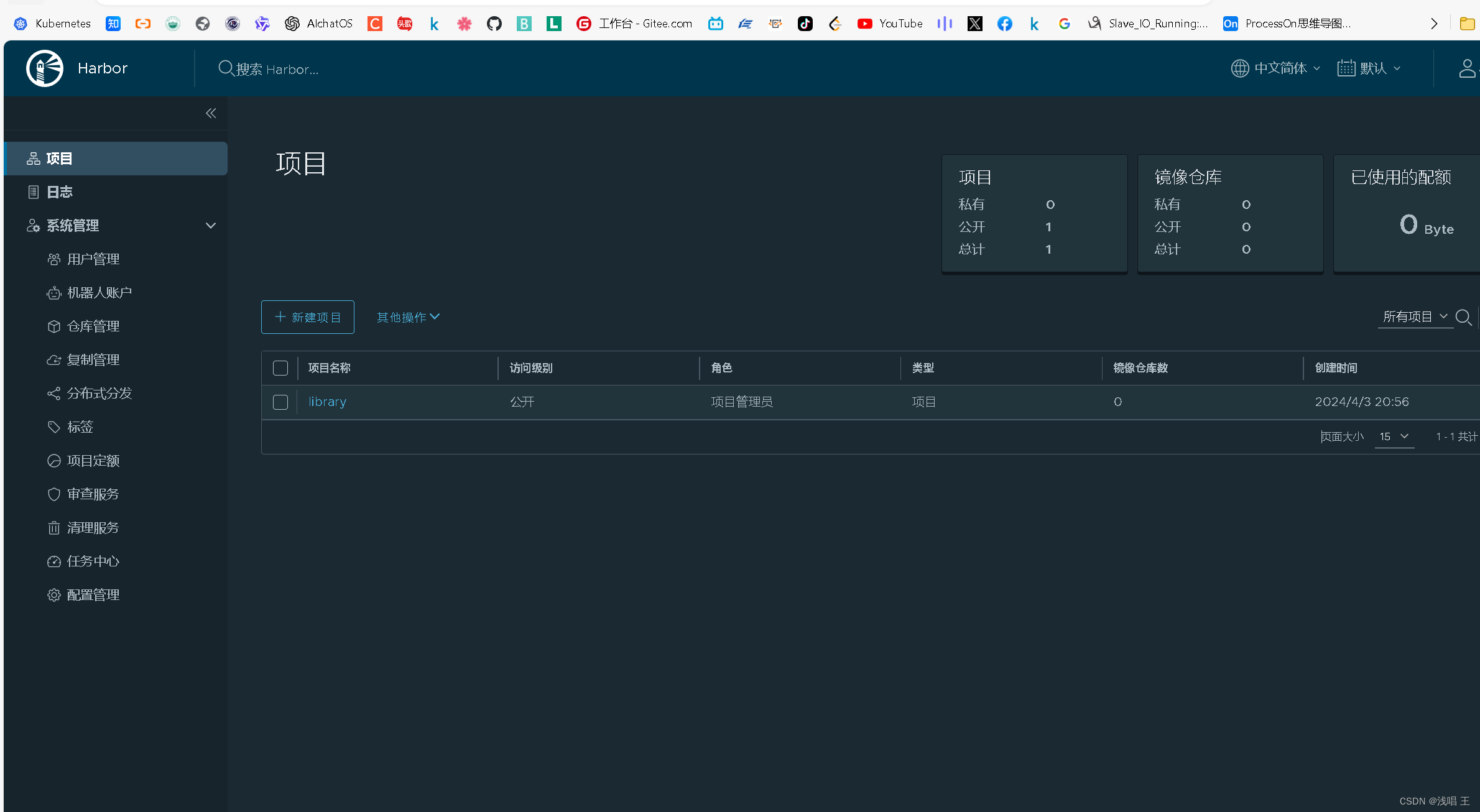
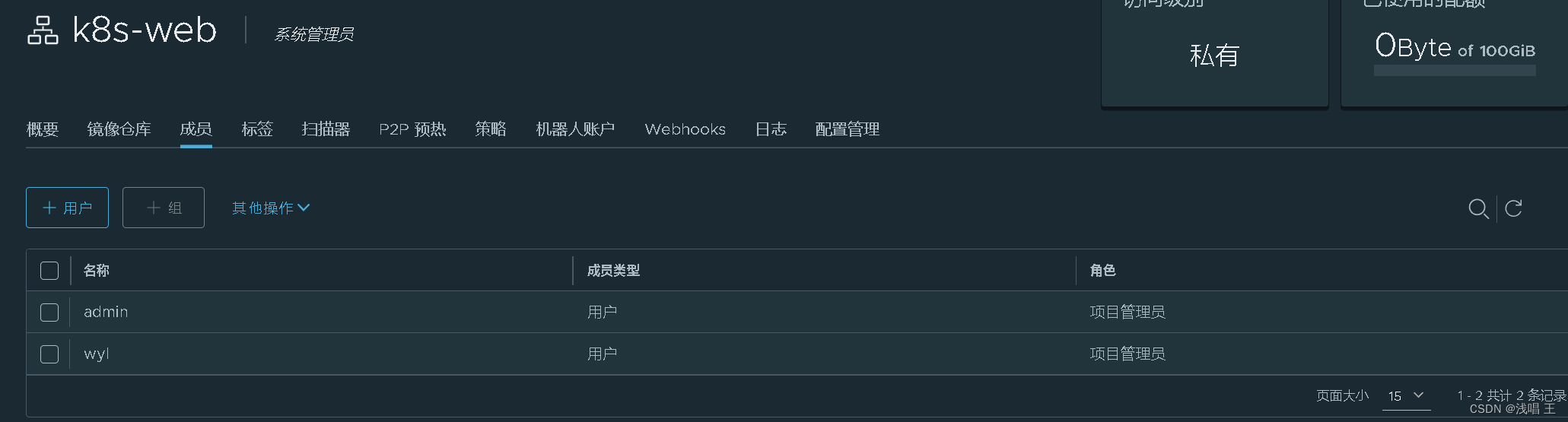
- 添加harbor仓库到k8s集群上
- master机器:
- [root@master ~]# vim /etc/docker/daemon.json
- {
- "registry-mirrors": ["https://ruk1gp3w.mirror.aliyuncs.com"],
- "insecure-registries" : ["192.168.0.34:5001"]
- }
- 然后重启docker
- [root@master ~]# systemctl daemon-reload
- [root@master ~]# systemctl restart docker
-
- worker1机器:
- [root@worker1 ~]# vim /etc/docker/daemon.json
- {
- "registry-mirrors": ["https://ruk1gp3w.mirror.aliyuncs.com"],
- "insecure-registries" : ["192.168.0.34:5001"]
- }
- 然后重启docker
- [root@worker1~]# systemctl daemon-reload
- [root@worker1 ~]# systemctl restart docker
- worker2机器:
- [root@worker2 ~]# vim /etc/docker/daemon.json
- {
- "registry-mirrors": ["https://ruk1gp3w.mirror.aliyuncs.com"],
- "insecure-registries" : ["192.168.0.34:5001"]
- }
- 然后重启docker
- [root@mworker2 ~]# systemctl daemon-reload
- [root@worker2~]# systemctl restart docker

简单测试harbor仓库是否可以使用
- [root@master ~]# docker login 192.168.0.34:5001
- Authenticating with existing credentials...
- WARNING! Your password will be stored unencrypted in /root/.docker/config.json.
- Configure a credential helper to remove this warning. See
- https://docs.docker.com/engine/reference/commandline/login/#credentials-store
-
- Login Succeeded
-
- 1.编写yaml文件,包括了deployment、service
- [root@master ~]# cd service/
- [root@master service]# ls
- mysql nginx
- [root@master service]# cd mysql/
- [root@master mysql]# ls
- [root@master mysql]# vim mysql.yaml
- [root@master mysql]# ls
- mysql.yaml
- [root@master mysql]# docker pull mysql:latest
- latest: Pulling from library/mysql
- 72a69066d2fe: Pull complete
- 93619dbc5b36: Pull complete
- 99da31dd6142: Pull complete
- 626033c43d70: Pull complete
- 37d5d7efb64e: Pull complete
- ac563158d721: Pull complete
- d2ba16033dad: Pull complete
- 688ba7d5c01a: Pull complete
- 00e060b6d11d: Pull complete
- 1c04857f594f: Pull complete
- 4d7cfa90e6ea: Pull complete
- e0431212d27d: Pull complete
- Digest: sha256:e9027fe4d91c0153429607251656806cc784e914937271037f7738bd5b8e7709
- Status: Downloaded newer image for mysql:latest
- docker.io/library/mysql:latest
- [root@master mysql]# cat mysql.yaml
- apiVersion: apps/v1
- kind: Deployment
- metadata:
- labels:
- app: mysql
- name: mysql
- spec:
- replicas: 1
- selector:
- matchLabels:
- app: mysql
- template:
- metadata:
- labels:
- app: mysql
- spec:
- containers:
- - image: mysql:latest
- name: mysql
- imagePullPolicy: IfNotPresent
- env:
- - name: MYSQL_ROOT_PASSWORD
- value: "123456" #mysql的密码
- ports:
- - containerPort: 3306
- ---
- apiVersion: v1
- kind: Service
- metadata:
- labels:
- app: svc-mysql
- name: svc-mysql
- spec:
- selector:
- app: mysql
- type: NodePort
- ports:
- - port: 3306 #服务的端口,服务映射到集群里面的端口
- protocol: TCP
- targetPort: 3306 #pod映射端口
- nodePort: 30007 #宿主机的端口,服务暴露在外面的端口
-
-
- 2.部署
- [root@master mysql]# kubectl apply -f mysql.yaml
- deployment.apps/mysql created
- service/svc-mysql created
- [root@master mysql]# kubectl get svc
- NAME TYPE CLUSTER-IP EXTERNAL-IP PORT(S) AGE
- kubernetes ClusterIP 10.96.0.1 <none> 443/TCP 37h
- svc-mysql NodePort 10.110.192.240 <none> 3306:30007/TCP 9s
- [root@master mysql]# kubectl get pod
- NAME READY STATUS RESTARTS AGE
- mysql-597ff9595d-lhsgp 0/1 ContainerCreating 0 56s
- nginx-deployment-d4c8d4d89-2xh6w 1/1 Running 2 (15h ago) 20h
- nginx-deployment-d4c8d4d89-c64c4 1/1 Running 2 (15h ago) 20h
- nginx-deployment-d4c8d4d89-fhvfd 1/1 Running 2 (15h ago) 20h
-
-
- [root@master mysql]# kubectl exec -it mysql-597ff9595d-lhsgp -- bash
- root@mysql-597ff9595d-tzqzl:/# mysql -uroot -p123456 #容器内部进入mysql
-
- mysql: [Warning] Using a password on the command line interface can be insecure.
- Welcome to the MySQL monitor. Commands end with ; or \g.
- Your MySQL connection id is 8
- Server version: 8.0.27 MySQL Community Server - GPL
-
- Copyright (c) 2000, 2021, Oracle and/or its affiliates.
-
- Oracle is a registered trademark of Oracle Corporation and/or its
- affiliates. Other names may be trademarks of their respective
- owners.
-
- Type 'help;' or '\h' for help. Type '\c' to clear the current input statement.
-
- mysql>

7.部署promethues+grafana对集群里的所有服务器(cpu,内存,网络带宽,磁盘IO等)进行常规性能监控,包括k8s集群节点服务器。
prometheus监控系统,grafana出图
监控对象:master,worker1,worker2,nfs服务器,gitlab服务器,harbor服务器,
ansible中控机
提前下载prometheus监控系统所需要的软件- #准备工作
- [root@prometheus ~]# mkdir /prom
- [root@prometheus ~]# cd /prom
- [root@prometheus prom]# ls
- grafana-enterprise-9.1.2-1.x86_64.rpm prometheus-2.43.0.linux-amd64.tar.gz
- node_exporter-1.4.0-rc.0.linux-amd64.tar.gz
- [root@prometheus prom]# tar xf prometheus-2.43.0.linux-amd64.tar.gz
- [root@prometheus prom]# ls
- grafana-enterprise-9.1.2-1.x86_64.rpm prometheus-2.43.0.linux-amd64
- node_exporter-1.4.0-rc.0.linux-amd64.tar.gz prometheus-2.43.0.linux-amd64.tar.gz
- [root@prometheus prom]# mv prometheus-2.43.0.linux-amd64 prometheus
- [root@prometheus prom]# ls
- grafana-enterprise-9.1.2-1.x86_64.rpm prometheus
- node_exporter-1.4.0-rc.0.linux-amd64.tar.gz prometheus-2.43.0.linux-amd64.tar.gz
- 临时和永久修改PATH变量,添加prometheus的路径
- [root@prometheus prom]# PATH=/prom/prometheus:$PATH
- [root@prometheus prom]# echo 'PATH=/prom/prometheus:$PATH' >>/etc/profile
- [root@prometheus prom]# which prometheus
- /prom/prometheus/prometheus
- 把prometheus做成一个服务来进行管理,非常方便日后维护和使用
- [root@prometheus prom]# vim /usr/lib/systemd/system/prometheus.service
- [Unit]
- Description=prometheus
- [Service]
- ExecStart=/prom/prometheus/prometheus --config.file=/prom/prometheus/prometheus.yml
- ExecReload=/bin/kill -HUP $MAINPID
- KillMode=process
- Restart=on-failure
- [Install]
- WantedBy=multi-user.target
- 重新加载systemd相关的服务,识别Prometheus服务的配置文件
- [root@prometheus prom]# systemctl daemon-reload
- [root@prometheus prom]#
- 启动Prometheus服务
- [root@prometheus prom]# systemctl start prometheus
- [root@prometheus prom]# systemctl restart prometheus
- [root@prometheus prom]# ps aux|grep prome
- root 2166 1.1 3.7 798956 37588 ? Ssl 13:53 0:00 /prom/prometheus/prometheus --config.file=/prom/prometheus/prometheus.yml
- root 2175 0.0 0.0 112824 976 pts/0 S+ 13:53 0:00 grep --color=auto prome
- #设置开启启动
- [root@prometheus prom]# systemctl enable prometheus
- Created symlink from /etc/systemd/system/multi-user.target.wants/prometheus.service to /usr/lib/systemd/system/prometheus.service.
- [root@prometheus prom]# ip a
- 1: lo: <LOOPBACK,UP,LOWER_UP> mtu 65536 qdisc noqueue state UNKNOWN group default qlen 1000
- link/loopback 00:00:00:00:00:00 brd 00:00:00:00:00:00
- inet 127.0.0.1/8 scope host lo
- valid_lft forever preferred_lft forever
- inet6 ::1/128 scope host
- valid_lft forever preferred_lft forever
- 2: ens33: <BROADCAST,MULTICAST,UP,LOWER_UP> mtu 1500 qdisc pfifo_fast state UP group default qlen 1000
- link/ether 00:0c:29:37:86:3b brd ff:ff:ff:ff:ff:ff
- inet 192.168.0.33/24 brd 192.168.0.255 scope global noprefixroute ens33
- valid_lft forever preferred_lft forever
- #修改prometheus,yml文件
- - job_name: "prometheus"
- static_configs:
- - targets: ["192.168.0.33:9090"]
-
- - job_name: "master"
- static_configs:
- - targets: ["192.168.0.20:9090"]
- - job_name: "worker1"
- static_configs:
- - targets: ["192.168.0.21:9090"]
- - job_name: "worker2"
- static_configs:
- - targets: ["192.168.0.22:9090"]
- - job_name: "ansible"
- static_configs:
- - targets: ["192.168.0.30:9090"]
- - job_name: "gitlab"
- static_configs:
- - targets: ["192.168.0.35:9090"]
- - job_name: "harbor"
- static_configs:
- - targets: ["192.168.0.34:9090"]
- - job_name: "nfs"
- static_configs:
- - targets: ["192.168.0.36:9090"]
- 安装exporter
- ~
- 使用xftp工具上传node_exporter软件,也可以使用ansible上传到被监控的服务器上
- [root@prometheus prom]# scp ./node_exporter-1.4.0-rc.0.linux-amd64.tar.gz 192.168.0.30:/root
- The authenticity of host '192.168.0.30 (192.168.0.30)' can't be established.
- ECDSA key fingerprint is SHA256:xactOuiFsm9merQVjdeiV4iZwI4rXUnviFYTXL2h8fc.
- ECDSA key fingerprint is MD5:69:58:6b:ab:c4:8c:27:e2:b2:7c:31:bb:63:20:81:61.
- Are you sure you want to continue connecting (yes/no)? yes
- Warning: Permanently added '192.168.0.30' (ECDSA) to the list of known hosts.
- root@192.168.0.30's password:
- node_exporter-1.4.0-rc.0.linux-amd64.tar.gz 100% 9507KB 40.0MB/s 00:00
- [root@ansible ~]# ls
- anaconda-ks.cfg node_exporter-1.4.0-rc.0.linux-amd64.tar.gz
- #检查进程是否启动
- [root@master ~]# ps -aux|grep node
- root 2231 2.7 2.2 828488 85208 ? Ssl 11:48 4:12 kue --authentication-kubeconfig=/etc/kubernetes/controller-manager.conntroller-manager.conf --bind-address=127.0.0.1 --client-ca-file=/etc0/16 --cluster-name=kubernetes --cluster-signing-cert-file=/etc/kubetc/kubernetes/pki/ca.key --controllers=*,bootstrapsigner,tokencleaneer.conf --leader-elect=true --requestheader-client-ca-file=/etc/kubetc/kubernetes/pki/ca.crt --service-account-private-key-file=/etc/kub0.96.0.0/12 --use-service-account-credentials=true
- root 3403 0.0 0.0 4236 416 ? Ss 11:49 0:00 ru
- root 3408 2.8 1.2 1672716 47712 ? Sl 11:49 4:22 ca
- root 3409 0.0 1.0 1524740 41652 ? Sl 11:49 0:01 ca
- root 3410 0.0 0.9 1156080 36288 ? Sl 11:49 0:00 ca
- root 3411 0.0 0.9 1155824 36972 ? Sl 11:49 0:00 ca
- root 3413 0.0 1.0 1156080 39968 ? Sl 11:49 0:00 ca
- root 3414 0.0 0.8 1229812 34732 ? Sl 11:49 0:00 ca
- root 121582 0.1 0.4 717696 16676 ? Ssl 14:20 0:00 /n 0.0.0.0:9090
-
-
- ##访问本机的9090端口就行

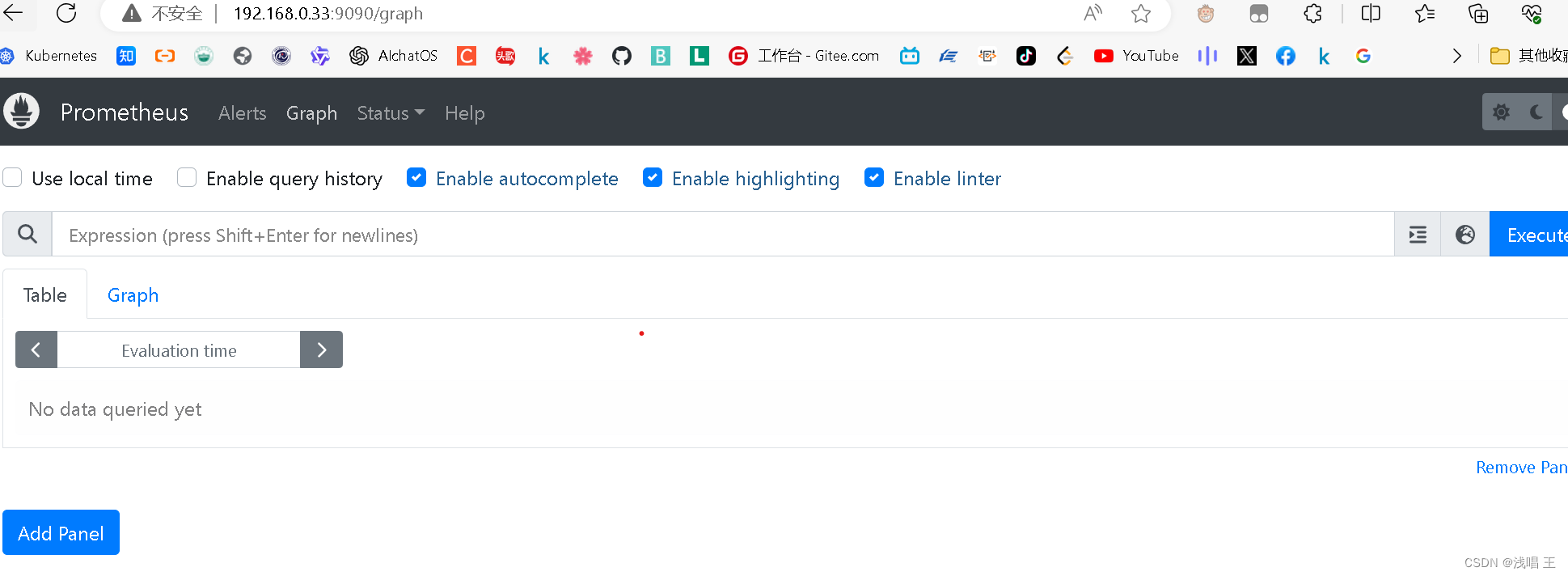
实现了对整个集群的监控。
#安装grafana,绘制优美的图片,方便我们进行观察
- ##只要在安装了prometheus的机器上安装就行
- [root@prometheus prom]# ls
- grafana-enterprise-9.1.2-1.x86_64.rpm
- install_node_exporter.sh
- node_exporter-1.4.0-rc.0.linux-amd64.tar.gz
- prometheus
- prometheus-2.43.0.linux-amd64.tar.gz
- [root@prometheus prom]# yum install grafana-enterprise-9.1.2-1.x86_64.rpm -y
- [root@prometheus prom]# systemctl start grafana-server
- [root@prometheus prom]# systemctl enable grafana-server
- Created symlink from /etc/systemd/system/multi-user.target.wants/grafana-server.service to /usr/lib/systemd/system/grafana-server.service.
- [root@prometheus prom]# ps aux|grep grafana
- grafana 1410 8.9 7.1 1137704 71040 ? Ssl 15:12 0:01 /usr/sbin/grafana-server --config=/etc/grafana/grafana.ini --pidfile=/var/run/grafana/grafana-server.pid --packaging=rpm cfg:default.paths.logs=/var/log/grafana cfg:default.paths.data=/var/lib/grafana cfg:default.paths.plugins=/var/lib/grafana/plugins cfg:default.paths.provisioning=/etc/grafana/provisioning
- root 1437 0.0 0.0 112824 976 pts/0 S+ 15:13 0:00 grep --color=auto grafana
- #安装成功
- 监听3000端口
-
- 登录,在浏览器里登录
- http://192.168.203.135:3000
- 默认的用户名和密码是
- 用户名admin
- 密码admin

#我将密码修改为123456
#添加数据源

添加数据,修改仪表盘
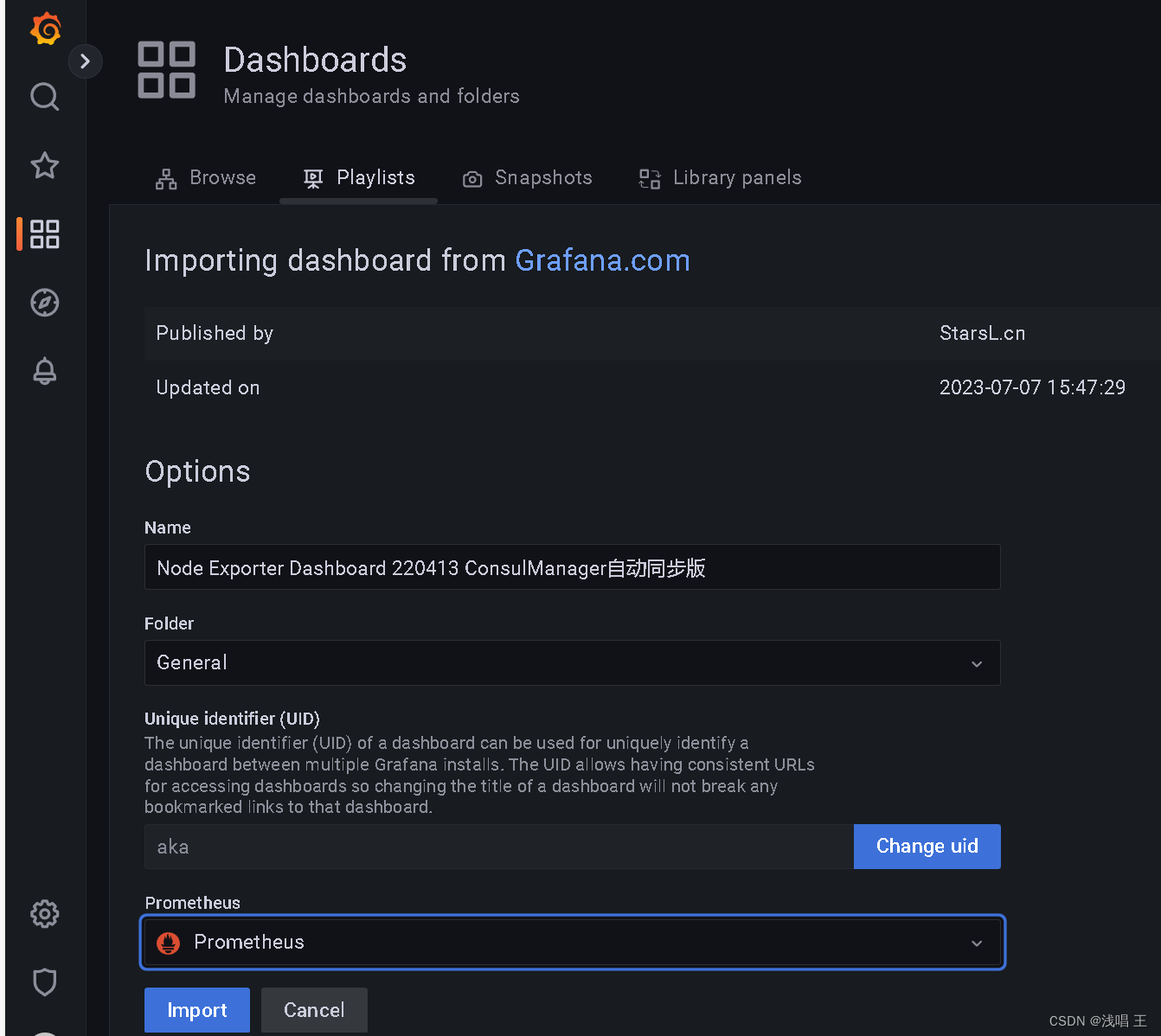
#实现了对整个集群的性能监控
8.使用ingress给web业务做基于域名的负载均衡
拓展小知识
在 Kubernetes 集群中监控容器和集群资源的时候,通常会考虑使用 cAdvisor(Container Advisor)和 Metrics Server 这两个工具。它们各自有不同的特点和适用场景:
-
cAdvisor (Container Advisor):
- 特点:
- cAdvisor 是 Kubernetes 官方提供的一个容器资源使用和性能分析工具。
- 它可以监控容器的资源使用情况,包括 CPU、内存、网络和磁盘等方面的指标。
- cAdvisor 运行在每个节点上,通过监控 Docker 容器的 cgroups 和命名空间来获取容器的统计信息。
- 可以通过 cAdvisor 提供的 API 接口或者直接访问 cAdvisor 的 Web UI 来查看容器的监控数据。
- 适用场景:
- 适用于需要基本的容器资源监控和性能分析的场景。
- 对于单个节点上的容器监控比较适用,但对于跨节点的集群级别监控需要其他工具配合。
- 特点:
-
Metrics Server:
- 特点:
- Metrics Server 是 Kubernetes 官方提供的用于聚合和提供资源指标的 API 服务器。
- 它可以提供节点级别和集群级别的资源指标,包括 CPU 使用率、内存使用量等。
- Metrics Server 获取节点和容器的指标数据,并将其暴露为 Kubernetes API 的一部分,可以通过 kubectl top 命令来查看资源使用情况。
- 通常作为 Kubernetes Dashboard 和 Horizontal Pod Autoscaler 等功能的基础。
- 适用场景:
- 适用于需要查看集群级别资源使用情况的场景,如监控整个集群的 CPU、内存等指标。
- 用于 Kubernetes Dashboard、Horizontal Pod Autoscaler 等需要使用资源指标的功能。
- 特点:
综合来看,一般来说,cAdvisor 更适合单个节点上的容器监控和性能分析,而 Metrics Server 更适合集群级别的资源指标聚合和 API 访问。在实际使用中,您可以根据具体需求和场景来选择合适的监控工具或者将它们结合使用。
部署过程
- 第1大步骤: 安装ingress controller
- 1.将镜像scp到所有的node节点服务器上
- #准备好所有需要的文件
- [root@ansible ~]# ls
- [root@ansible ~]# ls
- hpa-example.tar ##hpa水平扩缩
- ingress-controller-deploy.yaml #ingress controller
- ingress-nginx-controllerv1.1.0.tar.gz #ingress-nginx-controller镜像
- install_node_exporter.sh
- kube-webhook-certgen-v1.1.0.tar.gz # kube-webhook-certgen镜像
- nfs-pvc.yaml
- nfs-pv.yaml
- nginx-deployment-nginx-svc-2.yaml
- node_exporter-1.4.0-rc.0.linux-amd64.tar.gz
- sc-ingress-url.yaml #基于URL的负载均衡
- sc-ingress.yaml
- sc-nginx-svc-1.yaml #创建service1 和相关pod
- sc-nginx-svc-3.yaml #创建service3 和相关pod
- sc-nginx-svc-4.yaml #创建service4 和相关pod
-
- #kube-webhook-certgen镜像主要用于生成Kubernetes集群中用于Webhook的证书。
- #kube-webhook-certgen镜像生成的证书,可以确保Webhook服务在Kubernetes集群中的安全通信和身份验证
- [root@ansible ~]# ansible nodes -m copy -a "src=./ingress-nginx-controllerv1.1.0.tar.gz dest=/root/"
- 192.168.0.22 | CHANGED => {
- "ansible_facts": {
- "discovered_interpreter_python": "/usr/bin/python"
- },
- "changed": true,
- "checksum": "090f67aad7867a282c2901cc7859bc16856034ee",
- "dest": "/root/ingress-nginx-controllerv1.1.0.tar.gz",
- "gid": 0,
- "group": "root",
- "md5sum": "5777d038007f563180e59a02f537b155",
- "mode": "0644",
- "owner": "root",
- "size": 288980480,
- "src": "/root/.ansible/tmp/ansible-tmp-1712220848.65-1426-256601085523400/source",
- "state": "file",
- "uid": 0
- }
- ##类似这样就是成功了
- [root@worker2 ~]# ls
- anaconda-ks.cfg
- ingress-nginx-controllerv1.1.0.tar.gz
- install_node_exporter.sh
- node_exporter-1.4.0-rc.0.linux-amd64.tar.gz
-
- 导入镜像,在所有的worker服务器上进行
- [root@worker1 ~]# docker load -i ingress-nginx-controllerv1.1.0.tar.gz
- [root@worker1 ~]# docker load -i kube-webhook-certgen-v1.1.0.tar.gz
- [root@worker2 ~]# docker load -i ingress-nginx-controllerv1.1.0.tar.gz
- [root@worker2 ~]# docker load -i kube-webhook-certgen-v1.1.0.tar.gz
- [root@worker1 ~]# docker load -i ingress-nginx-controllerv1.1.0.tar.gz
- e2eb06d8af82: Loading layer 65.54
- e2eb06d8af82: Loading layer 3.08
- e2eb06d8af82: Loading layer 5.865MB/5.865MB
- ab1476f3fdd9: Loading layer 557.1
- ab1476f3fdd9: Loading layer 6.128
- ab1476f3fdd9: Loading layer 10.58
- ab1476f3fdd9: Loading layer 15.04
- ab1476f3fdd9: Loading layer 23.4
- ab1476f3fdd9: Loading layer 32.87
- ab1476f3fdd9: Loading layer 38.99
- ab1476f3fdd9: Loading layer 41.78
- ab1476f3fdd9: Loading layer 44.01
- ab1476f3fdd9: Loading layer 45.68
- ab1476f3fdd9: Loading layer 49.58
- ab1476f3fdd9: Loading layer 55.71
- ab1476f3fdd9: Loading layer 62.39
- ab1476f3fdd9: Loading layer 71.3
- ab1476f3fdd9: Loading layer 79.66
- ab1476f3fdd9: Loading layer 88.57
- ab1476f3fdd9: Loading layer 97.48
- ab1476f3fdd9: Loading layer 105.8
- ab1476f3fdd9: Loading layer 114.2
- ab1476f3fdd9: Loading layer 120.9
- ab1476f3fdd9: Loading layer 120.9MB/120.9MB
- ad20729656ef: Loading layer 4.096
- ad20729656ef: Loading layer 4.096kB/4.096kB
- 0d5022138006: Loading layer 393.2
- 0d5022138006: Loading layer 12.98
- 0d5022138006: Loading layer 20.84
- 0d5022138006: Loading layer 28.31
- 0d5022138006: Loading layer 35.39
- 0d5022138006: Loading layer 36.57
- 0d5022138006: Loading layer 38.09MB/38.09MB
- 8f757e3fe5e4: Loading layer 229.4
- 8f757e3fe5e4: Loading layer 10.09
- 8f757e3fe5e4: Loading layer 15.83
- 8f757e3fe5e4: Loading layer 18.12
- 8f757e3fe5e4: Loading layer 19.04
- 8f757e3fe5e4: Loading layer 21.42MB/21.42MB
- a933df9f49bb: Loading layer 65.54
- a933df9f49bb: Loading layer 1.573
- a933df9f49bb: Loading layer 2.49
- a933df9f49bb: Loading layer 3.411MB/3.411MB
- 7ce1915c5c10: Loading layer 32.77
- 7ce1915c5c10: Loading layer 309.8
- 7ce1915c5c10: Loading layer 309.8
- 986ee27cd832: Loading layer 6.141
- b94180ef4d62: Loading layer 38.37
- d36a04670af2: Loading layer 2.754
- 2fc9eef73951: Loading layer 4.096
- 1442cff66b8e: Loading layer 51.67
- 1da3c77c05ac: Loading layer 3.584Loaded image: registry.cn-hangzhou.aliyuncs.com/google_containers/nginx-ingress-controller:v1.1.0
-
-
- [root@worker1 ~]# ls
- anaconda-ks.cfg
- ingress-nginx-controllerv1.1.0.tar.gz
- install_node_exporter.sh
- node_exporter-1.4.0-rc.0.linux-amd64.tar.gz
- [root@worker1 ~]# docker load -i kube-webhook-certgen-v1.1.0.tar.gz
- c0d270ab7e0d: Loading layer 3.697MB/3.697MB
- ce7a3c1169b6: Loading layer 45.38MB/45.38MB
- Loaded image: registry.cn-hangzhou.aliyuncs.com/google_containers/kube-webhook-certgen:v1.1.1
- [root@master ingress]# kubectl get ns
- NAME STATUS AGE
- default Active 42h
- devops-tools Active 21h
- ingress-nginx Active 18m
- kube-node-lease Active 42h
- kube-public Active 42h
- kube-system Active 42h
- kubernetes-dashboard Active 41h
- [root@master ingress]# kubectl get svc -n ingress-nginx
- NAME TYPE CLUSTER-IP EXTERNAL-IP PORT(S) AGE
- ingress-nginx-controller NodePort 10.101.22.116 <none> 80:32140/TCP,443:30268/TCP 18m
- ingress-nginx-controller-admission ClusterIP 10.106.82.248 <none> 443/TCP 18m
- [root@master ingress]# kubectl get pod -n ingress-nginx
- NAME READY STATUS RESTARTS AGE
- ingress-nginx-admission-create-lvbmf 0/1 Completed 0 18m
- ingress-nginx-admission-patch-h24bx 0/1 Completed 1 18m
- ingress-nginx-controller-7cd558c647-ft9gx 1/1 Running 0 18m
- ingress-nginx-controller-7cd558c647-t2pmg 1/1 Running 0 18m
- 第2大步骤: 创建pod和暴露pod的服务
-
- ##启动nginx服务pod--》启动两个pod,实现dns域名解析轮询
- [root@master ingress]# kubectl apply -f sc-nginx-svc-3.yaml
- deployment.apps/sc-nginx-deploy-3 unchanged
- service/sc-nginx-svc-3 unchanged
- [root@master ingress]# kubectl apply -f sc-nginx-svc-4.yaml
- deployment.apps/sc-nginx-deploy-4 unchanged
- service/sc-nginx-svc-4 unchanged
-
- [root@master ingress]# kubectl get svc
- NAME TYPE CLUSTER-IP EXTERNAL-IP PORT(S) AGE
- kubernetes ClusterIP 10.96.0.1 <none> 443/TCP 43h
- sc-nginx-svc-3 ClusterIP 10.102.96.68 <none> 80/TCP 19m
- sc-nginx-svc-4 ClusterIP 10.100.36.98 <none> 80/TCP 19m
- svc-mysql NodePort 10.110.192.240 <none> 3306:30007/TCP 5h51m
-
- 查看服务器的详细信息,查看Endpoints对应的pod的ip和端口是否正常
- [root@master ingress]# kubectl describe svc sc-nginx-svc
- Name: sc-nginx-svc-3
- Namespace: default
- Labels: app=sc-nginx-svc-3
- Annotations: <none>
- Selector: app=sc-nginx-feng-3
- Type: ClusterIP
- IP Family Policy: SingleStack
- IP Families: IPv4
- IP: 10.102.96.68
- IPs: 10.102.96.68
- Port: name-of-service-port 80/TCP
- TargetPort: 80/TCP
- Endpoints: 10.224.189.95:80,10.224.189.96:80,10.224.235.150:80
- Session Affinity: None
- Events: <none>
-
- Name: sc-nginx-svc-4
- Namespace: default
- Labels: app=sc-nginx-svc-4
- Annotations: <none>
- Selector: app=sc-nginx-feng-4
- Type: ClusterIP
- IP Family Policy: SingleStack
- IP Families: IPv4
- IP: 10.100.36.98
- IPs: 10.100.36.98
- Port: name-of-service-port 80/TCP
- TargetPort: 80/TCP
- Endpoints: 10.224.189.97:80,10.224.189.98:80,10.224.235.151:80
- Session Affinity: None
- Events: <none>
-
- [root@master ingress]# curl 10.224.189.95:80 ##内部pod的IP地址
- wang6666666
- 10.224.189.96:80##10.224.235.150:80
- 第3大步骤: 启用ingress 关联ingress controller 和service
-
-
-
-
- [root@master ingress]# kubectl apply -f sc-ingress.yaml
- ingress.networking.k8s.io/sc-ingress created
- 过几分钟可以看到 有宿主机的ip地址
- [root@master ingress]# kubectl get ingress
- NAME CLASS HOSTS ADDRESS PORTS AGE
- sc-ingress nginx www.feng.com,www.wang.com 80 8s
- [root@master ingress]# cat sc-ingress-url.yaml
- apiVersion: networking.k8s.io/v1
- kind: Ingress
- metadata:
- name: simple-fanout-example
- annotations:
- kubernets.io/ingress.class: nginx
- spec:
- ingressClassName: nginx
- rules:
- - host: www.wang.com #设置域名
- http:
- paths:
- - path: /wang1 #内部pod里面的地址
- pathType: Prefix
- backend:
- service:
- name: sc-nginx-svc-3
- port:
- number: 80
- - path: /wang2
- pathType: Prefix
- backend:
- service:
- name: sc-nginx-svc-4
- port:
- number: 80
- [root@master ingress]# kubectl apply -f sc-ingress-url.yaml
- [root@master ingress]# kubectl exec -it sc-nginx-deploy-4-7d4b5c487f-8l7wr -- bash
- root@sc-nginx-deploy-4-7d4b5c487f-8l7wr:/# cd /usr/share/nginx/html/
- root@sc-nginx-deploy-4-7d4b5c487f-8l7wr:/usr/share/nginx/html# ls
- 50x.html index.html wang2
- root@sc-nginx-deploy-4-7d4b5c487f-8l7wr:/usr/share/nginx/html# ls
- 50x.html index.html wang2
- root@sc-nginx-deploy-4-7d4b5c487f-8l7wr:/usr/share/nginx/html# cat index.html
- wang11111111
- root@sc-nginx-deploy-4-7d4b5c487f-8l7wr:/usr/share/nginx/html# cp index.html ./wang2/
- root@sc-nginx-deploy-4-7d4b5c487f-8l7wr:/usr/share/nginx/html# ls
- 50x.html index.html wang2
- root@sc-nginx-deploy-4-7d4b5c487f-8l7wr:/usr/share/nginx/html# cd wang2/
- root@sc-nginx-deploy-4-7d4b5c487f-8l7wr:/usr/share/nginx/html/wang2# ls
- index.html
- root@sc-nginx-deploy-4-7d4b5c487f-8l7wr:/usr/share/nginx/html/wang2# exit
- exit
- [root@master ingress]# kubectl exec -it sc-nginx-deploy-3-5c4b975ffc-d8hwk -- bash
- root@sc-nginx-deploy-3-5c4b975ffc-d8hwk:/# cd /usr/share/nginx/html/
- root@sc-nginx-deploy-3-5c4b975ffc-d8hwk:/usr/share/nginx/html# ls
- 50x.html index.html wang1
- root@sc-nginx-deploy-3-5c4b975ffc-d8hwk:/usr/share/nginx/html# cp index.html ./wang1/
- root@sc-nginx-deploy-3-5c4b975ffc-d8hwk:/usr/share/nginx/html# ls
- 50x.html index.html wang1
- root@sc-nginx-deploy-3-5c4b975ffc-d8hwk:/usr/share/nginx/html# cat ./wang1/index.html
- wang6666666
- root@sc-nginx-deploy-3-5c4b975ffc-d8hwk:/usr/share/nginx/html# exit
- exit
-
- ##先在pod里面创建好文件index.html和文件夹
- #需要分别在service3和service4上面创建好
-
- 第4步: 查看ingress controller 里的nginx.conf 文件里是否有ingress对应的规则
- [root@master ingress]# kubectl get pod -n ingress-nginx
- NAME READY STATUS RESTARTS AGE
- ingress-nginx-admission-create-lvbmf 0/1 Completed 0 29m
- ingress-nginx-admission-patch-h24bx 0/1 Completed 1 29m
- ingress-nginx-controller-7cd558c647-ft9gx 1/1 Running 0 29m
- ingress-nginx-controller-7cd558c647-t2pmg 1/1 Running 0 29m
-
-
- 获取ingress controller对应的service暴露宿主机的端口,访问宿主机和相关端口,就可以验证ingress controller是否能进行负载均衡
-
- [root@k8smaster 4-4]# kubectl get svc -n ingress-nginx
- NAME TYPE CLUSTER-IP EXTERNAL-IP PORT(S) AGE
- ingress-nginx-controller NodePort 10.99.160.10 <none> 80:30092/TCP,443:30263/TCP 37m
- ingress-nginx-controller-admission ClusterIP 10.99.138.23 <none> 443/TCP 37m
-
- 在其他的宿主机或者windows机器上使用域名进行访问
-
-
-
- 因为我们是基于域名做的负载均衡的配置,所有必须要在浏览器里使用域名去访问,不能使用ip地址
- 同时ingress controller做负载均衡的时候是基于http协议的,7层负载均衡
- [root@nfs ~]# cat /etc/hosts
- 127.0.0.1 localhost localhost.localdomain localhost4 localhost4.localdomain4
- ::1 localhost localhost.localdomain localhost6 localhost6.localdomain6
- 192.168.0.21 www.wang.com
- 192.168.0.22 www.wang.com
- 192.168.0.20 master
- [root@nfs ~]# curl www.wang.com/wang1/index.html
- wang6666666
- [root@nfs ~]# curl www.wang.com/wang2/index.html
- <html>
- <head><title>404 Not Found</title></head>
- <body>
- <center><h1>404 Not Found</h1></center>
- <hr><center>nginx/1.21.5</center>
- </body>
- </html>
- [root@nfs ~]# curl www.wang.com/wang2/index.html
- wang11111111
-
- ##DNS,这个采用的是轮询算法,需要多试几次就行了
-

#部署pv和pvc,对系统资源的管理
- 第5步:启动第2个服务和pod,使用了pv+pvc+nfs
- 需要提前准备好nfs服务器+创建pv和pvc
- [root@k8smaster 4-4]# ls
- ingress-controller-deploy.yaml nfs-pvc.yaml sc-ingress.yaml
- ingress-nginx-controllerv1.1.0.tar.gz nfs-pv.yaml sc-nginx-svc-1.yaml
- kube-webhook-certgen-v1.1.0.tar.gz nginx-deployment-nginx-svc-2.yaml
-
- [root@master ingress]# cat nfs-pv.yaml
- apiVersion: v1
- kind: PersistentVolume
- metadata:
- name: sc-nginx-pv
- labels:
- type: sc-nginx-pv
- spec:
- capacity:
- storage: 10Gi
- accessModes:
- - ReadWriteMany
- storageClassName: nfs
- nfs:
- path: "/web" #nfs共享的目录
- server: 192.168.0.36 #nfs服务器的ip地址
- readOnly: false
-
- [root@k8smaster 4-4]# kubectl apply -f nfs-pv.yaml
- persistentvolume/sc-nginx-pv configured
- [root@master ingress]# cat nfs-pvc.yaml
- apiVersion: v1
- kind: PersistentVolumeClaim
- metadata:
- name: sc-nginx-pvc
- spec:
- accessModes:
- - ReadWriteMany
- resources:
- requests:
- storage: 1Gi
- storageClassName: nfs #使用nfs类型的pv
-
-
- [root@master ingress]# kubectl apply -f nfs-pvc.yaml
- persistentvolumeclaim/sc-nginx-pvc created
- [root@master ingress]# kubectl get pv
- NAME CAPACITY ACCESS MODES RECLAIM POLICY STATUS CLAIM STORAGECLASS REASON AGE
- jenkins-pv-volume 10Gi RWO Retain Bound devops-tools/jenkins-pv-claim local-storage 22h
- pv-web 10Gi RWX Retain Bound default/pvc-web nfs 24h
- sc-nginx-pv 10Gi RWX Retain Bound default/sc-nginx-pvc nfs 76s
-
-
- [root@master ingress]# cat nginx-deployment-nginx-svc-2.yaml
- apiVersion: apps/v1
- kind: Deployment
- metadata:
- name: nginx-deployment
- labels:
- app: nginx
- spec:
- replicas: 3
- selector:
- matchLabels:
- app: sc-nginx-feng-2
- template:
- metadata:
- labels:
- app: sc-nginx-feng-2
- spec:
- volumes:
- - name: sc-pv-storage-nfs
- persistentVolumeClaim:
- claimName: sc-nginx-pvc
- containers:
- - name: sc-pv-container-nfs
- image: nginx
- imagePullPolicy: IfNotPresent
- ports:
- - containerPort: 80
- name: "http-server"
- volumeMounts:
- - mountPath: "/usr/share/nginx/html"
- name: sc-pv-storage-nfs
- ---
- apiVersion: v1
- kind: Service
- metadata:
- name: sc-nginx-svc-2
- labels:
- app: sc-nginx-svc-2
- spec:
- selector:
- app: sc-nginx-feng-2
- ports:
- - name: name-of-service-port
- protocol: TCP
- port: 80
- targetPort: 80
- [root@k8smaster 4-4]#
-
-
- [root@k8smaster 4-4]# kubectl apply -f nginx-deployment-nginx-svc-2.yaml
- deployment.apps/nginx-deployment created
- service/sc-nginx-svc-2 created
-
-
- [root@master ingress]# kubectl get svc
- NAME TYPE CLUSTER-IP EXTERNAL-IP PORT(S) AGE
- kubernetes ClusterIP 10.96.0.1 <none> 443/TCP 42h
- sc-nginx-svc ClusterIP 10.108.143.45 <none> 80/TCP 20m
- sc-nginx-svc-2 ClusterIP 10.109.241.58 <none> 80/TCP 16s
- svc-mysql NodePort 10.110.192.240 <none> 3306:30007/TCP 4h45m
-
- [root@master ingress]# kubectl get svc -n ingress-nginx
- NAME TYPE CLUSTER-IP EXTERNAL-IP PORT(S) AGE
- ingress-nginx-controller NodePort 10.101.22.116 <none> 80:32140/TCP,443:30268/TCP 44m
- ingress-nginx-controller-admission ClusterIP 10.106.82.248 <none> 443/TCP 44m
-
- [root@master ingress]# kubectl get ingress
- NAME CLASS HOSTS ADDRESS PORTS AGE
- sc-ingress nginx www.feng.com,www.wang.com 192.168.0.21,192.168.0.22 80 16m
-
- 访问宿主机暴露的端口号30092或者80都可以
- ##访问成功了
- [root@ansible ~]# curl www.wang.com
- welcome to sanchuang !!! \n
- welcome to sanchuang !!!
- 0000000000000000000000
- welcome to sanchuang !!!
- welcome to sanchuang !!!
- welcome to sanchuang !!!
- 666666666666666666 !!!
- 777777777777777777 !!!
-

9.使用探针(liveless、readiness、startup)的httpGet和exec方法对web业务pod进行监控,一旦出现问题马上重启,增强业务pod的可靠性。
- [root@master ingress]# vim my-web.yaml
- [root@master ingress]# cat my-web.yaml
- apiVersion: apps/v1
- kind: Deployment
- metadata:
- labels:
- app: myweb
- name: myweb
- spec:
- replicas: 3
- selector:
- matchLabels:
- app: myweb
- template:
- metadata:
- labels:
- app: myweb
- spec:
- containers:
- - name: myweb
- image: nginx:latest
- imagePullPolicy: IfNotPresent
- ports:
- - containerPort: 8000
- resources:
- limits:
- cpu: 300m
- requests:
- cpu: 100m
- livenessProbe:
- exec:
- command:
- - ls
- - /
- initialDelaySeconds: 5
- periodSeconds: 5
- readinessProbe:
- exec:
- command:
- - ls
- - /
- initialDelaySeconds: 5
- periodSeconds: 5
- startupProbe:
- httpGet:
- path: /
- port: 8000
- failureThreshold: 30
- periodSeconds: 10
- ---
- apiVersion: v1
- kind: Service
- metadata:
- labels:
- app: myweb-svc
- name: myweb-svc
- spec:
- selector:
- app: myweb
- type: NodePort
- ports:
- - port: 8000
- protocol: TCP
- targetPort: 8000
- nodePort: 30001
- [root@master ingress]# kubectl describe pod myweb-b69f9bc6-ht2vw
- Name: myweb-b69f9bc6-ht2vw
- Namespace: default
- Priority: 0
- Node: worker2/192.168.0.22
- Start Time: Thu, 04 Apr 2024 20:06:43 +0800
- Labels: app=myweb
- pod-template-hash=b69f9bc6
- Annotations: cni.projectcalico.org/containerID: 8c2aed8a822bab4162d7d8cce6933cf058ecddb3d33ae8afa3eee7daa8a563be
- cni.projectcalico.org/podIP: 10.224.189.110/32
- cni.projectcalico.org/podIPs: 10.224.189.110/32
- Status: Running
- IP: 10.224.189.110
- IPs:
- IP: 10.224.189.110
- Controlled By: ReplicaSet/myweb-b69f9bc6
- Containers:
- myweb:
- Container ID: docker://64d91f5ae0c61770e2dc91ee6cfc46f029a7af25f2119ea9ea047407ae072969
- Image: nginx:latest
- Image ID: docker-pullable://nginx@sha256:0d17b565c37bcbd895e9d92315a05c1c3c9a29f762b011a10c54a66cd53c9b31
- Port: 8000/TCP
- Host Port: 0/TCP
- State: Running
- Started: Thu, 04 Apr 2024 20:06:44 +0800
- Ready: False
- Restart Count: 0
- Limits:
- cpu: 300m
- Requests:
- cpu: 100m
- Liveness: exec [ls /] delay=5s timeout=1s period=5s #success=1 #failure=3
- Readiness: exec [ls /] delay=5s timeout=1s period=5s #success=1 #failure=3
- Startup: http-get http://:8000/ delay=0s timeout=1s period=10s #success=1 #failure=30
- Environment: <none>
- Mounts:
- /var/run/secrets/kubernetes.io/serviceaccount from kube-api-access-bhvf6 (ro)

10.使用ab工具对整个k8s集群里的web服务进行压力测试
- 安装http-tools工具得到ab软件
- [root@nfs-server ~]# yum install httpd-tools -y
-
- 模拟访问
- [root@nfs-server ~]# ab -n 1000 -c50 http://192.168.220.100:31000/index.html
-
- root@master hpa]# kubectl get hpa --watch
-
- 增加并发数和请求总数
-
- [root@gitlab ~]# ab -n 5000 -c100 http://192.168.0.21:80/index.html
- This is ApacheBench, Version 2.3 <$Revision: 1430300 $>
- Copyright 1996 Adam Twiss, Zeus Technology Ltd, http://www.zeustech.net/
- Licensed to The Apache Software Foundation, http://www.apache.org/
-
- Benchmarking 192.168.0.21 (be patient)
- Completed 500 requests
- Completed 1000 requests
- Completed 1500 requests
- Completed 2000 requests
- Completed 2500 requests
- Completed 3000 requests
- Completed 3500 requests
- Completed 4000 requests
- Completed 4500 requests
- Completed 5000 requests
- Finished 5000 requests
-
-
- Server Software:
- Server Hostname: 192.168.0.21
- Server Port: 80
-
- Document Path: /index.html
- Document Length: 146 bytes
-
- Concurrency Level: 100
- Time taken for tests: 2.204 seconds
- Complete requests: 5000
- Failed requests: 0
- Write errors: 0
- Non-2xx responses: 5000
- Total transferred: 1370000 bytes
- HTML transferred: 730000 bytes
- Requests per second: 2268.42 [#/sec] (mean)
- Time per request: 44.084 [ms] (mean)
- Time per request: 0.441 [ms] (mean, across all concurrent requests)
- Transfer rate: 606.98 [Kbytes/sec] received
-
- Connection Times (ms)
- min mean[+/-sd] median max
- Connect: 0 3 4.1 1 22
- Processing: 1 40 30.8 38 160
- Waiting: 0 39 30.7 36 160
- Total: 1 43 30.9 41 162
-
- Percentage of the requests served within a certain time (ms)
- 50% 41
- 66% 54
- 75% 63
- 80% 69
- 90% 83
- 95% 100
- 98% 115
- 99% 129
- 100% 162 (longest request)
-
- ##监控方式
-
- 1.kubectl top pod ##本地top 查看
- 2.http://192.168.0.33:3000/ #使用grafana
- 3.http://192.168.0.33:9090/targets #使用prometheus

项目心得:
- 1.更加深入的了解了k8s的各个功能
- 2.对各个服务(Prometheus,nfs等)深入了解
- 3.自己的故障处理能力得到提升
- 4.对负载均衡和高可用,自动扩缩有了认识
- 5.更加了解开发和运维的关系




