- 1经验:如何让Python脚本开机自启且不显示控制台窗口_python程序自启后不显示终端
- 2MAC地址厂商查询网址_mac地址分析官网
- 3day31_HTML
- 4ros入门(4)—ros多传感器数据同步_ros多个回调函数和全局变量
- 5Golang GUI编程-图形化界面库简介_golang图形化界面
- 6scrapy-redis的坑_scrapy_redis 两台节点不能同时爬取,会报错
- 7day03关于JavaScript 基础的一些小案例整理(多种方法解题)_javascript小例子
- 8iOS开发-None of your accounts are a member of 'XXX(Personal Team)'_no profiles for '' were found
- 9Android Studio格式化代码的方法_androidstudio能格式化js代码吗
- 10【极数系列】Flink搭建入门项目Demo & 秒懂Flink开发运行原理(05)
Vue+ElementUI实现在线动态换肤_vue 组件 在线换肤
赞
踩
一、概述
vue-element-admin官方实现的原理:element-ui 2.0版本之后所有的样式都是基于SCSS编写的,所有的颜色都是基于几个基础颜色变量来设置的,所以就不难实现动态换肤了,只要找到那几个颜色变量修改它就可以了。 首先我们需要拿到通过package.json拿到element-ui的版本号,根据该版本号去请求相应的样式。拿到样式之后将样色,通过正则匹配和替换,将颜色变量替换成你需要的,之后动态添加style标签来覆盖原有的css样式。
线上体验地址可点击【跳转】,具体效果如下所示:
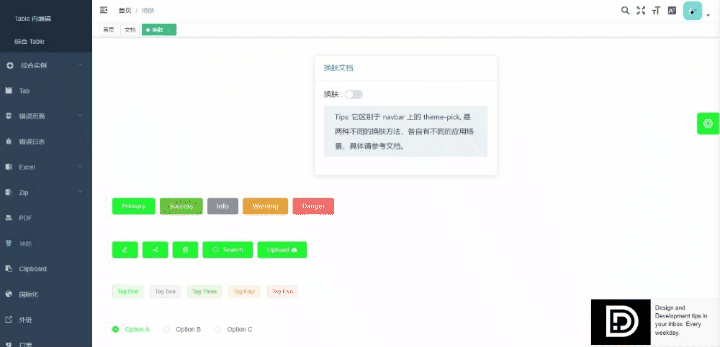
二、实现
2.1、package.json
element-ui固定版本,本人项目是使用的2.15.5版本,如下所示:
{
"dependencies": {
"element-ui": "2.15.5"
}
}
- 1
- 2
- 3
- 4
- 5
2.2、element-variables.scss
这里无脑参考 vue-element-admin 的源码,首先现在 styles 文件夹下创建一个名为 element-variables.scss 文件,并在 main.js 中引入该文件。
/* src/styles/element-variables.scss */ /* 改变主题色变量 */ $--color-primary: #256DCB; $--color-success: #7AC800; $--color-danger: #EC4242; $--color-info: #999999; /* 改变 icon 字体路径变量,必需 */ $--font-path: '~element-ui/lib/theme-chalk/fonts'; @import "~element-ui/packages/theme-chalk/src/index"; /* 如遇到导出的变量值为 undefined 则本文件名需要改成 element-variables.module.scss */ :export { theme: $--color-primary }
- 1
- 2
- 3
- 4
- 5
- 6
- 7
- 8
- 9
- 10
- 11
- 12
- 13
- 14
- 15
- 16
- 17
2.3、vuex设置store
通过以上方式已经能够实现 ElementUI 主题替换了,但是想要做到自定义颜色还是远远不够的,考虑到主题色在整个项目中都有应用,所以我们将它存到 Vuex 中,接下来要做的就是在 store/modules 下新建 settings.js 。
/* src/store/modules/settings.js */ import variables from '@/styles/element-variables.module.scss' import * as Types from '../mutation-types' const state = { theme: variables.theme } const mutations = { CHANGE_SETTING: (state, { key, value }) => { localStorage.setItem('theme', value) // 缓存起来,刷新的时候重新取用 // eslint-disable-next-line no-prototype-builtins if (state.hasOwnProperty(key)) { state[key] = value } } } const actions = { changeSetting ({ commit }, data) { commit('CHANGE_SETTING', data) } } export default { namespaced: true, state, mutations, actions }
- 1
- 2
- 3
- 4
- 5
- 6
- 7
- 8
- 9
- 10
- 11
- 12
- 13
- 14
- 15
- 16
- 17
- 18
- 19
- 20
- 21
- 22
- 23
- 24
- 25
- 26
- 27
- 28
- 29
- 30
- 31
2.4、ThemePicker组件
这一步也是无脑 copy vue-element-admin 的源码,新建一个名为 ThemePicker 的组件,代码如下:
/* src/components/ThemePicker/index.vue */ <template> <el-color-picker v-model="theme" :predefine=""['#409EFF', '#04A17E', '#304156','#212121','#A99711', '#13c2c2', '#6959CD', '#f5222d']" class="theme-picker" popper-class="theme-picker-dropdown" /> </template> <script> import { chalkCss } from './chalk.js' // 就是 getCSSString 接口中获取的 css,这里我将版本号固定并且把 css 缓存到本地,记得处理 \ 转义问题 // const version = require('element-ui/package.json').version // element-ui version from node_modules const ORIGINAL_THEME = '#409EFF' // default color chalk.js 中的 primary color,根据此颜色计算出一系列颜色进行正则替换 export default { name: 'ThemePicker', data () { return { chalk: '', // content of theme-chalk css theme: '' } }, computed: { defaultTheme () { return this.$store.state.settings.theme } }, watch: { defaultTheme: { handler: function (val, oldVal) { this.theme = val }, immediate: true }, async theme (val) { const oldVal = this.chalk ? this.theme : ORIGINAL_THEME if (typeof val !== 'string') return const themeCluster = this.getThemeCluster(val.replace('#', '')) const originalCluster = this.getThemeCluster(oldVal.replace('#', '')) console.log(themeCluster, originalCluster) const $message = this.$message({ message: this.$t('theme_compiling'), customClass: 'theme-message', type: 'success', duration: 0, iconClass: 'el-icon-loading' }) const getHandler = (variable, id) => { return () => { const originalCluster = this.getThemeCluster(ORIGINAL_THEME.replace('#', '')) const newStyle = this.updateStyle(this[variable], originalCluster, themeCluster) let styleTag = document.getElementById(id) if (!styleTag) { styleTag = document.createElement('style') styleTag.setAttribute('id', id) document.head.appendChild(styleTag) } styleTag.innerText = newStyle } } if (!this.chalk) { // const url = `https://unpkg.com/element-ui@${version}/lib/theme-chalk/index.css` // await this.getCSSString(url, 'chalk') this.chalk = chalkCss.replace(/@font-face{[^}]+}/, '') // 本地缓存,如果需要获取线上的就用上面那种方式,优点:切换无延迟,缺点:需要手动维护 css string } const chalkHandler = getHandler('chalk', 'chalk-style') chalkHandler() const styles = [].slice.call(document.querySelectorAll('style')) .filter(style => { const text = style.innerText return new RegExp(oldVal, 'i').test(text) && !/Chalk Variables/.test(text) }) styles.forEach(style => { const { innerText } = style if (typeof innerText !== 'string') return style.innerText = this.updateStyle(innerText, originalCluster, themeCluster) }) this.$emit('change', val) $message.close() } }, methods: { updateStyle (style, oldCluster, newCluster) { let newStyle = style oldCluster.forEach((color, index) => { newStyle = newStyle.replace(new RegExp(color, 'ig'), newCluster[index]) }) return newStyle }, getCSSString (url, variable) { return new Promise(resolve => { const xhr = new XMLHttpRequest() xhr.onreadystatechange = () => { if (xhr.readyState === 4 && xhr.status === 200) { this[variable] = xhr.responseText.replace(/@font-face{[^}]+}/, '') resolve() } } xhr.open('GET', url) xhr.send() }) }, getThemeCluster (theme) { const tintColor = (color, tint) => { let red = parseInt(color.slice(0, 2), 16) let green = parseInt(color.slice(2, 4), 16) let blue = parseInt(color.slice(4, 6), 16) if (tint === 0) { // when primary color is in its rgb space return [red, green, blue].join(',') } else { red += Math.round(tint * (255 - red)) green += Math.round(tint * (255 - green)) blue += Math.round(tint * (255 - blue)) red = red.toString(16) green = green.toString(16) blue = blue.toString(16) return `#${red}${green}${blue}` } } const shadeColor = (color, shade) => { let red = parseInt(color.slice(0, 2), 16) let green = parseInt(color.slice(2, 4), 16) let blue = parseInt(color.slice(4, 6), 16) red = Math.round((1 - shade) * red) green = Math.round((1 - shade) * green) blue = Math.round((1 - shade) * blue) red = red.toString(16) green = green.toString(16) blue = blue.toString(16) return `#${red}${green}${blue}` } const clusters = [theme] for (let i = 0; i <= 9; i++) { clusters.push(tintColor(theme, Number((i / 10).toFixed(2)))) } clusters.push(shadeColor(theme, 0.1)) return clusters } } } </script> <style> .theme-message, .theme-picker-dropdown { z-index: 99999 !important; } .theme-picker .el-color-picker__trigger { height: 26px !important; width: 26px !important; padding: 2px; } .theme-picker-dropdown .el-color-dropdown__link-btn { display: none; } </style>
- 1
- 2
- 3
- 4
- 5
- 6
- 7
- 8
- 9
- 10
- 11
- 12
- 13
- 14
- 15
- 16
- 17
- 18
- 19
- 20
- 21
- 22
- 23
- 24
- 25
- 26
- 27
- 28
- 29
- 30
- 31
- 32
- 33
- 34
- 35
- 36
- 37
- 38
- 39
- 40
- 41
- 42
- 43
- 44
- 45
- 46
- 47
- 48
- 49
- 50
- 51
- 52
- 53
- 54
- 55
- 56
- 57
- 58
- 59
- 60
- 61
- 62
- 63
- 64
- 65
- 66
- 67
- 68
- 69
- 70
- 71
- 72
- 73
- 74
- 75
- 76
- 77
- 78
- 79
- 80
- 81
- 82
- 83
- 84
- 85
- 86
- 87
- 88
- 89
- 90
- 91
- 92
- 93
- 94
- 95
- 96
- 97
- 98
- 99
- 100
- 101
- 102
- 103
- 104
- 105
- 106
- 107
- 108
- 109
- 110
- 111
- 112
- 113
- 114
- 115
- 116
- 117
- 118
- 119
- 120
- 121
- 122
- 123
- 124
- 125
- 126
- 127
- 128
- 129
- 130
- 131
- 132
- 133
- 134
- 135
- 136
- 137
- 138
- 139
- 140
- 141
- 142
- 143
- 144
- 145
- 146
- 147
- 148
- 149
- 150
- 151
- 152
- 153
- 154
- 155
- 156
- 157
- 158
- 159
- 160
- 161
- 162
- 163
- 164
- 165
- 166
- 167
- 168
- 169
- 170
- 171
- 172
- 173
- 174
- 175
- 176
- 177
- 178
- 179
- 180
- 181
- 182
2.4.1、chalk.js
上面提到的chalk.js可以通过访问网址https://unpkg.com/element-ui@${version}/lib/theme-chalk/index.css下载对应element-ui版本的文件。下载的是css文件,需要转成js,如下所示:
export const chalkCss = '' // 字符串为下载下来的index.css文件内容,全部黏贴进去
- 1
本人的chalk.js文件是在这里,点击【下载】
2.5、将 header 导入页面
最后在页面中使用 ThemePicker 组件,我这里是放到 header 里。
// template
<theme-picker @change="themeChange" />
// js
import ThemePicker from '@/components/ThemePicker'
// methods
themeChange (val) {
this.$store.dispatch('settings/changeSetting', {
key: 'theme',
value: val
})
}
- 1
- 2
- 3
- 4
- 5
- 6
- 7
- 8
- 9
- 10
- 11
2.6、缓存主题色
到这里为止就已经实现了全部动态换肤的功能,不过还有一个问题就是刷新页面之后,主题色会重置,所以在切换的时候需要将主题色缓存到 localStore 中去,为了在任意页面刷新都可以加载主题色,我选择在 App.vue 页面也增加一个 ThemePicker 组件,具体实现见如下代码:
/* src/App.vue */ <template> <div id="app" :style="{'--color': defaultTheme}"> <theme-picker @change="themeChange" v-show="false" /> <router-view /> </div> </template> <script> import ThemePicker from '@/components/ThemePicker' export default { name: 'App', components: { ThemePicker }, computed: { defaultTheme () { return this.$store.state.settings.theme } }, mounted () { if (localStorage.getItem('theme')) { this.themeChange(localStorage.getItem('theme')) } }, methods: { themeChange (val) { this.$store.dispatch('settings/changeSetting', { key: 'theme', value: val }) } } } </script>
- 1
- 2
- 3
- 4
- 5
- 6
- 7
- 8
- 9
- 10
- 11
- 12
- 13
- 14
- 15
- 16
- 17
- 18
- 19
- 20
- 21
- 22
- 23
- 24
- 25
- 26
- 27
- 28
- 29
- 30
- 31
- 32
- 33
- 34
- 35
2.7、主题色使用 css 变量
另外一些自己定义的样式如果需要用到主题色可以用 css 变量,但需要预先在 root 上定义好变量,我这里使用 vue 双向绑定将主题色绑定到 :style="{'--color': defaultTheme}" (具体用法见上面代码),这样就能在任何组件下使用该主题色了(注意:该方法 IE 浏览器不支持),代码如下:
<div class="box"></div>
- 1
.box {
width: 100px;
height: 100px;
background-color: var(--color);
}
- 1
- 2
- 3
- 4
- 5
提示:
- 如果
scss文件导出的是空对象,则需要将scss文件名称改成xxx.module.scss的形式,CSS Modules。 - 如果需要缓存
chalkCss的,css string中的\会被转义,记得手动改成\,不然ElementUI自带的icon展示不出来。
三、最后
本人每篇文章都是一字一句码出来,希望大佬们多提提意见。顺手来个三连击,点赞
Copyright © 2003-2013 www.wpsshop.cn 版权所有,并保留所有权利。



