- 1掌握imgproc组件:opencv-图像轮廓与图像分割修复
- 2Baidu comate智能编程助手评测_comate评测
- 3浅谈前端安全
- 4Web安全之点击劫持、XSS、CSRF_前端安全xss 和 csrf, 点击劫持, 中间人攻击
- 5用docker-compose 搭建 rabbitmq集群_docker compose rabbitmq
- 6利用Ubuntu22.04启动U盘对电脑磁盘进行格式化_ubuntu 怎么格式化系统
- 7CMS垃圾回收器_cms内存回收
- 8【免费】教你如何通过《师资培训|移动终端应用开发(鸿蒙生态方向)》考核_harmony 师资培训方案
- 9【HarmonyOS】一文教你如何通过内存图片方式使用image组件加载网络图片资源_鸿蒙image加载字节流
- 10(native:platform) should not link to libxxx (native:vendor)_can not link against libft2 (native:platform)
使用Flutter的image_picker插件实现设备的相册的访问和拍照_flutter imagepicker
赞
踩

需求描述
在应用开发时,我们有很多场景要使用到更换图片的功能,即将原本的图像替换设置成其他的图像,从设备的相册或相机中选择图片或拍照的方式来更换图像。那么用Flutter要如何实现从设备的相册或相机中选择图片或拍照呢?
其实很简单一个插件就能解决,而且使用起来也很方便。
Flutter插件image_picker的介绍
image_picker 是 Flutter 中的一个插件,它提供了一个简单且易于使用的方法,用于从设备的相册或相机中选择图片或拍照。
使用 image_picker 插件,您可以轻松地实现以下功能:
从相册中选择图片:允许用户从设备的相册中选择一张图片。
拍照:允许用户使用设备的相机拍摄一张照片。
使用步骤
以下是使用 image_picker 插件的基本步骤:
1、添加依赖
在 pubspec.yaml 文件中添加 image_picker 依赖:
dependencies:
flutter:
sdk: flutter
image_picker: ^0.8.7+5 # 请确保使用最新的版本
- 1
- 2
- 3
- 4
运行 flutter pub get 命令,以获取依赖的插件。如果你是使用的Android Studio可以直接在编辑pubspec.yaml 文件后,选择Pub upgrade如下图:

2、导入
在需要调用图片选择或拍照的地方导入
import 'package:image_picker/image_picker.dart';
- 1
例子
使用 ImagePicker 类的静态方法来选择图片或拍照。
以下是一个简单的示例,演示如何使用 image_picker 插件从相册中选择图片并显示在应用中:
Container(
padding: EdgeInsets.all(16),
color: Colors.grey[200],
child: Row(
children: [
// 使用 FutureBuilder 来等待异步操作完成,避免 LateInitializationError 错误
FutureBuilder(
future: _loadPrefs(),
builder: (BuildContext context, AsyncSnapshot<File> snapshot) {
if (snapshot.connectionState == ConnectionState.done) {
return InkWell(
onTap: () {
showDialog(
context: context,
builder: (BuildContext context) {
return AlertDialog(
title: Text('选择头像'),
actions: [
TextButton(
child: Text('从相册选择'),
onPressed: () async {
Navigator.of(context).pop();
final pickedImage = await ImagePicker().pickImage(source: ImageSource.gallery);
if (pickedImage != null) {
_updateSelectedImage(File(pickedImage.path));
_saveImagePath(pickedImage.path);
}
},
),
TextButton(
child: Text('拍照'),
onPressed: () async {
Navigator.of(context).pop();
final pickedImage = await ImagePicker().pickImage(source: ImageSource.camera);
if (pickedImage != null) {
_updateSelectedImage(File(pickedImage.path));
_saveImagePath(pickedImage.path);
}
},
),
],
);
},
);
},
// 使用条件运算符来检查 _selectedImage 是否为 null,并使用默认头像路径
child: CircleAvatar(
radius: 40,
backgroundImage: snapshot.data != null ? FileImage(snapshot.data!) as ImageProvider<Object>?: AssetImage('assets/touxiang.jpg'),
),
);
} else {
return CircularProgressIndicator();
}
},
),
SizedBox(width: 16),
Column(
crossAxisAlignment: CrossAxisAlignment.start,
children: [
Text(
'江上清风山间明月',
style: TextStyle(fontSize: 18),
),
Text(
'用户ID: 123456',
style: TextStyle(fontSize: 14, color: Colors.grey),
),
],
),
],
),
),
- 1
- 2
- 3
- 4
- 5
- 6
- 7
- 8
- 9
- 10
- 11
- 12
- 13
- 14
- 15
- 16
- 17
- 18
- 19
- 20
- 21
- 22
- 23
- 24
- 25
- 26
- 27
- 28
- 29
- 30
- 31
- 32
- 33
- 34
- 35
- 36
- 37
- 38
- 39
- 40
- 41
- 42
- 43
- 44
- 45
- 46
- 47
- 48
- 49
- 50
- 51
- 52
- 53
- 54
- 55
- 56
- 57
- 58
- 59
- 60
- 61
- 62
- 63
- 64
- 65
- 66
- 67
- 68
- 69
- 70
- 71
- 72
- 73
在上面的示例中,我们使用 ImagePicker 类中的 pickImage 方法来从相册中选择一张图片或者选择相机。如果用户选择了一张图片,我们将通过 pickedFile.path 获取到图片的文件路径,然后将其转换为 File 对象。
ImagePicker().pickImage(source: ImageSource.gallery);
- 1
如果用户选择了从相机拍照,通过调用 pickImage 方法时指定 ImageSource.camera 来实现。
await ImagePicker().pickImage(source: ImageSource.camera);
- 1
完整的代码
完整的代码如下:
import 'package:flutter/material.dart';
import 'dart:io';
import 'package:image_picker/image_picker.dart';
import 'package:shared_preferences/shared_preferences.dart';
class SettingsPage extends StatefulWidget {
const SettingsPage({Key? key}) : super(key: key);
@override
_SettingsPageState createState() => _SettingsPageState();
}
class _SettingsPageState extends State<SettingsPage> {
late File _selectedImage;
late SharedPreferences _prefs;
@override
void initState() {
super.initState();
// 调用 _loadPrefs 方法来初始化 _selectedImage 变量
_loadPrefs();
}
Future<File> _loadPrefs() async {
_prefs = await SharedPreferences.getInstance();
final imagePath = _prefs.getString('imagePath');
if (imagePath != null) {
return File(imagePath);
} else {
return File('assets/touxiang.jpg');
}
}
Future<void> _saveImagePath(String imagePath) async {
await _prefs.setString('imagePath', imagePath);
}
Future<void> _pickImage(ImageSource source) async {
final picker = ImagePicker();
final pickedImage = await picker.pickImage(source: source);
if (pickedImage != null) {
setState(() {
_selectedImage = File(pickedImage.path);
});
_saveImagePath(pickedImage.path);
}
}
void _updateSelectedImage(File image) {
setState(() {
_selectedImage = image;
});
}
@override
Widget build(BuildContext context) {
return Scaffold(
body: ListView(
children: [
Container(
padding: EdgeInsets.all(16),
color: Colors.grey[200],
child: Row(
children: [
// 使用 FutureBuilder 来等待异步操作完成,避免 LateInitializationError 错误
FutureBuilder(
future: _loadPrefs(),
builder: (BuildContext context, AsyncSnapshot<File> snapshot) {
if (snapshot.connectionState == ConnectionState.done) {
return InkWell(
onTap: () {
showDialog(
context: context,
builder: (BuildContext context) {
return AlertDialog(
title: Text('选择头像'),
actions: [
TextButton(
child: Text('从相册选择'),
onPressed: () async {
Navigator.of(context).pop();
final pickedImage = await ImagePicker().pickImage(source: ImageSource.gallery);
if (pickedImage != null) {
_updateSelectedImage(File(pickedImage.path));
_saveImagePath(pickedImage.path);
}
},
),
TextButton(
child: Text('拍照'),
onPressed: () async {
Navigator.of(context).pop();
final pickedImage = await ImagePicker().pickImage(source: ImageSource.camera);
if (pickedImage != null) {
_updateSelectedImage(File(pickedImage.path));
_saveImagePath(pickedImage.path);
}
},
),
],
);
},
);
},
// 使用条件运算符来检查 _selectedImage 是否为 null,并使用默认头像路径
child: CircleAvatar(
radius: 40,
backgroundImage: snapshot.data != null ? FileImage(snapshot.data!) as ImageProvider<Object>?: AssetImage('assets/touxiang.jpg'),
),
);
} else {
return CircularProgressIndicator();
}
},
),
SizedBox(width: 16),
Column(
crossAxisAlignment: CrossAxisAlignment.start,
children: [
Text(
'江上清风山间明月',
style: TextStyle(fontSize: 18),
),
Text(
'用户ID: 123456',
style: TextStyle(fontSize: 14, color: Colors.grey),
),
],
),
],
),
),
Divider(indent: 60,),
SettingItem(icon: Icons.person, title: '个人信息'),
Divider(indent: 60,),
SettingItem(icon: Icons.lock, title: '账号与安全'),
Divider(indent: 60,),
SettingItem(icon: Icons.notifications, title: '消息通知'),
Divider(indent: 60,),
SettingItem(icon: Icons.language, title: '语言'),
// 添加更多的设置项...
],
),
);
}
}
class SettingItem extends StatelessWidget {
final IconData icon;
final String title;
const SettingItem({required this.icon, required this.title});
@override
Widget build(BuildContext context) {
return ListTile(
leading: Icon(icon),
title: Text(title),
trailing: Icon(Icons.arrow_forward_ios),
onTap: () => {},
);
}
}
- 1
- 2
- 3
- 4
- 5
- 6
- 7
- 8
- 9
- 10
- 11
- 12
- 13
- 14
- 15
- 16
- 17
- 18
- 19
- 20
- 21
- 22
- 23
- 24
- 25
- 26
- 27
- 28
- 29
- 30
- 31
- 32
- 33
- 34
- 35
- 36
- 37
- 38
- 39
- 40
- 41
- 42
- 43
- 44
- 45
- 46
- 47
- 48
- 49
- 50
- 51
- 52
- 53
- 54
- 55
- 56
- 57
- 58
- 59
- 60
- 61
- 62
- 63
- 64
- 65
- 66
- 67
- 68
- 69
- 70
- 71
- 72
- 73
- 74
- 75
- 76
- 77
- 78
- 79
- 80
- 81
- 82
- 83
- 84
- 85
- 86
- 87
- 88
- 89
- 90
- 91
- 92
- 93
- 94
- 95
- 96
- 97
- 98
- 99
- 100
- 101
- 102
- 103
- 104
- 105
- 106
- 107
- 108
- 109
- 110
- 111
- 112
- 113
- 114
- 115
- 116
- 117
- 118
- 119
- 120
- 121
- 122
- 123
- 124
- 125
- 126
- 127
- 128
- 129
- 130
- 131
- 132
- 133
- 134
- 135
- 136
- 137
- 138
- 139
- 140
- 141
- 142
- 143
- 144
- 145
- 146
- 147
- 148
- 149
- 150
- 151
- 152
- 153
- 154
- 155
- 156
- 157
- 158
- 159
- 160
- 161
- 162
- 163
- 164
效果
效果如下图:
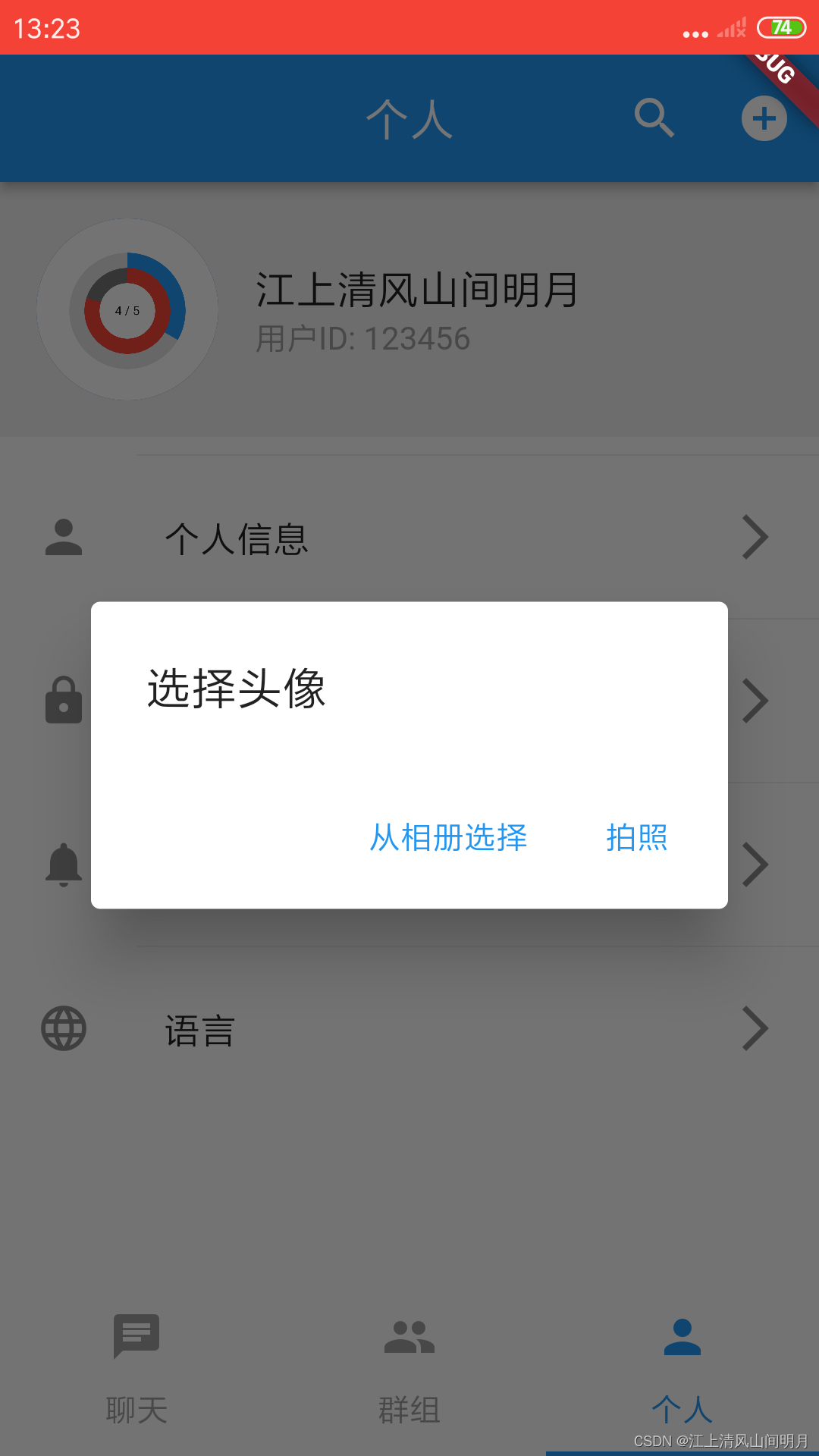
总结
总结一下,image_picker 插件是Flutter中一个方便的工具,用于在应用中从相册中选择图片或拍摄照片。使用这个插件,您可以轻松地实现图片选择和拍照功能,十分方便的实现替换图像的功能。
其他插件
Flutter提供了许多插件和包,可以帮助你在应用程序中操作相机和相册。以下是一些常用的Flutter插件,用于处理相机和相册功能:
camera
camera插件是一个广泛使用的Flutter插件,它提供了用于访问和控制设备相机的API。你可以使用camera插件来捕获照片和录制视频。
image_picker
image_picker插件允许用户从设备的相册中选择图片,也可以使用相机拍摄新照片。这是一个非常方便的插件,用于选择和处理图片。
flutter_image_compress:
flutter_image_compress这个插件可以帮助你压缩和处理图片,特别是在你从相机或相册获取图片后,你可能需要将其进行压缩以减小文件大小。
path_provider
path_provider插件用于获取设备上特定目录的路径,这对于存储从相机或相册选择的图片文件以及其他数据非常有用。
image_cropper
image_cropper插件用于裁剪图片。如果你需要让用户选择图片后进行裁剪,这个插件是一个很好的选择。
这些插件在Flutter社区中非常受欢迎,并提供了丰富的功能,以便于在你的Flutter应用程序中操作相机和相册。你可以通过Flutter官方的包管理工具pub来安装和使用这些插件。要了解更多详情和示例,请查阅各个插件的文档和示例代码。请注意,插件的版本和功能可能会随时间而变化,因此请查看它们的GitHub页面或Flutter包管理器以获取最新信息。
掌握以上插件对Flutter操作相机和相册的操作基本就没有问题了。



