热门标签
热门文章
- 1Docker-13:Docker安装Hbase
- 2关于快速排序算法的学习心得_排序实验实训总结
- 3OceanBase 分布式数据库【信创/国产化】- OceanBase 数据库整体架构
- 4RK3588 & Android12 调试 RTL8852BE(wifi篇)_rk8852be
- 5VHDL实现数字频率计的设计_数字频率计设计vhdl
- 6基于SSM的文化遗产的保护与旅游开发系统(有报告)。Javaee项目。ssm项目。
- 7讲真,做Python一定不要只会一个方向!
- 8PC电脑 VMware安装的linux CentOs7如何扩容磁盘?_linux虚拟机安装好之后还能设置磁盘大小码
- 9机器学习介绍_setlabelcol
- 10Cesium 核心概念 核心接口_cesuim可以实现的功能
当前位置: article > 正文
React组件之评论列表案例_react 移动端评论组件开发
作者:小蓝xlanll | 2024-05-07 15:40:54
赞
踩
react 移动端评论组件开发
根据前期所介绍的组件基础,实现一个评论列表的案例,要实现的功能分为四个部分:
- 渲染评论列表(列表渲染)
- 没有评论数据时渲染:暂无评论(条件渲染)
- 获取评论信息,包括评论人和评论内容(受控组件)
- 发表评论,更新评论列表(setState())
初始搭建的页面结构为:
<style> .app{ margin:20px auto; border:1px solid #ccc; width:270px; height:100%; padding:10px; } .user{ width:260px; height: 15px; } .content{ width:260px; margin-top:10px; } </style>
- 1
- 2
- 3
- 4
- 5
- 6
- 7
- 8
- 9
- 10
- 11
- 12
- 13
- 14
- 15
- 16
- 17
<body> <div id="root"></div> <script type="text/babel"> let root = document.getElementById('root') class App extends React.Component{ render(){ return ( <div className='app'> <div > <input className='user' type="text" placeholder='请输入评论人'/> <br /> <textarea className="content" cols="30" rows="10" placeholder='请输入评论内容'></textarea> <br /> <button>发表评论</button> </div> <div className='no-comment'>暂无评论,快去评论吧!</div> <ul> <li> <h3>评论人:王欢</h3> <p>评论内容:前端!!!</p> </li> </ul> </div> ) } } //元素渲染 ReactDOM.render(<App />,root) </script> </body>
- 1
- 2
- 3
- 4
- 5
- 6
- 7
- 8
- 9
- 10
- 11
- 12
- 13
- 14
- 15
- 16
- 17
- 18
- 19
- 20
- 21
- 22
- 23
- 24
- 25
- 26
- 27
- 28
- 29
- 30
实现效果为:
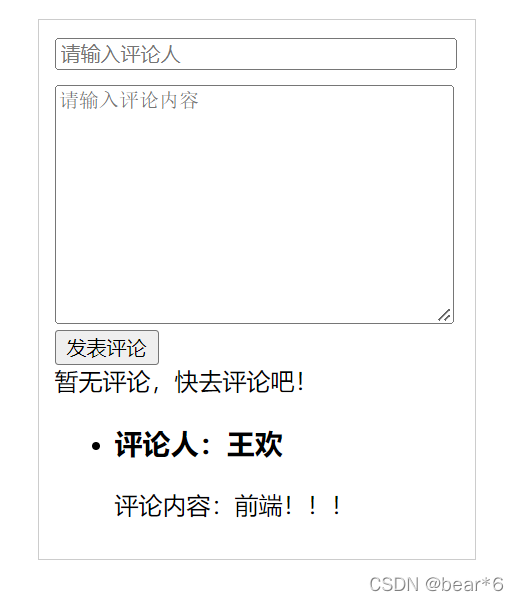
接下来,就来一一实现其功能。如下所示:
1. 渲染评论列表
① 在 state 中初始化评论列表数据
② 使用数组的map方法遍历state中的列表数据
③ 给每个被遍历的li元素添加key属性
如下所示:
//初始化状态
state = {
comments:[
{id:1,name:'小欢',content:'好好学习!'},
{id:1,name:'小熊',content:'天天向上!'},
{id:1,name:'小冉',content:'大佬出场!'}
]
}
- 1
- 2
- 3
- 4
- 5
- 6
- 7
- 8
<ul>
{
this.state.comments.map(item=>(
<li key={item.id}>
<h3>评论人:{item.name}</h3>
<p>评论内容:{item.content}</p>
</li>
))
}
</ul>
- 1
- 2
- 3
- 4
- 5
- 6
- 7
- 8
- 9
- 10
实现效果为:

2. 渲染暂无评论
① 判断列表数据的长度是否为0
② 如果为0,则渲染暂无评论
如下:
{/* 渲染评论列表 */}
{ this.state.comments.length ===0
? ( <div className='no-comment'>暂无评论,快去评论吧!</div>)
:(<ul>
{this.state.comments.map(item=>(
<li key={item.id}>
<h3>评论人:{item.name}</h3>
<p>评论内容:{item.content}</p>
</li>
))}
</ul>)}
- 1
- 2
- 3
- 4
- 5
- 6
- 7
- 8
- 9
- 10
- 11
当将state里面的内容注释掉,可以得到:

3. 获取评论信息
① 使用受控组件方式处理表单元素
如下所示:
在state里面定义input和textarea输入的初始值,并获取输入的值,
state = {
comments:[
//{id:1,name:'小欢',content:'好好学习!'},
// {id:1,name:'小熊',content:'天天向上!'},
//{id:1,name:'小冉',content:'大佬出场!'}
],
username:'',
userContent:''
}
handleForm=(e)=>{
const {name,value}=e.target
this.setState({
[name]:value
})
}
- 1
- 2
- 3
- 4
- 5
- 6
- 7
- 8
- 9
- 10
- 11
- 12
- 13
- 14
- 15
<input className='user' type="text" placeholder='请输入评论人'value={this.state.userName} name='userName' onChange={this.handleForm}/>
<br />
<textarea className="content" cols="30" rows="10" placeholder='请输入评论内容' value={this.state.userContent } name='userContent' onChange={this.handleForm}></textarea>
- 1
- 2
- 3
实现效果为:

4. 发表评论
① 给按钮绑定单击事件
② 在事件处理程序中,通过state获取评论信息
③ 将评论信息添加到state中,并调用 setState() 方法更新state
如下所示:
add=()=>{
const {comments,userName,userContent} = this.state
const newComments = [{id:Math.random(),name:userName,content:userContent},...comments]
this.setState({
comments:newComments
})
}
- 1
- 2
- 3
- 4
- 5
- 6
- 7
<button onClick={this.add}>发表评论</button>
- 1
此时的实现效果为:

基本实现。但是我们发现这样并不美观,当我们内容发表完成后,文本框的内容并没有清空,而且不输入任何内容也可以发布。所以,我们接下来还要进行边界判断:
④ 边界情况:清空文本框
⑤ 边界情况:非空判断
如下所示:
如果输入内容为空,则弹出警示框,提示:请输入内容;且当输入内容发布完成后,文本框的内容清空。
//清除文本框的值即将state清空
this.setState({
comments:newComments,
userName:'',
userContent:''
})
- 1
- 2
- 3
- 4
- 5
- 6
add=()=>{
const {comments,userName,userContent} = this.state
//非空校验
if(userName.trim()==='' || userContent.trim()===''){
alert('请输入内容')
return
}
const newComments = [{id:Math.random(),name:userName,content:userContent},...comments]
this.setState({
comments:newComments,
userName:'',
userContent:''
})
}
- 1
- 2
- 3
- 4
- 5
- 6
- 7
- 8
- 9
- 10
- 11
- 12
- 13
- 14
实现效果为:

完整代码为:
<!DOCTYPE html> <html lang="en"> <head> <meta charset="UTF-8"> <meta http-equiv="X-UA-Compatible" content="IE=edge"> <meta name="viewport" content="width=device-width, initial-scale=1.0"> <title>Document</title> <script src="../react的js库/react.development.js"></script> <script src="../react的js库/react-dom.development.js"></script> <script src="../react的js库/babel.min.js"></script> <style> .app{ margin:20px auto; border:1px solid #ccc; width:270px; height:100%; padding:10px; } .user{ width:260px; height: 15px; } .content{ width:260px; margin-top:10px; } </style> </head> <body> <div id="root"></div> <script type="text/babel"> let root = document.getElementById('root') class App extends React.Component{ //初始化状态 state = { comments:[ // {id:1,name:'小欢',content:'好好学习!'}, // {id:2,name:'小熊',content:'天天向上!'}, // {id:3,name:'小冉',content:'大佬出场!'} ], userName:'', userContent:'' } handleForm=(e)=>{ const {name,value}=e.target this.setState({ [name]:value }) } add=()=>{ const {comments,userName,userContent} = this.state //非空校验 if(userName.trim()==='' || userContent.trim()===''){ alert('请输入内容') return } const newComments = [{id:Math.random(),name:userName,content:userContent},...comments] this.setState({ comments:newComments, userName:'', userContent:'' }) } render(){ return ( <div className='app'> <div > <input className='user' type="text" placeholder='请输入评论人'value={this.state.userName} name='userName' onChange={this.handleForm}/> <br /> <textarea className="content" cols="30" rows="10" placeholder='请输入评论内容' value={this.state.userContent } name='userContent' onChange={this.handleForm}></textarea> <br /> <button onClick={this.add}>发表评论</button> </div> {/* 渲染评论列表 */} { this.state.comments.length ===0 ? ( <div className='no-comment'>暂无评论,快去评论吧!</div>) :(<ul> {this.state.comments.map(item=>( <li key={item.id}> <h3>评论人:{item.name}</h3> <p>评论内容:{item.content}</p> </li> ))} </ul>)} </div> ) } } //元素渲染 ReactDOM.render(<App />,root) </script> </body> </html>
- 1
- 2
- 3
- 4
- 5
- 6
- 7
- 8
- 9
- 10
- 11
- 12
- 13
- 14
- 15
- 16
- 17
- 18
- 19
- 20
- 21
- 22
- 23
- 24
- 25
- 26
- 27
- 28
- 29
- 30
- 31
- 32
- 33
- 34
- 35
- 36
- 37
- 38
- 39
- 40
- 41
- 42
- 43
- 44
- 45
- 46
- 47
- 48
- 49
- 50
- 51
- 52
- 53
- 54
- 55
- 56
- 57
- 58
- 59
- 60
- 61
- 62
- 63
- 64
- 65
- 66
- 67
- 68
- 69
- 70
- 71
- 72
- 73
- 74
- 75
- 76
- 77
- 78
- 79
- 80
- 81
- 82
- 83
- 84
- 85
- 86
- 87
- 88
- 89
- 90
- 91
- 92
- 93
声明:本文内容由网友自发贡献,不代表【wpsshop博客】立场,版权归原作者所有,本站不承担相应法律责任。如您发现有侵权的内容,请联系我们。转载请注明出处:https://www.wpsshop.cn/w/小蓝xlanll/article/detail/549999
推荐阅读
相关标签



