热门标签
热门文章
- 1unity 2D中,实现点击按钮可以游戏暂停的效果_unity2d按钮
- 2mac提示 “xxxx.app“已损坏,无法打开。你应该将它移到废纸篓
- 3git命令更换远端仓库_git 切换远程仓库
- 42024 前端面试题(GPT回答 + 示例代码 + 解释)No.61 - No.100_2024前端面试题
- 5后台服务器CPU使用率高 问题分析方法_后台处理程序子系统应用占用cpu
- 6【云驻共创】华为云之手把手教你搭建IoT物联网应用充电桩实时监控大屏_物联网大屏操作手册
- 7uniapp 微信小程序 纯代码动态生成海报分享朋友圈,需先保存图片_uniapp微信小程序页面生成图片
- 8防火墙安全策略①_防火墙安全策略规划
- 9Android PackageManagerService流程详细分析(四)之权限_android
without gid at - 10微信系小程序 StorageSync_微信小程序 监听storagesync
当前位置: article > 正文
微信小程序实现动态显示tarbar页面_如何实现 tabbar 页面加载完成 才显示
作者:盐析白兔 | 2024-05-30 06:58:15
赞
踩
如何实现 tabbar 页面加载完成 才显示
现有需求:小程序用户有三种身份(公众、运维人员、领导),根据不同用户身份显示不同的tabbar
众所周知微信小程序全局文件app.json里面的"tabBar"里面的list只能放置2-5个,要想实现3个tabbar,必须得复用tabbar,三种身份都需要个人中心,剩下的是长列表(两个),表单,图表 刚好是5个,废话少说,上代码
1全局.app.json
tabbar里面的sustom要设置为true
- 1
下面展示一些 内联代码片。
// A code block { "pages": [ xxxxxx:xxxxxx ], "window": { xxxxxxxxx }, "tabBar": { **"custom": true**, "color": "#7A7E83", "selectedColor": "#d81e06", "borderStyle": "black", "backgroundColor": "#ffffff", "list": [ { "pagePath": "pages/Users/myrepaire/myrepaire", "text": "我要报修", "iconPath": "/images/tabbar/weixiu1.png", "selectedIconPath": "/images/tabbar/weixiu2.png" }, { "pagePath": "pages/Users/myMalfunction/myMalfunction", "text": "我的故障", "iconPath": "/images/tabbar/myweixiu1.png", "selectedIconPath": "/images/tabbar/myweixiu2.png" }, { "pagePath": "pages/logs/logs", "text": "个人中心", "iconPath": "/images/tabbar/user1.png", "selectedIconPath": "/images/tabbar/user2.png" }, { "pagePath": "pages/weixiu/myweixiu/myweixiu", "text": "我的维修", "iconPath": "/images/tabbar/myweixiu1.png", "selectedIconPath": "/images/tabbar/myweixiu1.png" }, { "pagePath": "pages/charts/charts", "text": "故障报表", "iconPath": "/images/tabbar/chart1.png", "selectedIconPath": "/images/tabbar/chart2.png" } ] }, "sitemapLocation": "sitemap.json" }
- 1
- 2
- 3
- 4
- 5
- 6
- 7
- 8
- 9
- 10
- 11
- 12
- 13
- 14
- 15
- 16
- 17
- 18
- 19
- 20
- 21
- 22
- 23
- 24
- 25
- 26
- 27
- 28
- 29
- 30
- 31
- 32
- 33
- 34
- 35
- 36
- 37
- 38
- 39
- 40
- 41
- 42
- 43
- 44
- 45
- 46
- 47
- 48
- 49
- 50
可以看到全局app.json里面放了5个不同的tabbar路径
2.自定义custom-tab-bar(详见微信官方文档)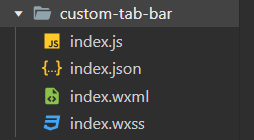
index.js
Component({ data: { selected: 0, color: "#000000", roleId: '', selectedColor: "#1396DB", allList: [{ list1: [{ pagePath: "/pages/Users/myrepaire/myrepaire", iconPath: "/images/tabbar/weixiu1.png", selectedIconPath: "/images/tabbar/weixiu2.png", text: "我要报修" }, { pagePath: "/pages/Users/myMalfunction/myMalfunction", iconPath: "/images/tabbar/myweixiu1.png", selectedIconPath: "/images/tabbar/myweixiu2.png", text: "我的故障" }, { pagePath: "/pages/logs/logs", text: "个人中心", iconPath: "/images/tabbar/user1.png", selectedIconPath: "/images/tabbar/user2.png" }], list2: [{ pagePath: "/pages/weixiu/myweixiu/myweixiu", iconPath: "/images/tabbar/weixiu1.png", selectedIconPath: "/images/tabbar/weixiu2.png", text: "我要维修" }, { pagePath: "/pages/Users/myMalfunction/myMalfunction", iconPath: "/images/tabbar/myweixiu1.png", selectedIconPath: "/images/tabbar/myweixiu2.png", text: "我的维修" }, { pagePath: "/pages/logs/logs", text: "个人中心", iconPath: "/images/tabbar/user1.png", selectedIconPath: "/images/tabbar/user2.png" }], list3: [{ pagePath: "/pages/Users/myrepaire/myrepaire", iconPath: "/images/tabbar/weixiu1.png", selectedIconPath: "/images/tabbar/weixiu2.png", text: "我要报修" }, { pagePath: "/pages/charts/charts", iconPath: "/images/tabbar/chart1.png", selectedIconPath: "/images/tabbar/chart2.png", text: "故障报表" }, { pagePath: "/pages/logs/logs", text: "个人中心", iconPath: "/images/tabbar/user1.png", selectedIconPath: "/images/tabbar/user2.png" }] }], list: [] }, attached() { const roleId = wx.getStorageSync('statu') if (roleId == 20) { this.setData({ list: this.data.allList[0].list1 }) }else if(roleId==5){ this.setData({ list: this.data.allList[0].list3 }) }else if(roleId==102){ this.setData({ list: this.data.allList[0].list2 }) } }, methods: { switchTab(e) { const data = e.currentTarget.dataset const url = data.path wx.switchTab({ url }) this.setData({ selected: data.index }) } }, })
- 1
- 2
- 3
- 4
- 5
- 6
- 7
- 8
- 9
- 10
- 11
- 12
- 13
- 14
- 15
- 16
- 17
- 18
- 19
- 20
- 21
- 22
- 23
- 24
- 25
- 26
- 27
- 28
- 29
- 30
- 31
- 32
- 33
- 34
- 35
- 36
- 37
- 38
- 39
- 40
- 41
- 42
- 43
- 44
- 45
- 46
- 47
- 48
- 49
- 50
- 51
- 52
- 53
- 54
- 55
- 56
- 57
- 58
- 59
- 60
- 61
- 62
- 63
- 64
- 65
- 66
- 67
- 68
- 69
- 70
- 71
- 72
- 73
- 74
- 75
- 76
- 77
- 78
- 79
- 80
- 81
- 82
- 83
- 84
- 85
- 86
- 87
- 88
- 89
- 90
- 91
- 92
- 93
- 94
- 95
- 96
- 97
- 98
说明:
首先,小程序tabbar只识别list里面的东西
先在data中定义一个list和allList数组,把三重身份用户的list分别定义为list1,list2,list3,放入allList
const roleId = wx.getStorageSync('statu') 获取用户信息存到缓存中,根据不同和的roleId来判断是什么身份,
this.setData({ list: this.data.allList[0].list2 }) 根据身份把allList里面的子数组赋值给系统默认识别的`list``
switchTab的作用根据不同的路径切换tabbar下标
- 1
- 2
- 3
- 4
- 5
- 6
- 7
- 8
- 9
index.json
{
"usingComponents": {}
}
- 1
- 2
- 3
index.wxml
<cover-view class="tab-bar">
<cover-view class="tab-bar-border"></cover-view>
<cover-view wx:for="{{list}}" wx:key="index" class="tab-bar-item" data-path="{{item.pagePath}}" data-index="{{index}}" bindtap="switchTab">
<cover-image class="cover-image" src="{{selected === index ? item.selectedIconPath : item.iconPath}}"></cover-image>
<cover-view class="cover-view" style="color: {{selected === index ? selectedColor : color}}">{{item.text}}</cover-view>
</cover-view>
</cover-view>
- 1
- 2
- 3
- 4
- 5
- 6
- 7
index.js
.tab-bar { position: fixed; bottom: 0; left: 0; right: 0; height: 48px; background: white; display: flex; padding-bottom: env(safe-area-inset-bottom); } .tab-bar-border { background-color: rgba(0, 0, 0, 0.33); position: absolute; left: 0; top: 0; width: 100%; height: 1px; transform: scaleY(0.5); } .tab-bar-item { flex: 1; text-align: center; display: flex; justify-content: center; align-items: center; flex-direction: column; } .tab-bar-item .cover-image { width: 44rpx; height: 44rpx; } .tab-bar-item .cover-view { margin-top: 8rpx; font-size: 24rpx; }
- 1
- 2
- 3
- 4
- 5
- 6
- 7
- 8
- 9
- 10
- 11
- 12
- 13
- 14
- 15
- 16
- 17
- 18
- 19
- 20
- 21
- 22
- 23
- 24
- 25
- 26
- 27
- 28
- 29
- 30
- 31
- 32
- 33
- 34
- 35
- 36
- 37
- 38
- 39
- 40
- 41
最后,在tabbar里面设置过 pagePath的路径文件下的 xxx.js的onshow:function(){}里面设置
或者说凡是用到tabbar组件的页面对应的xx.js里onshow:function(){}都要按照以下进行设置
不然会出现tabbar显示与点击不同步的现象
/**
* 生命周期函数--监听页面显示
*/
onShow: function () {
if (typeof this.getTabBar === 'function' &&
this.getTabBar()) {
this.getTabBar().setData({
selected: 0
})
}
},
//selected: 0就是选中的tabbar下标,根据不同页面显示不同tabbar下标
- 1
- 2
- 3
- 4
- 5
- 6
- 7
- 8
- 9
- 10
- 11
- 12
- 13
- 14
结果展示
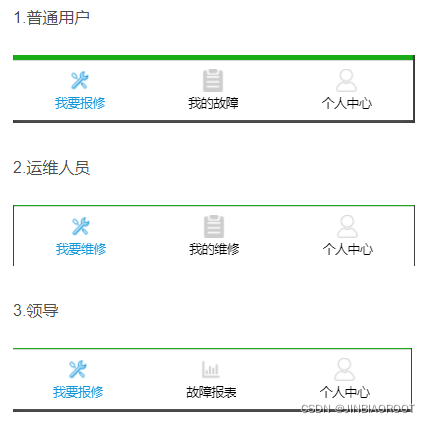
声明:本文内容由网友自发贡献,不代表【wpsshop博客】立场,版权归原作者所有,本站不承担相应法律责任。如您发现有侵权的内容,请联系我们。转载请注明出处:https://www.wpsshop.cn/w/盐析白兔/article/detail/645751
推荐阅读
相关标签



