- 1Android:AppWidget放到桌面上_intent(appwidgetmanager.action_appwidget_pick);
- 2Kubernetes v1.14.0 Local Storage初探(一)_kubenete local-storage config
- 3收集的问答_vue 调用视频接口 没有销毁
- 4macOS 安装NVM
- 5Docker(7) 配置远程连接端口_docker 开放2753远程端口
- 6脑电特征提取的主要方法_脑电特征提取方法
- 7Glance详解_glance image-create
- 8Haproxy原理部署及配置使用_haproxy部署
- 9c语言分支限界法01背包问题_分支限界
- 10如何在MAC M1上同时安装JDK8和JDK17_mac 安装java 17
Flutter - Button样式及参数_flutter buttonstyle
赞
踩
Material 组件库中提供了多种按钮组件如ElevatedButton、TextButton、OutlineButton等,它们都是集成于ButtonStyleButton,所以他们大多数属性都和ButtonStyleButton一样。在介绍各个按钮时我们先介绍其默认外观,而按钮的外观大都可以通过属性来自定义,我们在后面统一介绍这些属性。另外,所有 Material 库中的按钮都有如下相同点:
- 按下时都会有“水波动画”(又称“涟漪动画”,就是点击时按钮上会出现水波扩散的动画)。
- 有一个
onPressed属性来设置点击回调,当按钮按下时会执行该回调,如果不提供该回调则按钮会处于禁用状态,禁用状态不响应用户点击。
ElevatedButton
ElevatedButton(onPressed: (){}, child: const Text("ElevatedButton")),
- 1

TextButton
TextButton(onPressed: (){}, child: const Text("TextButton")),
- 1

OutlinedButton
OutlinedButton(onPressed: (){}, child: const Text("OutlinedButton")),
- 1

IconButton
IconButton(onPressed: (){}, icon: const Icon(Icons.subdirectory_arrow_right)),
- 1

Button 的 属性 以ElevatedButton为例
const ElevatedButton({
super.key,
required super.onPressed, // 单击事件
super.onLongPress, // 长按事件
super.onHover, // 鼠标滑入
super.onFocusChange, // 焦点
super.style, // 样式 ButtonStyle 或 ElevatedButton.styleFrom
super.focusNode, //
super.autofocus = false, //
super.clipBehavior = Clip.none, //
super.statesController, //
required super.child, // 可以放置 Widget
});
- 1
- 2
- 3
- 4
- 5
- 6
- 7
- 8
- 9
- 10
- 11
- 12
- 13
ButtonStyle styleFrom
static ButtonStyle styleFrom({
Color? foregroundColor, // 前景色(文本颜色)
Color? backgroundColor, // 背景色
//onPressed: null, onLongPress: null, 两个都等于null时 表示禁用button
Color? disabledForegroundColor, // 禁用时前景色(文本颜色)
Color? disabledBackgroundColor,// 禁用时背景色
Color? shadowColor, // 阴影色
Color? surfaceTintColor, // 表面色调颜色 有关详细信息,请参见[Material.surfaceTintColor]。
double? elevation, // 模拟物理深度 就是阴影浅重
TextStyle? textStyle, // 文本样式 TextStyle
EdgeInsetsGeometry? padding, // 内容边距
Size? minimumSize, // 最小尺寸
Size? fixedSize, // 按钮尺寸
Size? maximumSize, // 最大尺寸
- 1
- 2
- 3
- 4
- 5
- 6
- 7
- 8
- 9
- 10
- 11
- 12
- 13
- 14
- 15
BorderSide
BorderSide? side, // 边框样式
const BorderSide(
width: 2, // 粗细
color: Colors.blue, 颜色
style: BorderStyle.solid, // BorderStyle.solid 实线 BorderStyle.none // 没有线
strokeAlign: StrokeAlign.inside // inside, 边框在内部 center, 边框在中间,一半一半 outside,边框在外部
)
- 1
- 2
- 3
- 4
- 5
- 6
- 7
- 8
OutlinedBorder
OutlinedBorder? shape, // 按钮形状 // shape1 一个 有楞有角的shape // ----------------------- // BeveledRectangleBorder( // borderRadius: BorderRadius.circular(20.0), // side: BorderSide( // style: BorderStyle.none, // ) // ) // ----------------------- // shape2 一个 圆形的shape // ----------------------- // const CircleBorder( // side: BorderSide( // //设置 界面效果 // color: Colors.brown, // width: 3.0, // style: BorderStyle.solid, // ), // ), // ) // ----------------------- // shape3 一个 类似足球场的shape 圆角不能调 ,最大圆角显示 // ----------------------- // StadiumBorder(side: BorderSide( // style: BorderStyle.solid, // color: Color(0xffFF7F24), // )), // ----------------------- // shape4 一个 可调节圆角大小的shape // ----------------------- // RoundedRectangleBorder(borderRadius: BorderRadius.circular(5.0)) // -----------------------
- 1
- 2
- 3
- 4
- 5
- 6
- 7
- 8
- 9
- 10
- 11
- 12
- 13
- 14
- 15
- 16
- 17
- 18
- 19
- 20
- 21
- 22
- 23
- 24
- 25
- 26
- 27
- 28
- 29
- 30
- 31
- 32
- 33
- 34
- 35
- 36
- 37
- 38
- 39
其余一些属性
MouseCursor? enabledMouseCursor, //桌面端鼠标样式 MouseCursor? disabledMouseCursor, //禁用时桌面端鼠标样式 VisualDensity? visualDensity, //视觉密度 MaterialTapTargetSize? tapTargetSize, // 响应触摸的区域 Duration? animationDuration, //[shape]和[elevation]的动画更改的持续时间。 bool? enableFeedback, //是否启用反馈,如长按震动 AlignmentGeometry? alignment, // 子组件区域中对齐方式 InteractiveInkFeatureFactory? splashFactory, NoSplash.splashFactory, // 没有水波纹效果 @Deprecated( 'Use backgroundColor instead. ' 'This feature was deprecated after v3.1.0.' ) Color? primary, @Deprecated( 'Use foregroundColor instead. ' 'This feature was deprecated after v3.1.0.' ) Color? onPrimary, @Deprecated( 'Use disabledForegroundColor and disabledBackgroundColor instead. ' 'This feature was deprecated after v3.1.0.' ) Color? onSurface, })
- 1
- 2
- 3
- 4
- 5
- 6
- 7
- 8
- 9
- 10
- 11
- 12
- 13
- 14
- 15
- 16
- 17
- 18
- 19
- 20
- 21
- 22
- 23
- 24
设置 button的属性
方法1 style: ElevatedButton.styleFrom

禁用时的显示 点击事件为null 时 就是禁用状态

ElevatedButton( child: const Text("normal"), style: ElevatedButton.styleFrom( // splashFactory: NoSplash.splashFactory, // 没有水波纹效果 backgroundColor: const Color(0xff000000), // 背景黑色 foregroundColor: const Color(0xffffffff), // 文字白色 disabledForegroundColor: const Color(0xffffff00), // 禁用时前景色 disabledBackgroundColor: const Color(0xff1100ff),//禁用时 背景色 shadowColor:const Color(0xffff0000),//阴影颜色 elevation: 20, //阴影高度 maximumSize: const Size(2000, 100),//最大尺寸 textStyle: const TextStyle( fontSize: 40 // 文字大小 ), padding: const EdgeInsets.only( // 边距 left: 20.0,top: 10.0, right: 20.0,bottom: 10.0 ), side: const BorderSide( //边框 width: 2, color: Colors.blue, style: BorderStyle.none, strokeAlign: StrokeAlign.inside // ), // shape: RoundedRectangleBorder(borderRadius: BorderRadius.circular(5.0)) // 可调节圆角的shape shape:BeveledRectangleBorder( // 棱形shape borderRadius: BorderRadius.circular(20.0), side: const BorderSide( style: BorderStyle.none, )), ), onPressed: (){}, // 为null 时 显示为蓝色的图 // onLongPress: null, // 长按事件 ),
- 1
- 2
- 3
- 4
- 5
- 6
- 7
- 8
- 9
- 10
- 11
- 12
- 13
- 14
- 15
- 16
- 17
- 18
- 19
- 20
- 21
- 22
- 23
- 24
- 25
- 26
- 27
- 28
- 29
- 30
- 31
- 32
- 33
- 34
方法2 MaterialStatePropertyAll , MaterialStateProperty.resolveWith
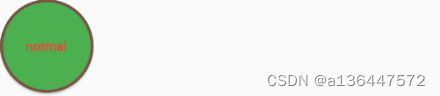
ElevatedButton( child: const Text("normal"), style: ButtonStyle( backgroundColor: MaterialStatePropertyAll<Color>(Colors.green), fixedSize: const MaterialStatePropertyAll<Size>(Size(100,100)), foregroundColor: MaterialStateProperty.resolveWith((states) { return states.contains(MaterialState.pressed) ? Colors.blue : Colors.red; }), shape: MaterialStateProperty.all( const CircleBorder( // 圆形shape side: BorderSide( //设置 界面效果 color: Colors.brown, width: 3.0, style: BorderStyle.solid, ), ), ) ), onPressed: () {}, ),
- 1
- 2
- 3
- 4
- 5
- 6
- 7
- 8
- 9
- 10
- 11
- 12
- 13
- 14
- 15
- 16
- 17
- 18
- 19
- 20
- 21
- 22
- 23

TextButton(
child: const Text("normal"),
onPressed: () {},
style: const ButtonStyle(
shape: MaterialStatePropertyAll<OutlinedBorder>(
StadiumBorder(side: BorderSide(
style: BorderStyle.solid,
color: Color(0xffFF7F24),
)),
)
),
),
- 1
- 2
- 3
- 4
- 5
- 6
- 7
- 8
- 9
- 10
- 11
- 12
MaterialStateProperty
在 MaterialStateProperty 里有一个 MaterialState 枚举,它主要包含了
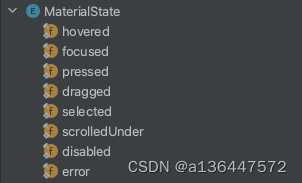
disabled:当控件或元素不能交互性时
hovered:鼠标交互悬停时
focused: 在键盘交互中突出显示
selected:例如 check box 的选定状态
pressed:通过鼠标、键盘或者触摸等方法发起的轻击或点击
dragged:用户长按并移动控件时
error:错误状态下,比如 TextField 的 Error
static MaterialStateProperty<T> resolveWith<T>(MaterialPropertyResolver<T> callback) => _MaterialStatePropertyWith<T>(callback);
- 1
- 2
style: ButtonStyle(
backgroundColor: MaterialStateProperty.resolveWith((states) {
if (states.contains(MaterialState.pressed)) {
return Colors.red;
}
return Colors.blue;
})),
- 1
- 2
- 3
- 4
- 5
- 6
- 7
static MaterialStateProperty<T> all<T>(T value) => MaterialStatePropertyAll<T>(value);
- 1
- 2
elevation: MaterialStateProperty.all(20),
- 1
MaterialStatePropertyAll
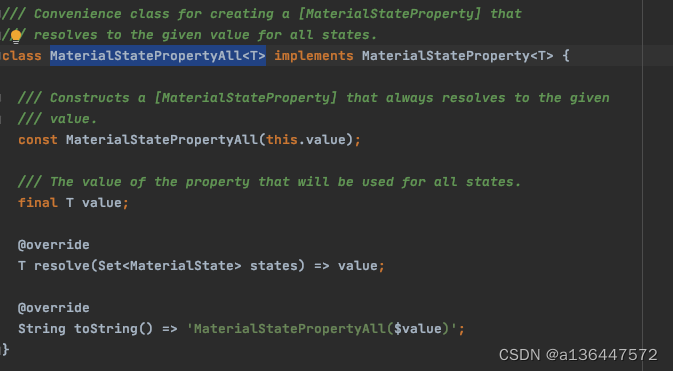
backgroundColor: MaterialStatePropertyAll<Color>(Colors.green),
fixedSize: const MaterialStatePropertyAll<Size>(Size(100,100)),
- 1
- 2
其他的方式没怎么研究
其余样式button样式
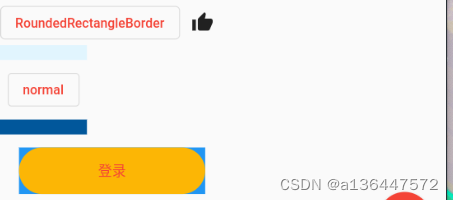
Row( mainAxisSize: MainAxisSize.max, children: <Widget>[ OutlinedButton( child: const Text("RoundedRectangleBorder"), style: OutlinedButton.styleFrom( shape: RoundedRectangleBorder(borderRadius: BorderRadius.circular(5.0)) ), onPressed: () { print("点击了按钮"); }, ), IconButton( icon: const Icon(Icons.thumb_up), onPressed: () {}, ) ], ),
- 1
- 2
- 3
- 4
- 5
- 6
- 7
- 8
- 9
- 10
- 11
- 12
- 13
- 14
- 15
- 16
- 17
- 18
- 19
- 20
Row( children: <Widget>[ Container( padding: const EdgeInsets.all(8.0), decoration: BoxDecoration( border: Border( top: BorderSide(width: 16.0, color: Colors.lightBlue.shade50), bottom: BorderSide(width: 16.0, color: Colors.lightBlue.shade900), ), ), child: OutlinedButton( child: const Text("normal"), onPressed: () { print("点击了按钮"); }, ), ) ], ), Row( children: <Widget>[ Container( padding: const EdgeInsets.all(8.0), decoration: BoxDecoration( border: Border( top: BorderSide(width: 16.0, color: Colors.lightBlue.shade50), bottom: BorderSide(width: 16.0, color: Colors.lightBlue.shade900), ), ), child: OutlinedButton( child: const Text("normal"), onPressed: () { print("点击了按钮"); }, ), ) ], ),
- 1
- 2
- 3
- 4
- 5
- 6
- 7
- 8
- 9
- 10
- 11
- 12
- 13
- 14
- 15
- 16
- 17
- 18
- 19
- 20
- 21
- 22
- 23
- 24
- 25
- 26
- 27
- 28
- 29
- 30
- 31
- 32
- 33
- 34
- 35
- 36
- 37
- 38
- 39
Row( children: [ Container( margin: const EdgeInsets.only( right: 20, left: 20, top: 14), alignment: Alignment.center, color: Colors.blue, child: SizedBox( width: 200,//double.infinity height: 50, child: ElevatedButton( style: ButtonStyle( elevation: MaterialStateProperty.all(0), backgroundColor: MaterialStateProperty.all(Color(0xffFCB605)), shape: MaterialStateProperty.all(RoundedRectangleBorder( borderRadius: BorderRadius.circular(35))), ), onPressed: (){}, child: const Text( '登录', style: TextStyle(color: Colors.red, fontSize: 15), ), ), ), ) ], ),
- 1
- 2
- 3
- 4
- 5
- 6
- 7
- 8
- 9
- 10
- 11
- 12
- 13
- 14
- 15
- 16
- 17
- 18
- 19
- 20
- 21
- 22
- 23
- 24
- 25
- 26
- 27
- 28
- 29
- 30



