热门标签
热门文章
- 1ViLBERT:视觉语言多模态预训练模型_视觉-语言多模态训练模型
- 2深度之眼Paper带读笔记NLP.11:FASTTEXT.Baseline.06_in this work, we explore ways to scale thesebaseli
- 3matlab accumarray_32个实用matlab编程技巧
- 4【科研新手指南2】「NLP+网安」相关顶级会议&期刊 投稿注意事项+会议等级+DDL+提交格式_ccs投稿须知文件
- 5spring-boog-测试打桩-Mockito_org.mockito.exceptions.base.mockitoexception: chec
- 6Git将当前分支暂存切换到其他分支_如何暂存修改切换分支git
- 7solidity实现智能合约教程(3)-空投合约
- 8上位机图像处理和嵌入式模块部署(qmacvisual寻找圆和寻找直线)
- 930天拿下Rust之错误处理
- 10基于springboot的在线招聘平台设计与实现 毕业设计开题报告_招聘app的设计与实现的选题背景怎么写
当前位置: article > 正文
Python 按钮(BUTTON)样式属性说明_python tk button属性
作者:知新_RL | 2024-03-24 13:06:13
赞
踩
python tk button属性
Python tkinter 按钮组件用于tkinter GUI里添加按钮,按钮可以添加文本和图像。当按钮按下时,可以执行指定的函数。
使用语法:
widget = Button( master, parameter=value, ... )
master:按钮控件的父容器
parameter:按钮的参数
value:参数对应的值
各参数之间以逗号分隔。
参数说明:
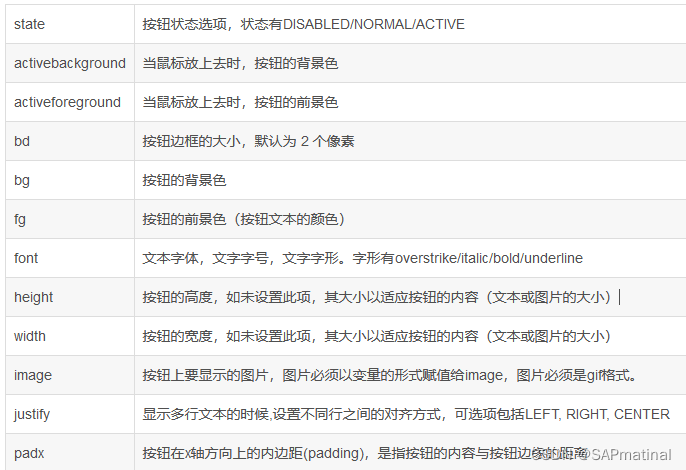


代码示例:
- # -*- coding:utf-8 -*-
- from tkinter import *
-
-
- class buttons:
- def __init__(self):
- root = Tk()
- root.title("按钮") # 设置窗口标题
- root.geometry("600x600") # 设置窗口大小 注意:是x 不是*
- '''按钮样式'''
- # 按钮文字切换
- self.btsd = Label(root, text='按钮文字切换:')
- self.bts = Button(root, text='按钮开始', command=self.Button_text_switch)
- # 按钮状态
- self.button_state = Label(root, text='按钮状态:')
- self.disabled_state = Button(root, text='禁用状态')
- self.disabled_state.config(state=DISABLED)
- self.usual_status = Button(root, text='普通状态')
- self.usual_status.config(state=NORMAL)
- self.active = Button(root, text='活跃状态')
- self.active.config(state=ACTIVE)
- # 鼠标点击到按钮后改变颜色,activebackground='背景色',activeforeground='前景色'
- self.mouse_click_color = Label(root, text='鼠标点击颜色:')
- self.click_background_colour = Button(root, text='背景色', activebackground='blue')
- self.click_foreground_colour = Button(root, text='前景色', activeforeground='blue')
- # 按钮边框大小,bd='边框大小'
- self.button_border_size = Label(root, text='按钮边框大小:')
- self.border = Button(root, text='按钮边框', bd=5)
- # 按钮颜色,bg='背景色', fg='前景色'
- self.the_button_color = Label(root, text='按钮颜色:')
- self.button_background_colour = Button(root, text='背景色', bg='blue')
- self.button_foreground_colour = Button(root, text='前景色', fg='blue')
- # 按钮字体格式, font=('字体', 字体大小, 'bold/italic/underline/overstrike')
- self.button_font_format = Label(root, text='按钮字体格式:')
- self.button_face1 = Button(root, text='软体雅黑/12/重打印', font=('软体雅黑', 10, 'overstrike'))
- self.button_face2 = Button(root, text='宋体/12/斜体', font=('宋体', 10, 'italic'))
- self.button_face3 = Button(root, text='黑体/12/加粗', font=('黑体', 10, 'bold'))
- self.button_face4 = Button(root, text='楷体/12/下划线', font=('楷体', 10, 'underline'))
- # 按钮高度,height='高度'
- self.button_border_xy = Label(root, text='按钮边xy:')
- self.button_height = Button(root, text='按钮高度', height=2)
- self.button_width = Button(root, text='按钮宽度', width=16)
- # 按钮图片设置,image=图片变量。图片必须以变量的形式赋值给image,图片必须是gif格式。
- self.button_image_settings = Label(root, text='按钮图片设置:')
- gif = PhotoImage(file="1.gif")
- self.button_image = Button(root, image=gif)
- # 按钮文字对齐方式,可选项包括LEFT, RIGHT, CENTER
- self.text_alignment = Label(root, text='文字对齐方式:')
- self.text_left = Button(root, text='左对齐\n文字左侧对齐', justify=LEFT)
- self.text_center = Button(root, text='居中对齐\n文字居中对齐', justify=CENTER)
- self.text_tight = Button(root, text='右对齐\n文字右侧对齐', justify=RIGHT)
- # 按钮文字与边框之间的间距,padx='x轴方向间距大小',pady='y轴间距大小'
- self.text_border_spacing = Label(root, text='文字边框间距:')
- self.button_padx = Button(root, text='x轴间距', padx=0)
- self.button_pady = Button(root, text='y轴间距', pady=10)
- # 框样式,设置控件3D效果,可选的有:FLAT、SUNKEN、RAISED、GROOVE、RIDGE。
- self.box_style = Label(root, text='按钮框样式:')
- self.button_relief1 = Button(root, text='边框平坦', relief=FLAT)
- self.button_relief2 = Button(root, text='边框凹陷', relief=SUNKEN)
- self.button_relief3 = Button(root, text='边框凸起', relief=RAISED)
- self.button_relief4 = Button(root, text='边框压线', relief=GROOVE)
- self.button_relief5 = Button(root, text='边框脊线', relief=RIDGE)
- # 按钮达到限制字符后换行显示
- self.Line_shows_state = Label(root, text='文字换行显示:')
- self.selfLine_shows = Button(root, text='1234567890', wraplength=30)
- # 下划线。取值就是带下划线的字符串索引,为 0 时,第一个字符带下划线,为 1 时,第两个字符带下划线,以此类推
- self.underline_state = Label(root, text='文字标下划线:')
- self.underline = Button(root, text='12345', underline=2)
-
- '''grid布局'''
- self.btsd.grid(row=1, column=1, sticky='E')
- self.bts.grid(row=1, column=2, sticky='NW')
- self.button_state.grid(row=2, column=1, sticky='E')
- self.disabled_state.grid(row=2, column=2, sticky='NW')
- self.usual_status.grid(row=2, column=3, sticky='NW')
- self.active.grid(row=2, column=4, sticky='NW')
- self.mouse_click_color.grid(row=3, column=1, sticky='E')
- self.click_background_colour.grid(row=3, column=2, sticky='NW')
- self.click_foreground_colour.grid(row=3, column=3, sticky='NW')
- self.button_border_size.grid(row=4, column=1, sticky='E')
- self.border.grid(row=4, column=2, columnspan=3, sticky='NW')
- self.the_button_color.grid(row=5, column=1, sticky='E')
- self.button_background_colour.grid(row=5, column=2, sticky='NW')
- self.button_foreground_colour.grid(row=5, column=3, sticky='NW')
- self.button_font_format.grid(row=6, column=1, sticky='E')
- self.button_face1.grid(row=6, column=2, columnspan=2, sticky='NW')
- self.button_face2.grid(row=6, column=4, columnspan=2, sticky='NW')
- self.button_face3.grid(row=6, column=6, columnspan=2, sticky='NW')
- self.button_face4.grid(row=6, column=8, columnspan=2, sticky='NW')
- self.button_border_xy.grid(row=7, column=1, sticky='E')
- self.button_height.grid(row=7, column=2, sticky='NW')
- self.button_width.grid(row=7, column=3, columnspan=2, sticky='NW')
- self.button_image_settings.grid(row=8, column=1, sticky='E')
- self.button_image.grid(row=8, column=2, columnspan=3, sticky='NW')
- self.text_alignment.grid(row=9, column=1, sticky='E')
- self.text_left.grid(row=9, column=2, columnspan=2, sticky='NW')
- self.text_center.grid(row=9, column=4, columnspan=2, sticky='NW')
- self.text_tight.grid(row=9, column=6, columnspan=2, sticky='NW')
- self.text_border_spacing.grid(row=10, column=1, sticky='E')
- self.button_padx.grid(row=10, column=2, sticky='NW')
- self.button_pady.grid(row=10, column=3, sticky='NW')
- self.box_style.grid(row=11, column=1, sticky='E')
- self.button_relief1.grid(row=11, column=2, sticky='NW')
- self.button_relief2.grid(row=11, column=3, sticky='NW')
- self.button_relief3.grid(row=11, column=4, sticky='NW')
- self.button_relief4.grid(row=11, column=5, sticky='NW')
- self.button_relief5.grid(row=11, column=6, sticky='NW')
- self.Line_shows_state.grid(row=12, column=1, sticky='E')
- self.selfLine_shows.grid(row=12, column=2, sticky='NW')
- self.underline_state.grid(row=13, column=1, sticky='E')
- self.underline.grid(row=13, column=2, sticky='NW')
- root.mainloop()
-
- # 按钮开关设置
- def Button_text_switch(self):
- if self.bts['text'] == '按钮开始': # 如果文字是开始,则改为关闭
- self.bts['text'] = '按钮关闭'
- print('按钮开始')
- else: # 如果不是开始,则改为开始
- self.bts['text'] = '按钮开始'
- print('按钮关闭')
-
-
- if __name__ == '__main__':
- buttons()


声明:本文内容由网友自发贡献,不代表【wpsshop博客】立场,版权归原作者所有,本站不承担相应法律责任。如您发现有侵权的内容,请联系我们。转载请注明出处:https://www.wpsshop.cn/w/知新_RL/article/detail/302533
推荐阅读
相关标签



