热门标签
热门文章
- 1大模型日报2024-04-29
- 2Spring Cloud Gateway网关集成Swagger2.9.2 设置全局token_spring cloud gateway整合swagger 2.9.2
- 3python-17-并行计算和分布式计算框架dask_python dask
- 4深度学习中准确率、精确率、召回率、误报率、漏报率、F1-Score、AP&mAP、ROC曲线、AUC、MAE、MAPE、MSE、RMSE、R-Squared等指标的解释说明_深度学习准确率和召回率的区别
- 5苹果app充值限制解除_2020还在充值退款?正规苹果app手游充值折扣来了!
- 6爬虫002_python程序的终端运行_文件运行_ipython的使用---python工作笔记020_电脑终端用python爬虫
- 7C语言自定义数据类型(C语言十)_c语言类型是在哪里定义的
- 8threejs加载三维字体_threejs 背光字
- 9WebService究竟是什么?什么情况下应该用WebService?什么情况下不应该用WebService?_前后端接口为何不用webservice?
- 10Python基于季节性自回归移动平均模型(SARIMA模型)进行时间序列分析建模项目实战
当前位置: article > 正文
docker nginx 跨域配置 uniapp h5 网页_uniapp docker
作者:Cpp五条 | 2024-05-16 13:32:20
赞
踩
uniapp docker
一. 需求:
- H5 网页计划配置在
http://192.168.100.120:8080 - 接口的基础地址是:
http://192.168.100.120:7878
二. 需要解决的问题:
- 使用uniapp开发调试H5时的跨域问题, 当然也可以使用官方的建议, 使用内置浏览器调试.
- 配置到服务器后跨域的问题(这里的跨域有三个: 前端跨域, nginx跨域, 接口地址跨域), 这里主要解决前两个跨域的问题, 后端跨域暂时不记录.
三. 解决使用HBuild X 开发调试H5时的跨域问题
3.1 H5发行(未解决跨域问题)
- 开发完成后, 使用了如下配置(有坑)进行发行.也可以理解为打包.
"h5" : { "title" : "随便叫什么名字了", "domain" : "192.168.100.120", "router" : { "mode" : "hash", # 这个是重点 "base" : "./" # 这个是重点 }, "devServer" : { "https" : false }, "uniStatistics" : { "enable" : true }, "optimization" : { "treeShaking" : { "enable" : false } }, "template" : "" }
- 1
- 2
- 3
- 4
- 5
- 6
- 7
- 8
- 9
- 10
- 11
- 12
- 13
- 14
- 15
- 16
- 17
- 18
- 19
- 20
然后就可以发行H5了.
3.2 解决 使用谷歌浏览器调试H5 时的跨域问题
- 请求数据的接口地址是:
http://192.168.100.120:7878/chinapay/bankcheck
在manifest.json->源码视图添加了以下节点
"h5" : { "domain" : "192.168.100.120", "devServer" : { "port" : 8080, # 这个是浏览器访问这个H5页面时要用到的端口号, 当然可以改 "disableHostCheck" : true, "proxy" : { "/chinapay" : { "target" : "http://192.168.100.120:7878/chinapay", # 这是我的接口地址,前几次调试,没加后面的chinapay, 一直是地址报错.拿不到数据, 后来尝试加了这个chinapay, 就可以拿到数据了. 这是犯个特低级的问题. 后面有说 "changeOrigin" : true, "secure" : true, "pathRewrite" : { "^/chinapay" : "" } } } } }
- 1
- 2
- 3
- 4
- 5
- 6
- 7
- 8
- 9
- 10
- 11
- 12
- 13
- 14
- 15
- 16
- 17
开发调用接口数据的时候, 请求的地址就改为
const res = await this.$httpRequest({
url:"/chinapay/bankcheck",
method:"POST",
})
- 1
- 2
- 3
- 4
浏览器请求的地址是:
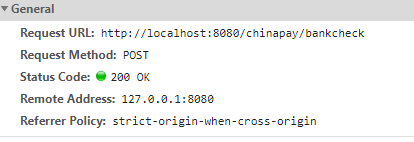
虽然可以拿到数据, 但是疑问也得解决下, WHY?
manifest.json-> h5-> devServer->proxy, 改一下会行吗?
"proxy" : {
"/chinapay" : {
"target" : "http://192.168.100.120:7878/chinapay",
"changeOrigin" : true,
"secure" : true,
"pathRewrite" : {
"^/chinapay" : ""
}
}
- 1
- 2
- 3
- 4
- 5
- 6
- 7
- 8
- 9
改为:
"proxy" : {
"/api" : {
"target" : "http://192.168.100.120:7878",
"changeOrigin" : true,
"secure" : true,
"pathRewrite" : {
"^/api" : ""
}
}
- 1
- 2
- 3
- 4
- 5
- 6
- 7
- 8
- 9
- 10
可以吗? 当然可以!那么调用的时候应该写:
const res = await this.$httpRequest({
url:"/api/chinapay/bankcheck",
method:"POST",
})
- 1
- 2
- 3
- 4
调试环境内结果如下:

我之前做的比较巧合(傻逼 )的是, 都使用/chinapay关键字, 导致和URL中的/chinapay搞混了, 所以老是出错.
3.2 解决 H5发布后, 在服务器上使用docker nginx代理时的跨域问题
[root@c7 nginx]# pwd /home/project/nginx [root@c7 nginx]# ll total 4 drwxrwxr-x. 2 root root 24 Jan 13 17:26 conf drwxr-xr-x. 2 root root 26 Jan 18 17:03 conf.d -rw-r--r--. 1 root root 474 Jan 18 16:30 docker-compose.yml drwxrwxr-x. 2 root root 63 Dec 25 11:11 html drwxrwxr-x. 2 root root 6 Oct 23 10:20 logs [root@c7 nginx]# cat docker-compose.yml version: "3" services: web: container_name: uniapp_cib_nginx image: docker.io/nginx:latest ports: - 8080:8080 # 这里的端口可以改的 比如此处改为8080:80, 那么下面的conf.d/default.conf->server中的listen, 就应同步改为80. #network_mode: host volumes: - /home/project/uniapp_cib/unpackage/dist/build/h5/:/usr/share/nginx/html/ - /home/project/nginx/conf/nginx.conf:/etc/nginx/nginx.conf - /home/project/nginx/conf.d/default.conf:/etc/nginx/conf.d/default.conf restart: always privileged: true # 建议配置上, 否则可能会出403 [root@c7 nginx]# cat conf/nginx.conf user root; pid /var/run/nginx.pid; worker_processes auto; worker_rlimit_nofile 100000; events { worker_connections 2048; multi_accept on; use epoll; } http { server_tokens off; sendfile on; tcp_nopush on; tcp_nodelay on; access_log off; error_log /var/log/nginx/error.log crit; keepalive_timeout 10; client_header_timeout 10; client_body_timeout 10; reset_timedout_connection on; send_timeout 10; limit_conn_zone $binary_remote_addr zone=addr:5m; limit_conn addr 100; include /etc/nginx/mime.types; default_type text/html; charset UTF-8; gzip on; gzip_disable "msie6"; gzip_proxied any; gzip_min_length 1000; gzip_comp_level 6; gzip_types text/plain text/css application/json application/x-javascript text/xml application/xml application/xml+rss text/javascript; open_file_cache max=100000 inactive=20s; open_file_cache_valid 30s; open_file_cache_min_uses 2; open_file_cache_errors on; include /etc/nginx/conf.d/*.conf; include /etc/nginx/sites-enabled/*; } [root@c7 nginx]# cat conf.d/default.conf add_header Access-Control-Allow-Methods 'GET, POST, OPTIONS'; add_header Access-Control-Allow-Origin *; add_header Access-Control-Allow-Credentials true; server { listen 8080; server_name 192.168.100.120; location / { root /usr/share/nginx/html; index index.html index.php; } location ^~ /api/ { rewrite ^/api/(.*)$ /$1 break; proxy_pass http://192.168.100.120:7878; } location = /50x.html { root /usr/share/nginx/html; } } [root@c7 nginx]#
- 1
- 2
- 3
- 4
- 5
- 6
- 7
- 8
- 9
- 10
- 11
- 12
- 13
- 14
- 15
- 16
- 17
- 18
- 19
- 20
- 21
- 22
- 23
- 24
- 25
- 26
- 27
- 28
- 29
- 30
- 31
- 32
- 33
- 34
- 35
- 36
- 37
- 38
- 39
- 40
- 41
- 42
- 43
- 44
- 45
- 46
- 47
- 48
- 49
- 50
- 51
- 52
- 53
- 54
- 55
- 56
- 57
- 58
- 59
- 60
- 61
- 62
- 63
- 64
- 65
- 66
- 67
- 68
- 69
- 70
- 71
- 72
- 73
- 74
- 75
- 76
- 77
- 78
- 79
- 80
- 81
- 82
- 83
- 84
- 85
- 86
- 87
- 88
- 89
- 90
- 91
- 92
- 93
- 94
- 95
- 96
- 97
- 98
- 99
- 100
- 101
四. 坑点
cat conf.d/default.conf文件修改
server_name由原来的localhost改为192.168.100.120;, 其它改不改都行- 下面的这个别改
location / {
root /usr/share/nginx/html; # 这个容器内部的文件存放路径, 不用改
index index.html index.php; #若文件名为:`index.htm`, 那就添加到这里
}
- 1
- 2
- 3
- 4
- 刚开始配置的时候总是404, 后来反思,发现问题是出现在docker run 命令的参数上, 所以非常有必要记录一下.
-v /home/project/uniapp_cib/unpackage/dist/build/h5/:/usr/share/nginx/html/这个挂载中/home/project/uniapp_cib/unpackage/dist/build/h5/就是uniapp 发行后生成的h5目录, 里面有index.html文件和static目录./usr/share/nginx/html/是docker nginx容器内部的html文件目录, 内有:index.html, 内容是nginx的欢迎页面.- 这一步若配置错误, 则可能会出现404.
-v /home/project/nginx/conf/nginx.conf:/etc/nginx/nginx.conf -v /home/project/nginx/conf.d/default.conf:/etc/nginx/conf.d/default.conf, 这两个挂载其实都是把宿主机上的配置文件映射到容器内部. 这一步没什么好说的.--restart=always --privileged=true这两个参数是建议配置上, 若无, 则可能403, 我刚开始没有配置这两个参数, 容器可以启动, 但进入容器后,cd /usr/share/nginx/html目录后, 使用ls -l命令会显示无权限. 所以建议配置上.
至此, 需求的已完成. 记录一下, 希望有所帮助.
本文内容由网友自发贡献,转载请注明出处:【wpsshop博客】
推荐阅读
相关标签



