- 1PyQt设置右下角弹窗(转)_pyqt 写一个右下角
- 2docker-compose.yml 语法说明_docker-compose working_dir 无效
- 3SQL查询一(复习)_查询英语成绩信息(不显示重复值):数据库
- 4vue项目关闭eslint方法_hbuilder x eslint-vue怎么关闭
- 5HTML生日快乐代码 (粉色主题)(HTML5+CSS3+JS)520表白代码/七夕情人节网页/告白/求婚/生日快乐_生日快乐的链接代码
- 6腾讯TRTC产品初体验(web)_腾讯云trtc 实时音视频个绍以及web本地搭建操作步骤
- 7前端面试题72+_是一种网络页面设计布局,页面的设计与开发应当根据用户行为以及设备环境
- 8五、Docker Compose下载安装及使用教程_docker-compose下载
- 9新手上路之云服务器ESC centos系统配置jdk+tomcat+mysql_esc服务器安装tomcat java1.8
- 10django,postman工具的常见问题4.0_postman4.0
Unity中协程的作用和使用方法_unity协程的作用
赞
踩
协程,即Coroutine,可以认为它是一个返回值是IEnumerator的函数,但是使用它需要配合StartCoroutine使用。
协程不是多线程,所有的任务还是在主线程上完成,是一种异步多任务处理的方式。
协程的好处在于,它可以在一个函数内实现像update那样按帧执行某个部分,或者按照过几秒后执行某个部分。
例如实现一个计时器:

普通的实现方式如下:
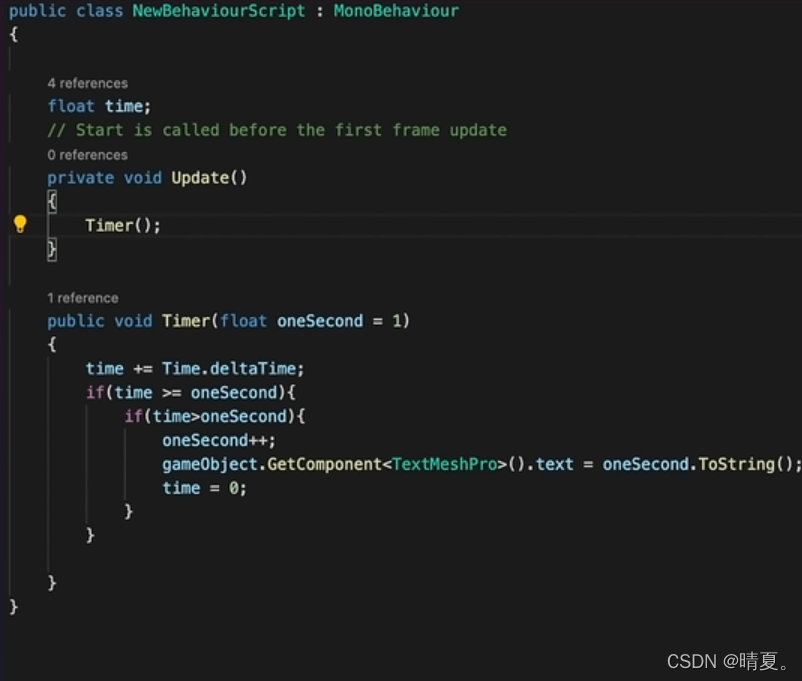
这种方法有两个弊端,在每一帧都需要判断执行一次,浪费资源。
创建很多变量,实际上只改变了一个数字。
对比使用协程的方法:
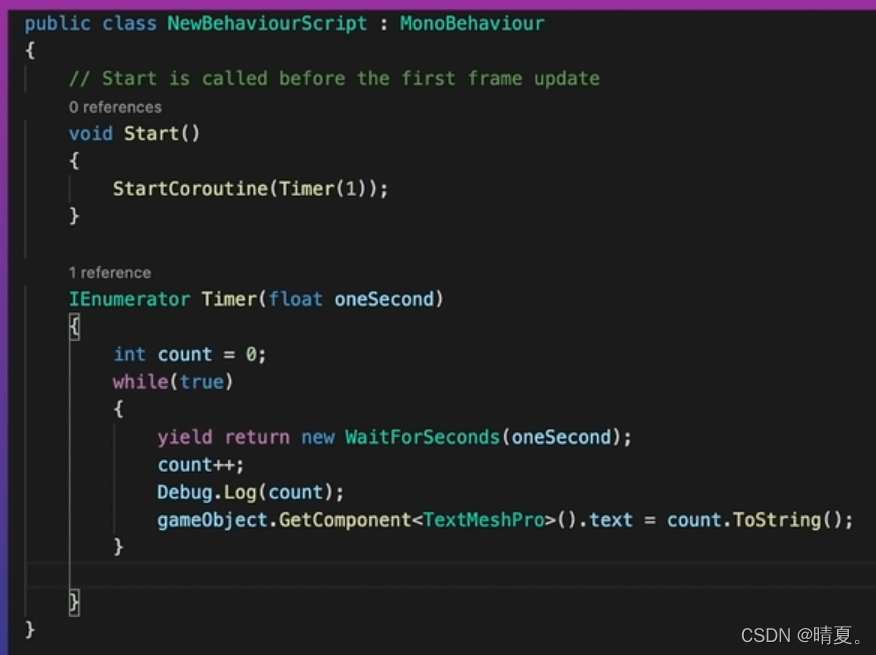
yield return new WaitForSeconds会在一秒后再次调用,执行剩下的部分。
终止协程两个函数,stopCoroutine和stopAllCoroutine。
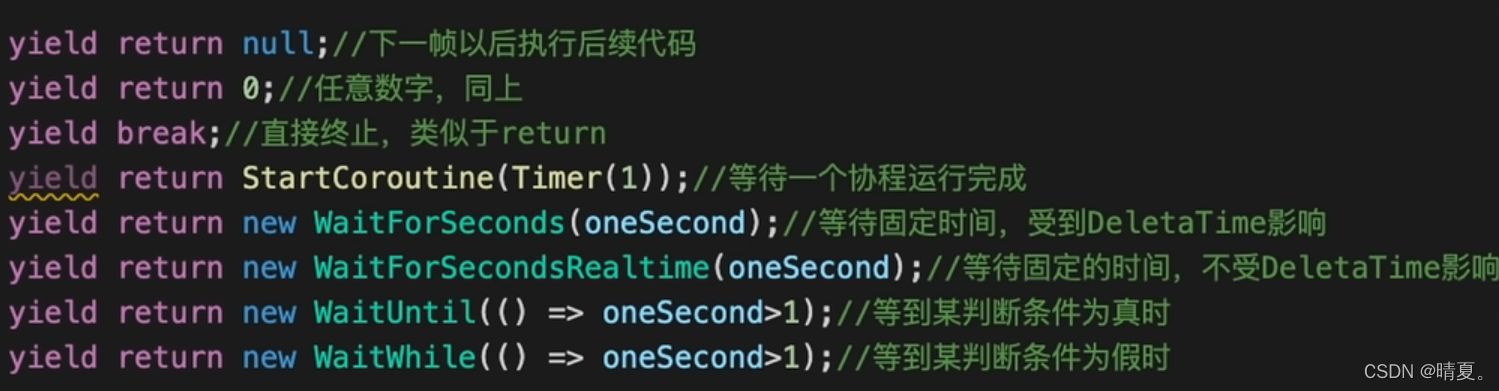
yield return null就相当于是下一帧继续执行剩下的部分。
下面把官方教程中的例子引入:
public class CoroutinesExample : MonoBehaviour { public float smoothing = 1f; public Transform target; void Start () { StartCoroutine(MyCoroutine(target)); } IEnumerator MyCoroutine (Transform target) { while(Vector3.Distance(transform.position, target.position) > 0.05f) { transform.position = Vector3.Lerp(transform.position, target.position, smoothing * Time.deltaTime); yield return null; } print("Reached the target."); yield return new WaitForSeconds(3f); print("MyCoroutine is now finished."); }
- 1
- 2
- 3
- 4
- 5
- 6
- 7
- 8
- 9
- 10
- 11
- 12
- 13
- 14
- 15
- 16
- 17
- 18
- 19
- 20
- 21
- 22
- 23
- 24
- 25
- 26
- 27
协程开始执行后,在循环中每次返回null后,将会继续执行循环里的操作,然后直到循环结束,在循环结束后,然后执行print"Reached the target.",然后执行 yield return new WaitForSeconds(3f);,直到3秒后,再次回到这个函数,然后执行 print(“MyCoroutine is now finished.”);。
解析啦实现一个使用协程的例子:
例如点击屏幕上某一位置,然后物体将会移动到该位置:
public class PropertiesAndCoroutines : MonoBehaviour { public float smoothing = 7f; public Vector3 Target { get { return target; } set//当target被设置的时候将会执行这部分函数 { target = value; StopCoroutine("Movement"); StartCoroutine("Movement", target); } } private Vector3 target; IEnumerator Movement (Vector3 target) { while(Vector3.Distance(transform.position, target) > 0.05f) { transform.position = Vector3.Lerp(transform.position, target, smoothing * Time.deltaTime); yield return null; } }
- 1
- 2
- 3
- 4
- 5
- 6
- 7
- 8
- 9
- 10
- 11
- 12
- 13
- 14
- 15
- 16
- 17
- 18
- 19
- 20
- 21
- 22
- 23
- 24
- 25
- 26
- 27
- 28
使用协程的方法可以实现物体不必在update中每帧轮询,可以提高效率。
点击设定位置的函数:
ClickSetPosition
public class ClickSetPosition : MonoBehaviour { public PropertiesAndCoroutines coroutineScript; void OnMouseDown () { Ray ray = Camera.main.ScreenPointToRay(Input.mousePosition); RaycastHit hit; Physics.Raycast(ray, out hit); if(hit.collider.gameObject == gameObject) { Vector3 newTarget = hit.point + new Vector3(0, 0.5f, 0); coroutineScript.Target = newTarget; } } }
- 1
- 2
- 3
- 4
- 5
- 6
- 7
- 8
- 9
- 10
- 11
- 12
- 13
- 14
- 15
- 16
- 17
- 18
- 19
- 20
补充一下ScreenPointToRay的函数作用:
Camera.ScreenPointToRay
描述
返回从摄像机通过屏幕点的光线。
产生的光线位于世界空间中,从摄像机的近平面开始,并通过屏幕上 位置的 (x,y) 像素坐标(忽略 position.z)。
屏幕空间以像素定义。屏幕的左下角为 (0,0),右上角为 (pixelWidth -1,pixelHeight -1)。
Camera cam;
void Start()
{
cam = GetComponent<Camera>();
}
void Update()
{
Ray ray = cam.ScreenPointToRay(new Vector3(200, 200, 0));
Debug.DrawRay(ray.origin, ray.direction * 10, Color.yellow);
}
- 1
- 2
- 3
- 4
- 5
- 6
- 7
- 8
- 9
- 10
- 11
- 12
Physics.Raycast的作用是释放射线,比如说可以提供发射起点和距离以及方向,然后发送射线
如果我们想要获取一些碰撞的相关信息,可以声明一个rayCastHit变量,这种变量是用来存放一些碰撞有关的信息的:
RaycastHit hit;
- 1
- 2
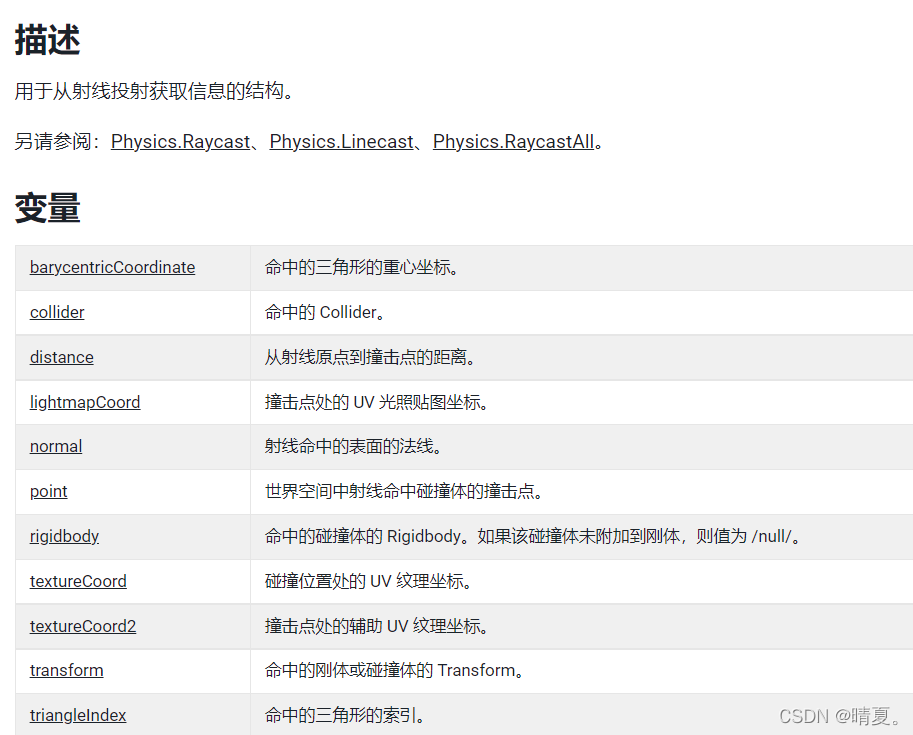
可以获取很多需要的信息,将射线的信息输出到射线信息变量用下面的这条语句:
RaycastHit hit;
Physics.Raycast(ray, out hit);
- 1
- 2






