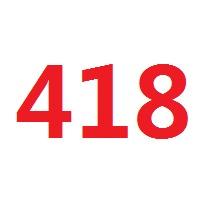热门标签
热门文章
- 1es6 ...省略号_es6 语法糖 省略号
- 2[Vue]el-table-column通过prop参数传递数据_el-table-column prop
- 3激光SLAM论文简单导读--LOAM、VLOAM、LeGO-LOAM、LIO-SAM、LVI-SAM、LIMO、LIC-FUSION、TVL-SLAM、R2LIVE、R3LIVE
- 4计算机视觉基础--特征提取_距离度量特征提取法
- 5Stable Diffusion WebUi云端部署配置记录_clip-vit-large-patch14 百度网盘
- 6神经网络入门之线性回归_用神经网络实现线性回归
- 7模型训练——预训练模型和自己训练的模型_预训练模型和自己训练的模型区别
- 8unity3d 模拟电脑实现_基于Unity3D的虚拟仿真训练系统的设计与实现
- 9关于umi 悬浮小图标不显示问题的解决_umijs4项目中启动后不显示umi ui
- 10微信小程序跳转方式详解:实例演示及完整代码分享_微信小程序 跳转
当前位置: article > 正文
Ubuntu16.04 编译OpenCV 和 Tesseract-OCR_tesseract undefined reference to `tesseract::tessb
作者:AllinToyou | 2024-02-20 12:29:30
赞
踩
tesseract undefined reference to `tesseract::tessbaseapi
由于最近工作需要将实现的图像识别算法,封装到安卓机器上进行测试。因此,初步考虑在公司Windows 7 旗舰版 64位系统中,利用VirtualBox安装Ubuntu系统;然后,在Ubuntu系统中,编译OpenCV和Tesseract-OCR。 具体步骤如下:
一、 安装VirtualBox
二、安装Ubuntu
- 下载Ubuntu16.04 64位
- 利用VirtualBox安装Ubuntu16.04
三、编译安装OpenCV
$ sudo apt-get update
$ sudo apt-get upgrade
$ sudo apt-get install build-essential cmake pkg-config
$ sudo apt-get install libjpeg8-dev libtiff5-dev libjasper-dev libpng12-dev
$ sudo apt-get install libavcodec-dev libavformat-dev libswscale-dev libv4l-dev
$ sudo apt-get install libxvidcore-dev libx264-dev
$ sudo apt-get install libgtk-3-dev
$ sudo apt-get install libatlas-base-dev gfortran
$ sudo apt-get install python2.7-dev python3.5-dev- 1
- 2
- 3
- 4
- 5
- 6
- 7
- 8
- 9
- 下载OpenCV文件
$ cd ~
$ wget -O opencv.zip https://github.com/Itseez/opencv/archive/3.1.0.zip
$ unzip opencv.zip
$ wget -O opencv_contrib.zip https://github.com/Itseez/opencv_contrib/archive/3.1.0.zip
$ unzip opencv_contrib.zip- 1
- 2
- 3
- 4
- 5
- 设置Python环境
$ cd ~
$ wget https://bootstrap.pypa.io/get-pip.py
$ sudo python get-pip.py
$ sudo pip install virtualenv virtualenvwrapper
$ sudo rm -rf ~/get-pip.py ~/.cache/pip- 1
- 2
- 3
- 4
- 5
修改~/.bashrc
$ echo -e "\n# virtualenv and virtualenvwrapper" >> ~/.bashrc
$ echo "export WORKON_HOME=$HOME/.virtualenvs" >> ~/.bashrc
$ echo "source /usr/local/bin/virtualenvwrapper.sh" >> ~/.bashrc
$ source ~/.bashrc- 1
- 2
- 3
- 4
如果你用python2
$ mkvirtualenv cv -p python2
(cv)$ pip install numpy
(cv)$ cd ~/opencv-3.1.0/
(cv)$ mkdir build
(cv)$ cd build
(cv)$ cmake -D CMAKE_BUILD_TYPE=RELEASE \
-D CMAKE_INSTALL_PREFIX=/usr/local \
-D INSTALL_PYTHON_EXAMPLES=ON \
-D INSTALL_C_EXAMPLES=OFF \
-D OPENCV_EXTRA_MODULES_PATH=~/opencv_contrib-3.1.0/modules \
-D PYTHON_EXECUTABLE=~/.virtualenvs/cv/bin/python \
-D BUILD_EXAMPLES=ON ..- 1
- 2
- 3
- 4
- 5
- 6
- 7
- 8
- 9
- 10
- 11
- 12
需要的请下载ippicv_linux_20151201.tgz
需要的请下载protobuf-cpp-3.1.0.tar.gz
Make sure Python 2 section includes valid paths to the Interpreter , Libraries , numpy , and packages path.
(cv)$ make -j4 # 4 表示处理器核数目
(cv)$ sudo make install
(cv)$ sudo ldconfig
(cv)$ ls -l /usr/local/lib/python2.7/site-packages/
(cv)$ cd ~/.virtualenvs/cv/lib/python2.7/site-packages/
(cv)$ ln -s /usr/local/lib/python2.7/site-packages/cv2.so cv2.so- 1
- 2
- 3
- 4
- 5
- 6
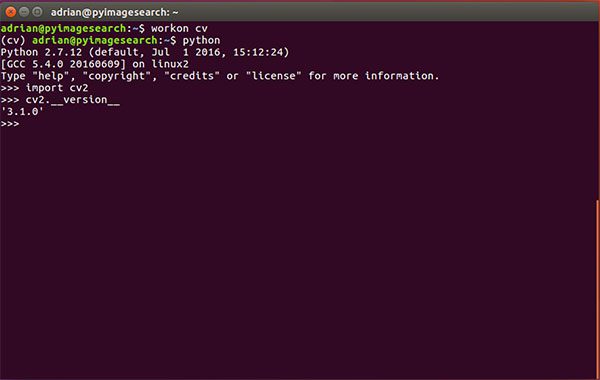
如果你用python3
$ mkvirtualenv cv -p python3
(cv) $ pip install numpy
(cv)$ cd ~/opencv-3.1.0/
(cv)$ mkdir build
(cv)$ cd build
(cv)$ cmake -D CMAKE_BUILD_TYPE=RELEASE \
-D CMAKE_INSTALL_PREFIX=/usr/local \
-D INSTALL_PYTHON_EXAMPLES=ON \
-D INSTALL_C_EXAMPLES=OFF \
-D OPENCV_EXTRA_MODULES_PATH=~/opencv_contrib-3.1.0/modules \
-D PYTHON_EXECUTABLE=~/.virtualenvs/cv/bin/python \
-D BUILD_EXAMPLES=ON ..- 1
- 2
- 3
- 4
- 5
- 6
- 7
- 8
- 9
- 10
- 11
- 12
需要的请下载ippicv_linux_20151201.tgz
需要的请下载protobuf-cpp-3.1.0.tar.gz
Make sure Python 3 section includes valid paths to the Interpreter , Libraries , numpy , and packages path.
(cv)$ make -j4 # 4 表示处理器核数目
(cv)$ sudo make install
(cv)$ sudo ldconfig
(cv)$ ls -l /usr/local/lib/python3.5/site-packages/
(cv)$ cd /usr/local/lib/python3.5/site-packages/
(cv)$ sudo mv cv2.cpython-35m-x86_64-linux-gnu.so cv2.so
(cv)$ cd ~/.virtualenvs/cv/lib/python3.5/site-packages/
(cv)$ ln -s /usr/local/lib/python3.5/site-packages/cv2.so cv2.so- 1
- 2
- 3
- 4
- 5
- 6
- 7
- 8
$ cd ~
$ workon cv
(cv)$ python
Python 3.5.2 (default, Jul 5 2016, 12:43:10)
[GCC 5.4.0 20160609] on linux
Type "help", "copyright", "credits" or "license" for more information.
>>> import cv2
>>> cv2.__version__
'3.1.0'
>>>- 1
- 2
- 3
- 4
- 5
- 6
- 7
- 8
- 9
- 10
四、安装Tesseract-OCR
$ sudo apt-get update
$ sudo apt-get upgrade
$ sudo apt-get install tesseract-ocr- 1
- 2
- 3
五、测试OpenCV和Tesseract
- tesscv.cpp
// Using Tesseract API with OpenCV
// Tesseract-OCR
#include <tesseract/baseapi.h>
// C++
#include <iostream>
#include <string>
#include <vector>
// OpenCV
#include "opencv2/core/core.hpp"
#include "opencv2/highgui/highgui.hpp"
#include "opencv2/imgproc/imgproc.hpp"
int main(int argc, char** argv)
{
// Usage: tesscv image.png
if (argc != 2)
{
std::cout << "Please specify the input image!" << std::endl;
return -1;
}
// Load image
cv::Mat im = cv::imread(argv[1], 1);
if (im.empty())
{
std::cout << "Cannot open source image!" << std::endl;
return -1;
}
cv::Mat gray;
cv::cvtColor(im, gray, CV_BGR2GRAY);
// ...other image pre-processing here...
// Pass it to Tesseract API
tesseract::TessBaseAPI tess;
tess.Init(NULL, "eng", tesseract::OEM_DEFAULT);
tess.SetPageSegMode(tesseract::PSM_SINGLE_BLOCK);
tess.SetImage((uchar*)gray.data, gray.cols, gray.rows, 1, gray.cols);
// Get the text
const char* out = tess.GetUTF8Text();
std::cout << out << std::endl;
return 0;
}
- 1
- 2
- 3
- 4
- 5
- 6
- 7
- 8
- 9
- 10
- 11
- 12
- 13
- 14
- 15
- 16
- 17
- 18
- 19
- 20
- 21
- 22
- 23
- 24
- 25
- 26
- 27
- 28
- 29
- 30
- 31
- 32
- 33
- 34
- 35
- 36
- 37
- 38
- 39
- 40
- 41
- 42
- 43
- 44
- 45
- 46
- 47
- 48
- 49
测试图像
- 编译命令
(cv) tzx@ubuntu:~/Project/test$ g++ -o tesscv tesscv.cpp `pkg-config --cflags --libs opencv tesseract`
(cv) tzx@ubuntu:~/Project/test$ ls
418.jpg 418.txt tesscv tesscv.cpp
(cv) tzx@ubuntu:~/Project/test$ ./tesscv 418.jpg
418
(cv) tzx@ubuntu:~/Project/test$- 1
- 2
- 3
- 4
- 5
- 6
- 7
- 8
- g++参数执行顺序的大坑
特别注意g++后面参数的顺序,不然,容易导致未引用的错误。
例如:
(cv) tzx@ubuntu:~/Project/test$ g++ `pkg-config --cflags --libs opencv tesseract` -o tesscv tesscv.cpp
/tmp/ccTkiDPs.o: In function `main':
tesscv.cpp:(.text+0x91): undefined reference to `cv::imread(cv::String const&, int)'
tesscv.cpp:(.text+0x134): undefined reference to `cv::cvtColor(cv::_InputArray const&, cv::_OutputArray const&, int, int)'
/tmp/ccTkiDPs.o: In function `cv::String::String(char const*)':
tesscv.cpp:(.text._ZN2cv6StringC2EPKc[_ZN2cv6StringC5EPKc]+0x4d): undefined reference to `cv::String::allocate(unsigned long)'
/tmp/ccTkiDPs.o: In function `cv::String::~String()':
tesscv.cpp:(.text._ZN2cv6StringD2Ev[_ZN2cv6StringD5Ev]+0x14): undefined reference to `cv::String::deallocate()'
/tmp/ccTkiDPs.o: In function `cv::Mat::~Mat()':
tesscv.cpp:(.text._ZN2cv3MatD2Ev[_ZN2cv3MatD5Ev]+0x39): undefined reference to `cv::fastFree(void*)'
/tmp/ccTkiDPs.o: In function `cv::Mat::release()':
tesscv.cpp:(.text._ZN2cv3Mat7releaseEv[_ZN2cv3Mat7releaseEv]+0x4b): undefined reference to `cv::Mat::deallocate()'
collect2: error: ld returned 1 exit status- 1
- 2
- 3
- 4
- 5
- 6
- 7
- 8
- 9
- 10
- 11
- 12
- 13
问题:
tesseract header not found!
sudo apt-get install tesseract-ocr-devlept.pc not found!
sudo apt-get install libleptonica-devlibippicv not found!
sudo apt-get install libippicv-dev- 1
如果,libippicv 还是not found!
(cv) $ cd /usr/local/include (cv) $ sudo mkdir ippicv && cd ippicv (cv) $ sudo cp ~/opencv-3.1.0/3rdparty/ippicv/unpack/ippicv_lnx/include/* . (cv) $ cd ~ (cv) $ cd /usr/local/lib # 如果你用的是64位Ubuntu系统 (cv) $ sudo cp ~/opencv-3.1.0/3rdparty/ippicv/unpack/ippicv_lnx/lib/intel64/libippicv.a . # 如果你是32位系统Ubuntu系统 (cv) $ sudo cp ~/opencv-3.1.0/3rdparty/ippicv/unpack/ippicv_lnx/lib/ia32/libippicv.a .- 1
- 2
- 3
- 4
- 5
- 6
- 7
- 8
- 9
- 10
- 11
- 12
- 13
参考
Ubuntu 16.04: How to install OpenCV
Done!
声明:本文内容由网友自发贡献,不代表【wpsshop博客】立场,版权归原作者所有,本站不承担相应法律责任。如您发现有侵权的内容,请联系我们。转载请注明出处:https://www.wpsshop.cn/w/AllinToyou/article/detail/119832
推荐阅读
相关标签